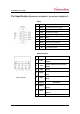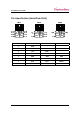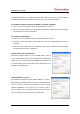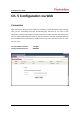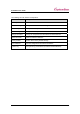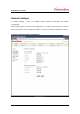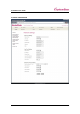User Manual
SerialGate User Guide
35
Serial Console Port
SerialGate-1040/1080/1160 supports console
port. If a user connects console port and a
PC’s serial port with a serial cable, and run
communication program such as
hyperterminal, a user can make a
configuration as 115200 bps, None Parity, 8
Data bits, 1 Stop Bit and connect to a device.
Connection via portview
By running the portview program in the
Utility & Documents CD included in the
SerialGate package, you can dynamically
search all SerialGates on the network and
connect to any of them. (For more
information on portview, please refer to the
Portview manual in the Utility & Documents
CD included in the SerialGate package)
After running portview, click Search button.
You can view the list that is running in your network. Select the module that you would make a
connection to, and click Telnet or Web to connect to the device via Telnet or Web, respectively.
you can modify and apply the IP address of serialgate via this program.
Now, you are ready to connect to SerialGate! There are three options to configure SerialGate.
1) Configuration via Web
A user can easily configure SerialGate with web interface, accessible from any web browser. For more
information, please refer to Chapter 5. Configuration via Web.
2) Configuration via Telnet
A user can configure SerialGate with commands after accessing SerialGate through Telnet. For more
information, please refer to Chapter 6. Configuration via Telnet.
3) Configuration via Portview
A user can use a Windows-based utility Portview from SystemBase to monitor SerialGate. For more
information on using the utility for your administration purpose, please refer to Portview User Guide.