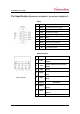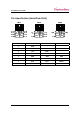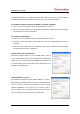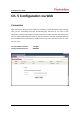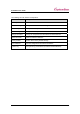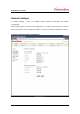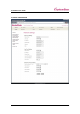User Manual
SerialGate User Guide
33
Ch. 4 Installation
This chapter explains how to install SerialGate. It deals with LAN and serial connection guides
for SerialGate to operate together with the target serial device.
Connection Guide
In order to connect SerialGate to network, you need to use RJ45 Ethernet port. It supports both
10Mbps and 100Mbps Ethernet connection (auto-sensing). Since SerialGate’s WAN/LAN port
supports MDIX, it automatically detects any kind of cable. (Cross or direct LAN cable) Plug one
end of a LAN cable to SerialGate and the other end to a hub, switch, or any other network
device.
First-Time Bootup
First of all, please make sure that the power input you supply to the module is corresponding with the
SerialGate model that you have. If an appropriate power input has been successfully supplied,
SerialGate will power on and start booting.
Although there is no power LED to check the status, you can check by LEDs on the RJ45 Ethernet port.
LED status operation is described in Chapter 3. Hardware Description.
An IP address is required to access SerialGate’s web interface or telnet command-line configuration
tool. By factory default, a static IP address is assigned to SerialGate. After the initial connection, you
can either manually assign a different IP address or set SerialGate to automatically get an IP address
from a DHCP server. While this depends on your network environment and policy, it is strongly
recommended that a user assigns SerialGate with a unique static IP.
Connecting to SerialGate
In order to view current SerialGate’s settings or modify them, you need to make a Web or Telnet
connection to SerialGate. IP address is required information to make a connection.
There are two ways you can know the current IP address of Eddy.