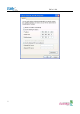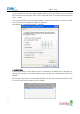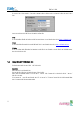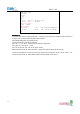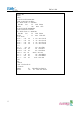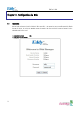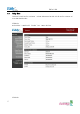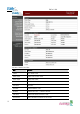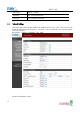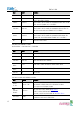User's Manual
Eddy User's Guide
33
If Eddy module is not on the same network as the PC you are working on, use “IP Configure” button to temporarily assign an IP address that you would
like to make a Web or Telnet connection to. If you assign a temporary IP address to Eddy, you need to to change the IP address and restart in Web or
Telnet.
Now you are ready to connect to Eddy! There are three options to configure Eddy.
1) Web
You can easily configure Eddy with web interface, accessible from any web browser. For more information, please refer to Chapter 5. Configuration via Web.
2) Telnet
You can configure Eddy with commands after accessing Eddy through Telnet. For more information, please refer to Chapter 6. Configuration via Telnet.
3) Portview
You can use a Windows-based utility Portview from SystemBase to monitor Eddy. For more information on using the utility for your administration purpose,
please refer to Portview User Guide.
4.4 Using MCI slot & USB Host Port
The following contents outline the usage of Eddy’s MCI & USB Host Port.
Using MCI slot
MMC and SDCards can be used through MCI slot.
Please note that MCI and SDCard must be inserted before power is induced to Eddy.
MMC or SDCards are automatically recognized as a new disk space in " /tmp/mmc " folder. If memory card is not inserted to the MCI slot, " /tmp/mmc "
folder will not be created.
To check memory card’s current disk space information, type in "du -sk /tmp/mmc" or "df /tmp/mmc" commands via telnet. Following example displays
status of a memory card with 1GB memory storage capacity.