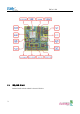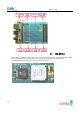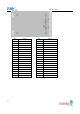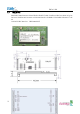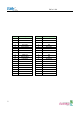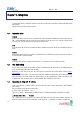User's Manual
Eddy User's Guide
30
Chapter 4. Integration
This chapter explains how you can make Eddy to communicate. It deals with LAN and pin header connection guides for Eddy to operate together with the
target serial device.
Follow these steps to connect Eddy to the device and network.
4.1 Connection Guide
1) WAN/LAN
In order to connect Eddy to network, you need to use RJ45 Ethernet port. It supports both 10Mbps and 100Mbps Ethernet connection (auto-sensing). Since
Eddy’s LAN port supports MDIX function, you can either connect cross LAN cable or direct LAN cable. Plug one end of a LAN cable to Eddy and the other
end to a hub, switch, or any other network device that can provide you with network access.
2) DB9
For the model included a DB9 serial port, you can simply connect Eddy to the destination serial device with a DB9 cable. For pin specifications, please refer to
Chapter 3.
3) MCI slot
MMC and SDCards excepting T-Flash, Micro SD, and SDHC can be used through MCI slot. It provides Maximum 2 GBytes. Please note that MCI and SDCard must
be inserted before power is induced to Eddy module.
2) USB Host
An USB memory stick or USB hub can be attached to Eddy-S2M/PIN module’s USB host port. For an USB Hub it should have own power.
4.2 First-time Bootup
First of all, please make sure the power input you supply to the module is corresponding with the Eddy model that you have. If an appropriate power input
has been successfully supplied, Eddy will power on and start booting.
Although there is no power LED to check the status, you can check by LEDs on the RJ45 Ethernet port. LED status operation is described in Chapter 3.
Hardware Description.
An IP address is required to access Eddy’s web interface or telnet command-line configuration tool. By factory default, Eddy is assigned a static IP address.
After the initial connection, you can either manually assign a different IP address or set Eddy to automatically get an IP address from a DHCP server. While
this depends on your network environment and policy, it is strongly recommended that you assign Eddy with a unique static IP.
4.3 Connecting to Eddy with IP address
In order to view current Eddy’s settings or modify them, you need to make a Web or Telnet connection to Eddy. IP address is required information to
make a connection.
There are two ways you can know the current IP address of Eddy.
First is to use a built-in, alias IP address of “10.10.1.1”.
Second is to use “Detector” application provided in the Utility & Documents CD. This application allows searching for Eddy modules on the network.
◆ The factory default IP address: 192.168.0.223
Eddy’s default IP address is set to 192.168.0.223. In order to connect with this address, you need to change network configurations so that your PC can
connect to the IP 192.168.0.223. Please refer to an example below, and note that values don’t necessarily have to be identical to the example below.