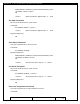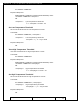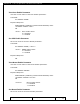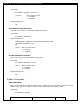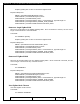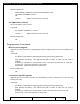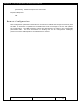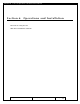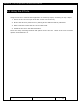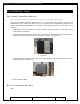User's Manual
Table Of Contents
- 1.1 GT Lite Overview
- 2.1 GT Lite Detailed Hardware Description
- 2.2 GT Lite Detailed Software Description
- 3.1 Updating the Main Processor Software
- 3.2 Updating Main Processor Firmware
- 3.3 Programming the Low Power Controller
- 3.4 Recovering the GT Lite
- 4.1 Install GT Lite USB Drivers
- 4.2 Create HyperTerminal Connection
- 4.3 Connect GT Lite to HyperTerminal
- 5.1 Monitoring the GT Lite
- Diagnostic Overview
- Common GT Lite Functions
- Common Diagnostic Output
- APPLICATION: IMEI:
- APPLICATION: Firmware Version:
- APPLICATION: (batteryVoltageCallback) millivolts=4101, mAh =
- APPLICATION: (messageCallback) ZIGBEE_STAR_AWAKE
- APPLICATION: (messageCallback) ZIGBEE_RESET_INFO
- APPLICATION: (messageCallback) ZIGBEE_STAR_SENSOR_DATA
- APPLICATION: (messageCallback) sensorId=6, sensorValue=454
- APPLICATION: (messageCallback) ZIGBEE_STAR_SENSOR_EVENT_DATA
- APPLICATION: (messageCallback) ZIGBEE_STAR_END
- PROTOCOL: (LoggerMessage_Create) Enter. recordDataType=0
- PROTOCOL: (LoggerMessage_CreateTempMessage) Device message c
- PROTOCOL: (LoggerMessage_CreateDeviceMessage) Device message
- GPRS: CREG reports:
- GPRS: GPRS has successfully connected!
- GPS: Powering on the GPS
- GPS: (GetGpsFix) Started hot fix timer.
- GPS: (HotFixTimer) Hot fix timer expired.
- GPS: (HotFixTimer) Started cold fix timer.
- GPS: (HotFixTimer) SendingAssistNow request.
- TCP: Got WIP_CEV_READ
- TCP: PEER_CLOSE received
- GPS: ASSISTNOW_TRANSFER_COMPLETE
- GPS: (ColdFixTimer) Cold fix timer expired
- GPS: (ColdFixTimer) Valid fix not obtained
- PROTOCOL: (TempMessage_CheckQueue) Updating a LoggerMessage
- PROTOCOL: (TempMessage_CheckQueue) Placing updated LM on Dev
- PROTOCOL: (LoggerMessage_SendMessage) Sending message via GP
- PROTOCOL: (LoggerMessage_TcpTransferCallback) TCP Successful
- APPLICATION: IMEI:
- 5.2 Configuring the GT Lite
- Configurable Parameters
- Local Configuration and Commands
- Status Commands
- Power Commands
- Network Commands
- View Server Port Number
- Set Server Port Number
- View Server Address
- Set Server Address
- View SMS Number
- Set SMS Number
- View GSM Registration Timeout
- Set GSM Registration Timeout
- View GPRS Enable Parameter
- Set GPRS Enable Parameter
- View SMS Enable Parameter
- Set SMS Enable Parameter
- View GSM Frequency Band Default
- Set GSM Frequency Band Default
- View GSM Frequency Band
- Set GSM Frequency Band
- GPS Commands
- View GPS Enable Parameter
- Set GPS Enable Parameter
- View GPS Hotfix Timeout
- Set GPS Hotfix Timeout
- View GPS Coldfix Timeout
- Set GPS Coldfix Timeout
- View GPS Coldfix Lockout
- Set GPS Coldfix Lockout
- View GPS Assistance Mode
- Set GPS Assistance Mode
- View GPS Mode
- Set GPS Mode
- View Default Assistance Latitude
- Set Default Assistance Latitude
- View Default Assistance Longitude
- Set Default Assistance Longitude
- Sensor Commands
- View Low Battery Threshold
- Set Low Battery Threshold
- View Optic Threshold
- Set Optic Threshold
- View Shock Threshold
- Set Shock Threshold
- View Low Temperature Threshold
- Set Low Temperature Threshold
- View High Temperature Threshold
- Set High Temperature Threshold
- View Door Enable Parameter
- Set GPS Enable Parameter
- View Mount Enable Parameter
- Set Mount Enable Parameter
- View Motion Enable Parameter
- Set Motion Enable Parameter
- ZigBee Commands
- Programming Commands
- Remote Configuration
- 6.1 Using the GT Lite
- 6.2 Installation Types
- 7.1 Handling GT Lite
- 7.2 GT Lite Maintenance
- 8.1 Standards
- 8.2 Certifications
- 9.1 Diagnostic Setup Troubleshooting
- 9.2 Programming Troubleshooting
- 9.3 Configuration Troubleshooting
- 9.4 Installation and Operational Troubleshooting
- 9.5 Maintenance Troubleshooting
- 12.1 Overview
- 12.2 Pairing
- 12.3 Operations and Installation
- 12.4 Supported Devices
- 12.5 Wireless Devices Troubleshooting
- 13.1 Overview
- 13.2 Detailed Description
- 13.3 Operations and Installation
- 13.4 Troubleshooting
- 14.1 Overview
- 14.2 Detailed Description
- 14.3 Operations and Installation
- 14.4 Troubleshooting
- 15.1 Overview
- 15.2 Detailed Description
- 15.3 Operations and Installation
- 15.4 Supported Tags
- 15.5 Troubleshooting
- 16.1 Overview
- 16.2 Detailed Description
- 16.3 Operations and Installation
- 16.4 Troubleshooting
- 17.1 Overview
- 17.2 Detailed Description
- 17.3 Operations and Installation
- 17.4 Supported Tags
- 17.5 Troubleshooting
GlobalTrak ™ GT Lite Operation and Maintenance Manual
Date: July 25, 2007 Page 90 of
139
6.2 Installation Types
Dry Goods Container Bracket
Note: Use of Dry Goods Container Bracket requires GT Lite internal door sensor.
Dry goods container bracket allows the GT Lite to be quickly and securely mounted to a
container door with almost no chance of error. By design, this configuration monitors door
position along with the standard GT Lite sensors. The steps below pick up after steps 1-4 in
section 2.
1. Install GT Lite to the Dry Goods Container Bracket using 4 #8 screws. (this step is likely
to be already completed)
2. Install the GT Lite bracket on the left door (as facing the container doors from the outside)
allowing the notched section to fit over a rib in the door. See figure 5.
Figure 5
3. Install the magnet bracket on the right door, again allowing the notched section to fit over
a rib in the door. See figure 6.
Figure 6
4. Close container doors.
Reefer Container Bracket
TBD
Prepared: R. Straz