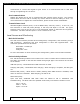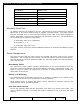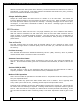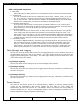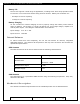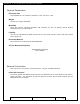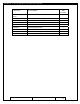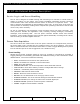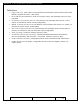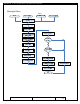User's Manual
Table Of Contents
- 1.1 GT Lite Overview
- 2.1 GT Lite Detailed Hardware Description
- 2.2 GT Lite Detailed Software Description
- 3.1 Updating the Main Processor Software
- 3.2 Updating Main Processor Firmware
- 3.3 Programming the Low Power Controller
- 3.4 Recovering the GT Lite
- 4.1 Install GT Lite USB Drivers
- 4.2 Create HyperTerminal Connection
- 4.3 Connect GT Lite to HyperTerminal
- 5.1 Monitoring the GT Lite
- Diagnostic Overview
- Common GT Lite Functions
- Common Diagnostic Output
- APPLICATION: IMEI:
- APPLICATION: Firmware Version:
- APPLICATION: (batteryVoltageCallback) millivolts=4101, mAh =
- APPLICATION: (messageCallback) ZIGBEE_STAR_AWAKE
- APPLICATION: (messageCallback) ZIGBEE_RESET_INFO
- APPLICATION: (messageCallback) ZIGBEE_STAR_SENSOR_DATA
- APPLICATION: (messageCallback) sensorId=6, sensorValue=454
- APPLICATION: (messageCallback) ZIGBEE_STAR_SENSOR_EVENT_DATA
- APPLICATION: (messageCallback) ZIGBEE_STAR_END
- PROTOCOL: (LoggerMessage_Create) Enter. recordDataType=0
- PROTOCOL: (LoggerMessage_CreateTempMessage) Device message c
- PROTOCOL: (LoggerMessage_CreateDeviceMessage) Device message
- GPRS: CREG reports:
- GPRS: GPRS has successfully connected!
- GPS: Powering on the GPS
- GPS: (GetGpsFix) Started hot fix timer.
- GPS: (HotFixTimer) Hot fix timer expired.
- GPS: (HotFixTimer) Started cold fix timer.
- GPS: (HotFixTimer) SendingAssistNow request.
- TCP: Got WIP_CEV_READ
- TCP: PEER_CLOSE received
- GPS: ASSISTNOW_TRANSFER_COMPLETE
- GPS: (ColdFixTimer) Cold fix timer expired
- GPS: (ColdFixTimer) Valid fix not obtained
- PROTOCOL: (TempMessage_CheckQueue) Updating a LoggerMessage
- PROTOCOL: (TempMessage_CheckQueue) Placing updated LM on Dev
- PROTOCOL: (LoggerMessage_SendMessage) Sending message via GP
- PROTOCOL: (LoggerMessage_TcpTransferCallback) TCP Successful
- APPLICATION: IMEI:
- 5.2 Configuring the GT Lite
- Configurable Parameters
- Local Configuration and Commands
- Status Commands
- Power Commands
- Network Commands
- View Server Port Number
- Set Server Port Number
- View Server Address
- Set Server Address
- View SMS Number
- Set SMS Number
- View GSM Registration Timeout
- Set GSM Registration Timeout
- View GPRS Enable Parameter
- Set GPRS Enable Parameter
- View SMS Enable Parameter
- Set SMS Enable Parameter
- View GSM Frequency Band Default
- Set GSM Frequency Band Default
- View GSM Frequency Band
- Set GSM Frequency Band
- GPS Commands
- View GPS Enable Parameter
- Set GPS Enable Parameter
- View GPS Hotfix Timeout
- Set GPS Hotfix Timeout
- View GPS Coldfix Timeout
- Set GPS Coldfix Timeout
- View GPS Coldfix Lockout
- Set GPS Coldfix Lockout
- View GPS Assistance Mode
- Set GPS Assistance Mode
- View GPS Mode
- Set GPS Mode
- View Default Assistance Latitude
- Set Default Assistance Latitude
- View Default Assistance Longitude
- Set Default Assistance Longitude
- Sensor Commands
- View Low Battery Threshold
- Set Low Battery Threshold
- View Optic Threshold
- Set Optic Threshold
- View Shock Threshold
- Set Shock Threshold
- View Low Temperature Threshold
- Set Low Temperature Threshold
- View High Temperature Threshold
- Set High Temperature Threshold
- View Door Enable Parameter
- Set GPS Enable Parameter
- View Mount Enable Parameter
- Set Mount Enable Parameter
- View Motion Enable Parameter
- Set Motion Enable Parameter
- ZigBee Commands
- Programming Commands
- Remote Configuration
- 6.1 Using the GT Lite
- 6.2 Installation Types
- 7.1 Handling GT Lite
- 7.2 GT Lite Maintenance
- 8.1 Standards
- 8.2 Certifications
- 9.1 Diagnostic Setup Troubleshooting
- 9.2 Programming Troubleshooting
- 9.3 Configuration Troubleshooting
- 9.4 Installation and Operational Troubleshooting
- 9.5 Maintenance Troubleshooting
- 12.1 Overview
- 12.2 Pairing
- 12.3 Operations and Installation
- 12.4 Supported Devices
- 12.5 Wireless Devices Troubleshooting
- 13.1 Overview
- 13.2 Detailed Description
- 13.3 Operations and Installation
- 13.4 Troubleshooting
- 14.1 Overview
- 14.2 Detailed Description
- 14.3 Operations and Installation
- 14.4 Troubleshooting
- 15.1 Overview
- 15.2 Detailed Description
- 15.3 Operations and Installation
- 15.4 Supported Tags
- 15.5 Troubleshooting
- 16.1 Overview
- 16.2 Detailed Description
- 16.3 Operations and Installation
- 16.4 Troubleshooting
- 17.1 Overview
- 17.2 Detailed Description
- 17.3 Operations and Installation
- 17.4 Supported Tags
- 17.5 Troubleshooting
GlobalTrak ™ GT Lite Operation and Maintenance Manual
communicate or receive GPS signals to gain access to a communication link or GPS data
through a neighboring GT Lite device.
Star Communications
ZigBee also allows the GT Lite to communicate with wireless sensor devices. The wireless
sensors allow GT Lite to talk to virtually any sensor without a need for cabling or wires. For
more information on ZigBee star communications, please consult Section XXXXXXXXX.
Transmit Power Level
Allowable ZigBee transmit power, in the 2.45GHz band, varies by country. In the U.S., the
FCC maximum is 1000 mW, ETSI (Europe) is 100 mW, and Japan is 10 mW. The upper
transmit power used in the GT Lite is to be determined, based on field tests and regulatory
constraints. The lower transmit power is to be a minimum of 1 mW.
Local Access and Monitoring
Main Serial Interface
The main serial interface provides device management, configuration, and monitoring using a
USB connection. Monitoring and local configuration is done with HyperTerminal. The
connection specifications are as follows:
Baud Rate: 115200 bps
Stop Bits: 1
Parity Bits: none
For more information on local monitoring and configuration, please consult section XXXXXX.
Device Activity Indicator
Four LED illuminating indicators are located on the case to indicate device health and status.
The LED’s are located on the PCB and visible through light pipes. The functions of the LEDs
are as follows:
USB LED (Green): Illuminated when USB connection is made.
Charging LED (Red): Illuminated when charging. When charging is complete, the LED goes
out.
Network LED (Green): While device is awake, blinking when GSM network is available, solid
when no network is available. While sleeping, the LED is off.
Status LED (Red):
Upon cold boot, additional LED blink codes are added to aid in installation and
troubleshooting. The blink codes are repeated continuously until another condition is met.
Dot = 0.5s on
Dash = 1.0s on
Space = 0.5s off
Prepared: R. Straz Date: July 25, 2007 Page 21 of
139