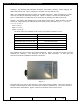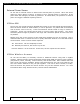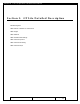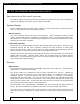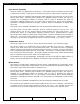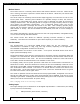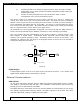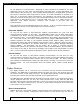User's Manual
Table Of Contents
- 1.1 GT Lite Overview
- 2.1 GT Lite Detailed Hardware Description
- 2.2 GT Lite Detailed Software Description
- 3.1 Updating the Main Processor Software
- 3.2 Updating Main Processor Firmware
- 3.3 Programming the Low Power Controller
- 3.4 Recovering the GT Lite
- 4.1 Install GT Lite USB Drivers
- 4.2 Create HyperTerminal Connection
- 4.3 Connect GT Lite to HyperTerminal
- 5.1 Monitoring the GT Lite
- Diagnostic Overview
- Common GT Lite Functions
- Common Diagnostic Output
- APPLICATION: IMEI:
- APPLICATION: Firmware Version:
- APPLICATION: (batteryVoltageCallback) millivolts=4101, mAh =
- APPLICATION: (messageCallback) ZIGBEE_STAR_AWAKE
- APPLICATION: (messageCallback) ZIGBEE_RESET_INFO
- APPLICATION: (messageCallback) ZIGBEE_STAR_SENSOR_DATA
- APPLICATION: (messageCallback) sensorId=6, sensorValue=454
- APPLICATION: (messageCallback) ZIGBEE_STAR_SENSOR_EVENT_DATA
- APPLICATION: (messageCallback) ZIGBEE_STAR_END
- PROTOCOL: (LoggerMessage_Create) Enter. recordDataType=0
- PROTOCOL: (LoggerMessage_CreateTempMessage) Device message c
- PROTOCOL: (LoggerMessage_CreateDeviceMessage) Device message
- GPRS: CREG reports:
- GPRS: GPRS has successfully connected!
- GPS: Powering on the GPS
- GPS: (GetGpsFix) Started hot fix timer.
- GPS: (HotFixTimer) Hot fix timer expired.
- GPS: (HotFixTimer) Started cold fix timer.
- GPS: (HotFixTimer) SendingAssistNow request.
- TCP: Got WIP_CEV_READ
- TCP: PEER_CLOSE received
- GPS: ASSISTNOW_TRANSFER_COMPLETE
- GPS: (ColdFixTimer) Cold fix timer expired
- GPS: (ColdFixTimer) Valid fix not obtained
- PROTOCOL: (TempMessage_CheckQueue) Updating a LoggerMessage
- PROTOCOL: (TempMessage_CheckQueue) Placing updated LM on Dev
- PROTOCOL: (LoggerMessage_SendMessage) Sending message via GP
- PROTOCOL: (LoggerMessage_TcpTransferCallback) TCP Successful
- APPLICATION: IMEI:
- 5.2 Configuring the GT Lite
- Configurable Parameters
- Local Configuration and Commands
- Status Commands
- Power Commands
- Network Commands
- View Server Port Number
- Set Server Port Number
- View Server Address
- Set Server Address
- View SMS Number
- Set SMS Number
- View GSM Registration Timeout
- Set GSM Registration Timeout
- View GPRS Enable Parameter
- Set GPRS Enable Parameter
- View SMS Enable Parameter
- Set SMS Enable Parameter
- View GSM Frequency Band Default
- Set GSM Frequency Band Default
- View GSM Frequency Band
- Set GSM Frequency Band
- GPS Commands
- View GPS Enable Parameter
- Set GPS Enable Parameter
- View GPS Hotfix Timeout
- Set GPS Hotfix Timeout
- View GPS Coldfix Timeout
- Set GPS Coldfix Timeout
- View GPS Coldfix Lockout
- Set GPS Coldfix Lockout
- View GPS Assistance Mode
- Set GPS Assistance Mode
- View GPS Mode
- Set GPS Mode
- View Default Assistance Latitude
- Set Default Assistance Latitude
- View Default Assistance Longitude
- Set Default Assistance Longitude
- Sensor Commands
- View Low Battery Threshold
- Set Low Battery Threshold
- View Optic Threshold
- Set Optic Threshold
- View Shock Threshold
- Set Shock Threshold
- View Low Temperature Threshold
- Set Low Temperature Threshold
- View High Temperature Threshold
- Set High Temperature Threshold
- View Door Enable Parameter
- Set GPS Enable Parameter
- View Mount Enable Parameter
- Set Mount Enable Parameter
- View Motion Enable Parameter
- Set Motion Enable Parameter
- ZigBee Commands
- Programming Commands
- Remote Configuration
- 6.1 Using the GT Lite
- 6.2 Installation Types
- 7.1 Handling GT Lite
- 7.2 GT Lite Maintenance
- 8.1 Standards
- 8.2 Certifications
- 9.1 Diagnostic Setup Troubleshooting
- 9.2 Programming Troubleshooting
- 9.3 Configuration Troubleshooting
- 9.4 Installation and Operational Troubleshooting
- 9.5 Maintenance Troubleshooting
- 12.1 Overview
- 12.2 Pairing
- 12.3 Operations and Installation
- 12.4 Supported Devices
- 12.5 Wireless Devices Troubleshooting
- 13.1 Overview
- 13.2 Detailed Description
- 13.3 Operations and Installation
- 13.4 Troubleshooting
- 14.1 Overview
- 14.2 Detailed Description
- 14.3 Operations and Installation
- 14.4 Troubleshooting
- 15.1 Overview
- 15.2 Detailed Description
- 15.3 Operations and Installation
- 15.4 Supported Tags
- 15.5 Troubleshooting
- 16.1 Overview
- 16.2 Detailed Description
- 16.3 Operations and Installation
- 16.4 Troubleshooting
- 17.1 Overview
- 17.2 Detailed Description
- 17.3 Operations and Installation
- 17.4 Supported Tags
- 17.5 Troubleshooting
GlobalTrak ™ GT Lite Operation and Maintenance Manual
GT Lite defaults to US frequencies. Switching to other frequencies is handled by the main
application using the time since last transmission and GPS data. Rough GSM based geo-
zones reside in GT Lite memory. After a failed GSM transmission, the application uses these
geo-zones to determine which frequencies to search. If no GPS information is available or if
there are 5 consecutive failed transmissions, the application will switch back and forth
between US and EU frequencies every other transmission attempt until a successful transmit.
If the device is determined to be in a cellular dead zone (e.g. on a vessel at sea), the
application code delays frequency searching until entering a geo-zone with cell
communications.
The frequencies are also selectable locally at the device. If US or European frequencies are
selected at the device, GT Lite will default to the selected frequency.
Orbcomm Satellite
GT Lite has the option to add Orbcomm satellite communication for near real time
communications anywhere in the world. The ORBCOMM system is a Low Earth Orbit (LEO)
constellation that allows two-way communication to and from mobile or fixed Subscriber
Communicators (SCs). In most applications, a message or other data is first generated by an
SC. From that source, the data is transmitted to the nearest ORBCOMM satellite. The
satellite downlinks the data to the selected Gateway Earth Station (GES), which then
transmits the data to the desired Gateway Control Center (GCC). Within the GCC, the data is
processed and forwarded to its ultimate destination by the Gateway Message Switching
System (GMSS). The destination may be another SC, a pager, a corporate resource
management system or any personal or business e-mail or Internet address. If the satellite is
not in view of any GES, it will store the message until a GES is seen and forward it at that
time. For more information about the Orbcomm option, please consult Section XXXXXXX.
Iridium Satellite
GT Lite has the option to add Iridium satellite communication for real time two way
communications anywhere in the world. The Iridium system is a LEO constellation that allows
real-time, two-way communication between the GT Lite and the IMB. The data is passed
from satellite to satellite before reaching an earth station, so there is no need for a store and
forward system. For more information about the Iridium option, please consult Section
XXXXXX.
ZigBee Wireless
The ZigBee wireless link is a low-cost, very low-power, two-way wireless communications
standard. The IEEE 802.15.4 standard defines the lower two layers: the physical layer and
the medium access control (MAC) sub-layer. The ZigBee Alliance builds on this foundation by
providing the network layer and the framework for the application layer.
The IEEE 802.15.4 standard has two physical layers that operate in two separate frequency
ranges: 868/915 MHz and 2.4 GHz. The lower physical layer covers both the 868 MHz
European band and the 915 MHz band that is used in countries such as the United States and
Australia. The higher frequency layer, 2.4 GHz, is used virtually world-wide, and is the band
to be used for GT Lite functions.
Mesh Communications
ZigBee allows GT Lite includes wireless communications with enabled devices and other GT
Lites. The mesh network configuration allows buried GT Lite devices may be able to
Prepared: R. Straz Date: July 25, 2007 Page 20 of
139