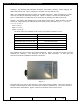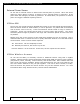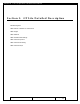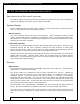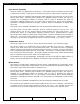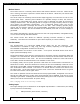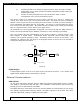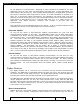User's Manual
Table Of Contents
- 1.1 GT Lite Overview
- 2.1 GT Lite Detailed Hardware Description
- 2.2 GT Lite Detailed Software Description
- 3.1 Updating the Main Processor Software
- 3.2 Updating Main Processor Firmware
- 3.3 Programming the Low Power Controller
- 3.4 Recovering the GT Lite
- 4.1 Install GT Lite USB Drivers
- 4.2 Create HyperTerminal Connection
- 4.3 Connect GT Lite to HyperTerminal
- 5.1 Monitoring the GT Lite
- Diagnostic Overview
- Common GT Lite Functions
- Common Diagnostic Output
- APPLICATION: IMEI:
- APPLICATION: Firmware Version:
- APPLICATION: (batteryVoltageCallback) millivolts=4101, mAh =
- APPLICATION: (messageCallback) ZIGBEE_STAR_AWAKE
- APPLICATION: (messageCallback) ZIGBEE_RESET_INFO
- APPLICATION: (messageCallback) ZIGBEE_STAR_SENSOR_DATA
- APPLICATION: (messageCallback) sensorId=6, sensorValue=454
- APPLICATION: (messageCallback) ZIGBEE_STAR_SENSOR_EVENT_DATA
- APPLICATION: (messageCallback) ZIGBEE_STAR_END
- PROTOCOL: (LoggerMessage_Create) Enter. recordDataType=0
- PROTOCOL: (LoggerMessage_CreateTempMessage) Device message c
- PROTOCOL: (LoggerMessage_CreateDeviceMessage) Device message
- GPRS: CREG reports:
- GPRS: GPRS has successfully connected!
- GPS: Powering on the GPS
- GPS: (GetGpsFix) Started hot fix timer.
- GPS: (HotFixTimer) Hot fix timer expired.
- GPS: (HotFixTimer) Started cold fix timer.
- GPS: (HotFixTimer) SendingAssistNow request.
- TCP: Got WIP_CEV_READ
- TCP: PEER_CLOSE received
- GPS: ASSISTNOW_TRANSFER_COMPLETE
- GPS: (ColdFixTimer) Cold fix timer expired
- GPS: (ColdFixTimer) Valid fix not obtained
- PROTOCOL: (TempMessage_CheckQueue) Updating a LoggerMessage
- PROTOCOL: (TempMessage_CheckQueue) Placing updated LM on Dev
- PROTOCOL: (LoggerMessage_SendMessage) Sending message via GP
- PROTOCOL: (LoggerMessage_TcpTransferCallback) TCP Successful
- APPLICATION: IMEI:
- 5.2 Configuring the GT Lite
- Configurable Parameters
- Local Configuration and Commands
- Status Commands
- Power Commands
- Network Commands
- View Server Port Number
- Set Server Port Number
- View Server Address
- Set Server Address
- View SMS Number
- Set SMS Number
- View GSM Registration Timeout
- Set GSM Registration Timeout
- View GPRS Enable Parameter
- Set GPRS Enable Parameter
- View SMS Enable Parameter
- Set SMS Enable Parameter
- View GSM Frequency Band Default
- Set GSM Frequency Band Default
- View GSM Frequency Band
- Set GSM Frequency Band
- GPS Commands
- View GPS Enable Parameter
- Set GPS Enable Parameter
- View GPS Hotfix Timeout
- Set GPS Hotfix Timeout
- View GPS Coldfix Timeout
- Set GPS Coldfix Timeout
- View GPS Coldfix Lockout
- Set GPS Coldfix Lockout
- View GPS Assistance Mode
- Set GPS Assistance Mode
- View GPS Mode
- Set GPS Mode
- View Default Assistance Latitude
- Set Default Assistance Latitude
- View Default Assistance Longitude
- Set Default Assistance Longitude
- Sensor Commands
- View Low Battery Threshold
- Set Low Battery Threshold
- View Optic Threshold
- Set Optic Threshold
- View Shock Threshold
- Set Shock Threshold
- View Low Temperature Threshold
- Set Low Temperature Threshold
- View High Temperature Threshold
- Set High Temperature Threshold
- View Door Enable Parameter
- Set GPS Enable Parameter
- View Mount Enable Parameter
- Set Mount Enable Parameter
- View Motion Enable Parameter
- Set Motion Enable Parameter
- ZigBee Commands
- Programming Commands
- Remote Configuration
- 6.1 Using the GT Lite
- 6.2 Installation Types
- 7.1 Handling GT Lite
- 7.2 GT Lite Maintenance
- 8.1 Standards
- 8.2 Certifications
- 9.1 Diagnostic Setup Troubleshooting
- 9.2 Programming Troubleshooting
- 9.3 Configuration Troubleshooting
- 9.4 Installation and Operational Troubleshooting
- 9.5 Maintenance Troubleshooting
- 12.1 Overview
- 12.2 Pairing
- 12.3 Operations and Installation
- 12.4 Supported Devices
- 12.5 Wireless Devices Troubleshooting
- 13.1 Overview
- 13.2 Detailed Description
- 13.3 Operations and Installation
- 13.4 Troubleshooting
- 14.1 Overview
- 14.2 Detailed Description
- 14.3 Operations and Installation
- 14.4 Troubleshooting
- 15.1 Overview
- 15.2 Detailed Description
- 15.3 Operations and Installation
- 15.4 Supported Tags
- 15.5 Troubleshooting
- 16.1 Overview
- 16.2 Detailed Description
- 16.3 Operations and Installation
- 16.4 Troubleshooting
- 17.1 Overview
- 17.2 Detailed Description
- 17.3 Operations and Installation
- 17.4 Supported Tags
- 17.5 Troubleshooting
GlobalTrak ™ GT Lite Operation and Maintenance Manual
Charging: The Charging LED indicates the status of the battery charger. While charging, the
LED will illuminate red. When charging is complete, the LED will turn off.
GSM: The GSM LED indicates the status of the GSM connection. When searching for a GSM
network, the LED will illuminate solid green. When a network is found, the LED will blink
green. When there is no GSM activity or the device is sleeping, the LED will turn off.
Activity: The activity LED indicates the overall status of the device. While sleeping, the LED
will be off. While awake, the LED will blink according to the code below (Note: this LED is
currently disabled)
Dot = 0.5s on
Dash = 1.0s on
Space = 0.5s off
The blink codes are repeated continuously until another condition is met.
Condition Blink Code
Boot Dash Dash
Acquiring GPS Dash Dash Dot
Successful GPS Fix (2D or 3D) Dot Dot Dash Dash
Unsuccessful GPS Fix Dash Dash
Successful transmission
Dot Dot
Unsuccessful transmission
Dash Dash
The standard GT Lite includes two internal antennas. Figure 3 shows the location of these
antennas for reference. The antennas can also be used externally. In this case, the
enclosure would have additional antenna connectors.
Figure 3
The final feature to note on the enclosure is the mount sensor location. The mount sensor is
located on the bottom lid of the enclosure and marked by indentations. The mount sensor is
between those indentations. Figure 4 shows the location of the mount sensor
Prepared: R. Straz Date: July 25, 2007 Page 11 of
139