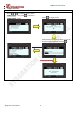TPMS TT02 User Guide TPMS Trigger Tool TT02 User Guide V0.2 Prepared by: Sysgration Inc.
TPMS TT02 User Guide Outline Button UI: .................................................................................................................................... 3 User Guide: ................................................................................................................................. 5 TT02 RS232 command settings................................................................................................ 14 FW Upgrade Operation Guide ......................................
TPMS TT02 User Guide Button UI: Screen state Power Off Action Power Main TPMS CHECK TPMS TPMS CHECK On Menu (no sensor) CHECK (found sensor) (display (searching) 2s) Long press Power key Power on Power off Power off Power off Power off Short press Cancel Back to main Cancel trigger Back to main key menu menu Short press Trigger Start trigger Start trigger (USB plug out) Short press UP key Cursor up Short press Down key Cursor down Short press OK key No response for TPMS
TPMS TT02 User Guide Screen state Settings menu Enter combo FW Upgrade box field screen Power off Power off Power off Cursor up Switch field Cursor up Action Long press Power BT upgrade screen Power off USB upgrade screen RESTORE ABOUT (without USB plug in) screen screen Power off Power off Power off key(USB plug out) Short press UP key data item Short press Down Cursor down key Short press OK key Switch field Cursor down data item Respond item: Respond Reset to default FW U
TPMS TT02 User Guide User Guide: Power on: TT02 Screen Display TT02 information for 2 seconds when powering on. Enter MAIN screen Power off: TT02 Screen Note:TT02 Will keep power on if under USB connection.
TPMS TT02 User Guide Trigger Sensor: TT02 Screen Press or to make the cursor move to “TPMS CHECK” , then press to enter the Press “TPMS CHECK” screen. to trigger sensor Start searching the sensor as below, or you can stop the trigger progress by pressing Found the sensor Fail to find the sensor Sysgration Confidential 6 .
TPMS TT02 User Guide Pressure / Temperature Units Setting: TT02 Screen Press or to make the cursor move to “SETTINGS” , then press Press to enter the or to make the cursor move to “UNITS” , then press “SETTINGS” menu. to enter the “UNITS” item. Press to switch the following options( PSI / ⁰F or PSI / ⁰C kPa / ⁰F kPa / ⁰C Bar / ⁰F Bar / ⁰C ), then press to exit the “UNITS” item.
TPMS TT02 User Guide Backlight On/Off Setting: TT02 Screen Press or Press to make the cursor move to “SETTINGS”, then press or to make the cursor move to “BACKLIGHT”, then press to enter the to enter the “BACKLIGHT” item. “SETTINGS” menu. Press to switch the following options ( ON OFF), then or can press to exit the “BACKLIGHT” item.
TPMS TT02 User Guide USB Port Working Mode Setting (USB HID/ UART): TT02 Screen ※Check if the USB is plugged out. Press or Press to make the cursor move to “SETTINGS” , then press or to make the cursor move to “USB MODE” , then press to enter the to enter “USB MODE” item. “SETTINGS” menu. Press to switch the following options ( USBHID or UART), then press to exit the “USB MODE” item.
TPMS TT02 User Guide TPMS Low Battery Alert: TT02 Screen Press or Press to make the cursor move to “SETTINGS”, then press or to make the cursor move to “TPMS LB”, then press to enter the to enter the “TPMS LB” item: “SETTINGS” menu. Press or to switch the following options ( 2.7V 2.6V 2.5V 2.4V 2.3V OFF), then press to exit the “TPMS LB” item.
TPMS TT02 User Guide FW Upgarde – Thru USB: TT02 Screen Press or to make the cursor move to “SETTINGS”, then press Press to enter the or “FW UPGARDE”, then press “SETTINGS” menu. to enter “FW UPGARDE” item. Press or “USB” , then press If connected with USB in 30s, the screen will switch to blank status which means TT02 have gone to DFU mode, waiting for the PC to download dos command for upgrade.
TPMS TT02 User Guide Restore: TT02 Screen Press or to make the cursor move to “SETTINGS”, then press Press to enter the or to make the cursor move to “RESTORE”, then press “SETTINGS” menu. to enter the “RESTORE” item: (1) Press to reset to the default setting then it will exit “RESTORE” screen and back to “SETTINGS” screen automatically. (2) Press to exit “RESTORE” screen.
TPMS TT02 User Guide USB Charging: TT02 Screen The icon in the red box as below display that TT02 is in charging status: Sysgration Confidential 13
TPMS TT02 User Guide TT02 RS232 command settings UART Setting: Baud rate 19200, Data bit 8, Stop bit 1, No Parity, ASCII Activate Trigger 1. Activate by Button: If Success: TT02 --> COMPUTER: "BBBBBBBBBBBB” 12 bytes, - BBBBBBBBBBBB: Bluetooth Address If Fail, TT02 --> COMPUTER: "$TFAIL#" 7 bytes, 2. Activate by UART: COMPUTER --> TT02: "$TXXXRR#", 8 bytes - $TXXXRR# = Command Code - $TXXXRR# = Trigger Timer in seconds (HEX) Ex: XXX = 0x64, Trigger 100s.
TPMS TT02 User Guide "$TBBBBBBBBBBBBMMMMNNNNRR#" - RR: RSSI "$TBBBBBBBBBBBBMMMMNNNNRR#" RSSI Value Ex: RR = 0x64, Receiving RF RSSI = -100 dBm If Fail, TT02 --> COMPUTER: "$TFAIL#" 7 bytes, Stop Trigger COMPUTER --> TT02: "$T0#", 4 bytes Read Last Trigger Result COMPUTER --> TT02: "$RR#", 4 bytes If Success, Sensor Format 2 (Advertising) TT02 --> COMPUTER: "$RRBBBBBBBBBBBBPPPPTTTTVVVV#” 28 bytes, - BBBBBBBBBBBB: Bluetooth Address "$RRBBBBBBBBBBBBPPPPTTTTVVVV#” - PPPP: Pressure in PSI "$RRBBBBBBBBBBBBPPP
TPMS TT02 User Guide "$RRBBBBBBBBBBBBMMMMNNNNRR#" RSSI Value Ex: RR = “64”, 0x64 = 100 (Oct), Receiving RF RSSI = -100 dBm If Fail, TT02 --> COMPUTER: "$RRFAIL#" 8 bytes Read Last Trigger Bluetooth Address COMPUTER --> TT02: "$RM#", 4 bytes If Success, TT02 --> COMPUTER: "$RMBBBBBBBBBBBB#" 16 bytes, - BBBBBBBBBBBB : Bluetooth Address "$RMBBBBBBBBBBBB#" If Fail, TT02 --> COMPUTER: "$RMFAIL#" 8 bytes Read Last Trigger Time COMPUTER --> TT02: "$RLT#", 5 bytes If Success, TT02 --> COMPUTER: "$RLTAAA#" 8 byt
TPMS TT02 User Guide (2.4 PSI is 17 KPA, 83 KPA (Raw data) - 100 KPA = 17, more than the MIN limit 10KPA , so will display negative character.
TPMS TT02 User Guide If Success, TT02 --> COMPUTER: "$RAZVOOOO.O #"12 bytes - V = positive/negative characters, ‘-’ or ‘+’ - OOOO.O = Z- Acceleration value(Oct) Ex: VOOOO.O = “-0002.5”, Z- Acceleration is -2.5G If Fail, TT02 --> COMPUTER: "$RAZFAIL#" 9 bytes Read Firmware Version COMPUTER --> TT02: "$RV#", 4 bytes If Success, TT02 --> COMPUTER: "$RVOOO#" 7 bytes - OOO = Firmware Version (Oct) Ex:OOO =007 , Firmware Version is 0.0.
TPMS TT02 User Guide - VVVV = Battery voltage (Oct) Ex:VVVV =8315 , TT02 battery voltage is 8315 mV Set Backlight ON/OFF (Test Mode only) COMPUTER --> TT02: "$ZTBKLX#", 8 bytes, - $ZTBKLX# = Command Code - $ZTBKLX# = Backlight ON or Backlight OFF, “$ZTBKL1#” : ON, If Success, TT02 --> COMPUTER: "$ZTBKLOK#" , 9 “$ZTBKL0#” : OFF bytes Set Buzzer ON/OFF (Test Mode only) COMPUTER --> TT02: "$ZTBUZX#", 8 bytes, - $ZTBUZX# = Command Code - $ZTBUZX# = Buzzer ON or Buzzer OFF , “$ZTBUZ1#” : ON, If Success, TT
TPMS TT02 User Guide FW Upgrade Operation Guide Upgrade thru USB: 1 Computer needs install Python & nrfutil: 1-1. Download Python (python-2.7.13.msi) and install it to your PC 1-2. Enter the command-line mode of Windows-OS : Please type “cd Python27\Scripts”and press Enter to go to C:\Python27\Scripts> 1-3. Type in the command line as below to install the nrfutil-tools to your PC. => python -m pip install nrfutil 1-4.
TPMS TT02 User Guide Note : If you haven’t installed nrfutil-tools in your computer, please go to the section of page 20 about how to install Python & nrfutil for reference. 2-2. Turn on the TT02, confirm it works and USB is plugged in as well, then use the arrow buttons to navigate the UI menu and select the ROOT -> “SETTINGS”-> “FW UPGRADE” -> “USB” item then press the "OK" button. The display of TT02 will be in blank status when it enter into the DFU-mode. 2-3.
TPMS TT02 User Guide Upgrade thru Bluetooth (Cellphone): 1 How to use Android phone to update the firmware of TT-02 1.1. Please connect your smartphone to the PC, and then copy the TT-02 firmware file to your smartphone. You can create a new folder in your smartphone so that you can easily to find the firmware file. 1.2. Please download the “nRF connect” APP to your smartphone and open it to run. Next, turn on TT02, confirm it works and get it as close as possible to your smartphone. 1.3.
TPMS TT02 User Guide 1.6. Click the DFU icon: Click this icon to enter the DFU process 1.7. Select OTA file type, choose the “ZIP” then click “OK”: 1.8. Select the updated OTA file, click the icon in red box as below if confirm the file is what you needed: For example: If you want to select “nrf52840_app_v03.zip” , you can click the icon in red box.
TPMS TT02 User Guide 1.9. App start to run DFU now, you can see new TT02’s information appeared on App screen which marked with red box, it means TT02 OTA mode is activated, the MAC-Address is also different: Yellow box : Original device Red box: OTA mode active 1.10.
TPMS TT02 User Guide 1.11. It will take a little time to update the OTA firmware, please wait for a while. The message will pop-up to notify when the firmware update is completed: 1.12. Please confirm that your TT-02 has completed the FW update and check your TT-02 can work as well. For example: You can check the firmware-version of the TT-02. Whether it has been updated or not, and so on.
TPMS TT02 User Guide This device complies with Part 15 of the FCC Rules. Operation is subject to the following two conditions: (1) This device may not cause harmful interference, and (2) This device must accept any interference received, including interference that may cause undesired operation.