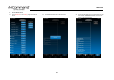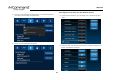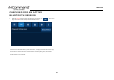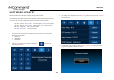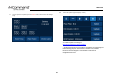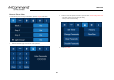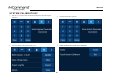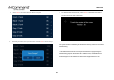User's Manual
JRVCS105
24
SOFTWARE UPDATE*
Software updates include floorplan redesigns and app version updates.
Insert USB drive with software update into the USB port located underneath the bottom right
corner of the DC. The system will look for specific file names for software updates.
- File name: “JRVCS1_AP Vxxxx.apk” DC APP update, (xxxx is version number)
- File name: “JRVCS1_CM Vxxxx.bin” BCM update, (xxxx is version number)
- File name: “update.zip” DC Android OS update
- File name: “xxxxxx.xml” Floor Plan update
1. The system must be updated in the following order to prevent loss of communication
between the DC and BCM.
1. Update DC
2. Update BCM
3. Update APP
2. Push the “Pages” button twice. Select the Settings, or “ “page. Enter the
Engineering Passcode**
3. The Settings menu will appear. Press the “Update” button next to the Version, or “Select”
next to Floor Plan.
4. A confirmation screen will appear. Press “Update”, “Install”, or “OK” depending on the
program being updated. The DC may restart.