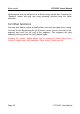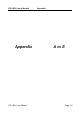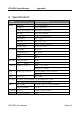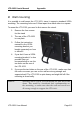User's Manual
LTD-1021 User's Manual Photo mode
LTD-1021 User Manual Page 6-5
Chapter 6 Photo viewing mode
Another great feature of the LTD-1021 is it’s ability to browse digital images
of CD or DVD discs. You may create these discs by yourself at home on
your computer and later watch them on the LTD-1021.
You need to be under DVD mode to display photos, press the DVD button on
the remote control or the source button until DVD displays.
6.1 Basic Navigation
The easiest way to browse a disc with JPG images on them is to insert a
disc with JPG images on it. A menu will appear with a thumbnail (smaller
picture) to the right and a list of six images to the left.
You may press the Down (6) or Up (5) buttons to see a thumbnail of the
next/previous picture. Once you find the picture you want to look at, press
the ‘Enter’ button and it will be displayed in full size. To return to the
thumbnail mode, press the (2) button.
To see a slide show, press the Play (4) button, you may also see next /
previous picture by pressing the Next (:)/ Previous (9) buttons.
Once a picture is displayed, you may rotate it by pressing the navigation
buttons (5346).
You may press the Stop (<) button to see an overview of 12 thumbnails, you
may move freely between these pictures with the navigation keys, or press
the ‘Slide show’, ‘Menu’ or ‘Prev’ / ‘Next’.
6.2 Special Navigation
The ‘Random’ button allows you to select either to shuffle all pictures on the
CD or shuffle only pictures within the current folder.
The ‘Repeat’ buttons allows you to show only a single picture, repeat one/all
the pictures.