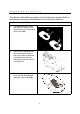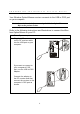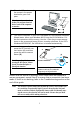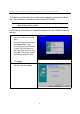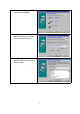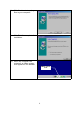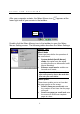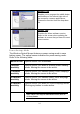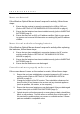User's Manual
12
TROUBLESHOOTING
Mouse not detected
If the Wireless Optical Mouse doesn’t respond to activity, follow these
steps:
1. Ensure that the receiver is properly connected to the USB or PS/2 port
(Refer to SETTING UP THE WIRELESS OPTICAL MOUSE on page 4).
2. Ensure that the batteries have been installed correctly (refer to INSERTING
BATTERIES page 3).
3. Ensure that there are no IRQ or I/O address conflicts. Refer to your operat-
ing system user’s manual for information on resolving IRQ and I/O address
conflicts.
Mouse doesn’t work after changing batteries
If the Wireless Optical Mouse doesn’t respond to activity after replacing
the batteries, follow these steps:
1. Ensure that you have established a connection between the RF receiver
and the mouse (Refer to SETTING UP THE WIRELESS OPTICAL
MOUSE on page 4).
2. Ensure that the batteries have been installed correctly (refer to INSERTING
BATTERIES page 3).
3. Ensure that the batteries are not discharged.
Cursor doesn’t move properly on the screen
If the cursor doesn’t move or the motion is erratic, follow these steps:
1. Ensure that you have established a connection between the RF receiver
and the mouse (Refer to SETTING UP THE WIRELESS OPTICAL
MOUSE on page 4).
2. Change the position of the RF receiver. There should be a distance of at
least 8 inches (20 cm) between the receiver and any electrical appliance
(such as speakers, the monitor, or the computer).
3. Ensure that the mouse batteries are not discharged. If they are discharged
replace them (refer to INSERTING BATTERIES page 3).
4. Optical mice do not function properly on some glossy or dark colored (blue,
black, or red) surfaces. Test the mouse on a black piece of white paper. If
this resolves the problem place your mouse on a suitable surface. Mouse
pads are available in compatible colors.