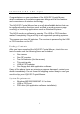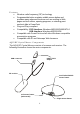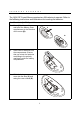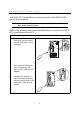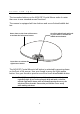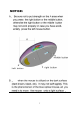User's Manual
5
3. Place the RF receiver and
the mouse in the proper
location for your com-
puter.
Note! Refer to the section on
ergonomics later in the quick
guide for more information on
setting up your workstation.
4. Turn on the computer. If your OS is Windows 98, the Add New Hardware
Wizard starts. Insert your Windows 98 CD into the CD-ROM drive. Fol-
low the instructions on the screen. Use the <Tab> key to move among
items on the screen and press <Enter> to make selections. If the OS is
Windows ME/2000/XP, the USB driver is installed automatically.
5. Use a bent paper clip to
press the RF receiver con-
nect switch (
A
), and then
press the mouse connect
switch (
B
).
Note! Repeat Step 6 when con-
necting the AQUI RF Crystal
Mouse for the first time and after
replacing the batteries.
Ensure that the mouse is working. If the mouse does not respond to
mouse movement, repeat Step 6 to ensure that a connection has been
made. If it still is not working, refer to the Troubleshooting section at the
end of this guide.
Place the re-
ceiver at least 8
inches (20 cm)
from electrical
devices such as
the computer or
monitor.
Connect switches
A
B
8 inches
Note! You can also press the receiver
connect switch (A) to awaken the
computer from suspend mode.