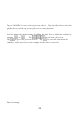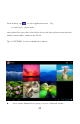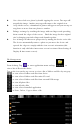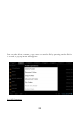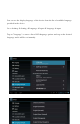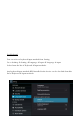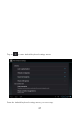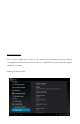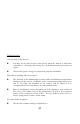User's Manual
23
Get a closer look at a photo by double tapping the screen. Two taps will
magnify the image. Another two taps will return to the original view.
A tap on the screen, a thumbnail of photos will appear and you can tap on
any photo to move from one photo to another.
Enlarge an image by touching the image with two fingers and spreading
them toward the edges of the screen. Pinch the image back to original
size by bringing your index finger and thumb together.
See an image in widescreen perspective by turning the device on its side.
The device automatically rotates a photo as you move the device and
spreads the edges to comply with the view screen's orientation (this
function is only valid after Auto-rotate screen is activated from Setting
Display Auto-rotate screen).
File Management
From desktop, Tap
to enter application menu and tap to
view a list of files in the device.
Tap on the icon on the top screen: to view a list of folders and files by category:
to view a list of folders and files from device
to view a list of folders and files micro SD card
to view a list of folders and files from external USB storage
to view all photo files
to view all video files
to view a list of installed application
to Paste, Delete, Copy or Move a file