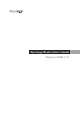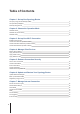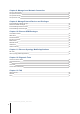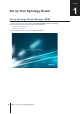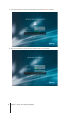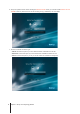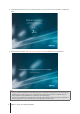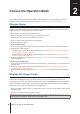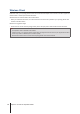User Manual
8
Chapter 1: Set up Your Synology Router
Set up Desktop Wallpaper
SRM allows you to customize the desktop with default wallpapers or with your own images. You can also
customize other desktop elements (e.g. text color and icon size).
Click
Options
(the person icon) on the top-right corner, and go to
Options
>
Desktop
:
• To change the desktop wallpaper: Select
Customize wallpaper
and click
Select image
. Click
Default
Wallpaper
or
My Images
depending on the image source.
• To customize other desktop elements: Change relevant settings to suit your needs.
Reset Synology Router
If you forgot the administrator/Wi-Fi password or the Synology Router becomes unreachable, you can x the
situations by pressing the RESET button on the bottom shell.
1
Use a pencil or ball pen to press and hold the RESET button.
2
Press and hold the RESET button for four or ten seconds:
•
For four seconds (Soft Reset)
: The system will reset passwords of the
admin
and the administrator with
equal privileges but other users' credentials will remain unchanged. The system will also reset the following
settings (rewall , DHCP services, Wi-Fi, Parental Control, and Trafc Control) and start the SRM Setup
Wizard.
Note:
During Soft Reset, the LED indicators behave as below:
1. The STATUS LED turns
static
orange on the RT1900ac model, and
blinking
orange on the RT2600ac model.
The other LEDs become inactive for up to 30 seconds until the reset is complete.
2. The STATUS LED turns green (Soft Reset is complete), and the other LEDs become active and behave as
stated in the respective Hardware Installation Guide.
•
For ten seconds (Hard Reset)
: The system will be reset to the factory default. The data stored in the
external storages will remain intact.
Note:
During Hard Reset, the LED indicators behave as below:
1. The STATUS LED turns
blinking
orange on the RT1900ac model, and
static
orange on the RT2600ac model.
The other LEDs become inactive for up to four minutes until the reset is complete.
2. The STATUS LED turns green (Hard Reset is complete), and the other LEDs become active and behave as
stated in the respective Hardware Installation Guide.