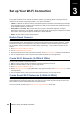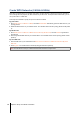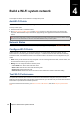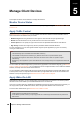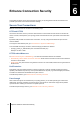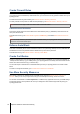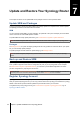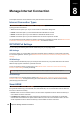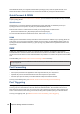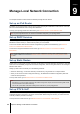User Manual
18 Chapter 8: Manage Internet Connection
This chapter introduces various features for easy and safe access to the Internet.
Internet Connection Types
At Network Center > Internet > Connection > Primary Interface, you can choose how to connect your
Synology Router to the Internet:
• Auto: Choose this option if you rely on an ISP modem for automatic IP assignment.
• PPPoE: Choose this option if you have obtained PPPoE credentials from the ISP.
• Manual: Choose this option if you have obtained an available IP address for use.
• DS-Lite: Choose this option if you have obtained a DS-Lite service request from the ISP.
You can enable the secondary interface to operate in the failover or load-balancing mode. Go to Network Center
> Internet > Connection > Secondary Interface (LAN 1) to enable this interface.
ISP/VPN/IPv6 Settings
You can manage the following three Internet-related settings of your Synology Router.
ISP Settings
This function allows you congure MAC clone and extra DHCP options (12/60/61) to suit the needs of the ISPs
for successful registration. To do so, go to Network Center > Internet > Connection > Primary Interface > ISP
settings.
VPN Settings
A VPN (Virtual Private Network) helps you securely access resources on your private network from the Internet.
SRM currently supports L2TP/IPSec, openVPN, and PPTP.
To use your Synology Router as a VPN client, go to Network Center > Internet > Connection > Primary
Interface > VPN settings to modify the settings.
Note: Synology Router can only connect to OpenVPN servers which support tun-style tunnels on Layer 3.
IPv6 Settings
To set up IPv6 on your Synology Router, please go to Network Center > Internet > Connection > Primary
Interface > IPv6 setup. The supported IPv6 types include manual, 6in4 ,6to4 ,6rd ,DHCPv6-PD ,IPv6 Relay
(Pass-through) and FLET's IPv6.
Smart WAN
At Network Center > Internet > Smart WAN, you can congure network access plans for two dened outward-
facing internet interfaces (e.g. PPPoE, WAN, VPN, and 3G/4G LTE). You can choose either mode to determine
their roles in network connectivity:
• Failover: When one of the interfaces is down, the other will be responsible for all the network connectivity to
ensure stable connection at all times.
• Load Balancing + Failover: When both interfaces are well-functioning, this mode allows you to distribute
network trac to the interfaces for optimal network trac ow; when one of the interfaces is down, the other
will be responsible for all the network connectivity to ensure stable connection at all times.
Manage Internet Connection
8
Chapter