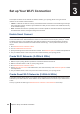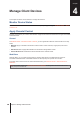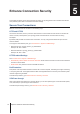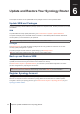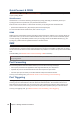Owners manual
19
Chapter 7: Manage Internet Connection
QuickConnect & DDNS
At
Network Center
>
Internet
>
QuickConnect & DDNS
, you can enable the services below for easy connection
to your Synology Router.
QuickConnect
QuickConnect is a connection technology developed by Synology that helps you effortlessly access your
Synology Router from anywhere with your personal QuickConnect ID.
Enter the URL as shown below in a web browser to access your Synology Router via QuickConnect:
• quickconnect.to/QuickConnect_ID (Example: quickconnect.to/synologist)
For more information about QuickConnect, refer to the
white paper
.
DDNS
DDNS (Dynamic Domain Name Service) matches the hostname and the IP address of your Synology Router for
quick access even if you do not have a static IP address from your ISP. If you do not have a hostname, register
one from Synology or other DDNS providers.To nd your Synology Router with its DDNS hostname (e.g. john.
synology.me), please enter the registered hostname in the web browser.
DMZ
A DMZ (as a “demilitarized zone”) is part of the network directly exposed to the Internet or other external
untrusted networks. All external access will be directed to the host device in the DMZ. The DMZ host can directly
connect to the Internet and is free from rewall limitations and protection. It is useful to set up servers as the DMZ
host.
To enable DMZ, go to
Network Center
>
Port Forwarding
>
DMZ
for the setup.
Note:
To connect to a host in the DMZ from an external network, you need the host’s external IP address retrieved by
your Synology Router.
Port Forwarding
Port forwarding redirects data ow between different ports and has the following advantages:
• It can improve performance for applications which might otherwise rely on a relay service.
• It protects the ports for services/client devices from direct exposure to cyber threats.
• It can offer open ports to resolve port conicts between multiple services/client devices
To set up port forwarding rules, go to
Network Center
>
Port Forwarding
>
Port Forwarding
.
Port Triggering
Port triggering requires you to set up one static port (the outgoing/trigger port) and one dynamic port (the
incoming port) for a service/device in the local network for data transmission. Once the data come out to an
external host through the trigger port, the incoming port is then triggered and opened to receive data from the
host. If no data come out, the incoming port turns off, shutting down a possible opening for malicious attacks.
To set up port triggering rules, go to
Network Center
>
Port Forwarding
>
Port Triggering
.