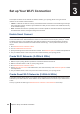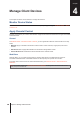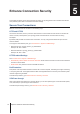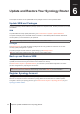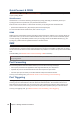Owners manual
14
Chapter 4: Manage Client Devices
Apply Trafc Control
At
Network Center
>
Trafc Control,
you can regulate client devices' individual network bandwidth. Several
control mechanisms are offered to suit your needs:
•
Beamforming
: Beamforming enhances the Wi-Fi signal for client devices with poor signal strength.
•
Banned
: Banned devices can only access devices and resources in the local network.
•
Custom Speed
: You can specify the upper and lower limits of upload/download trafc for client devices.
•
High Priority
: Devices set to High Priority will have prioritized network bandwidth allocation.
For ner management, you can also regulate network usage of specic applications (e.g. SSL or YouTube)
running on certain devices.
Note:
1. The beamforming option is available to the RT1900ac model only.
2. The RT2600ac model performs beamforming by default and thus does not provide relevant options.
3. Beamforming requires 802.11ac compliant client devices.
4. Beamforming can be applied to up to six client devices at once, and High Priority can be applied to three devices
at most.
You can monitor the network usage history by device and by application. To access the usage log, go to
Network
Center
>
Trafc Control
>
Monitor
. You can identify the source of usage anomalies, such as malicious software
websites, or users that misuse network resources.
You can generate a reader-friendly trafc report that records the Synology Router's network trafc statistics to a
specied email address. To set up the report task, go to
Network Center
>
Trafc Control
>
Report
.
Apply Wake-On-LAN
With Wake-On-LAN (WOL), you can remotely wake up the wired devices from shutdown. Devices can be woken
up via their MAC addresses or from the connection list.
If you have a Synology NAS (e.g. DiskStation or RackStation) connected to the Synology Router's local network,
you can wake it with its QuickConnect ID.
To use the WOL-related service, go to
Network Tools
>
Wake on LAN
.
Note:
1. Please make sure the target device supports WOL and has it enabled.
2. Devices connected to a switch that is connected to your Synology Router can receive the WOL command.
3. Devices connected to a router that is connected to your Synology Router cannot receive the WOL
command.
4. Wireless devices cannot receive the WOL command.