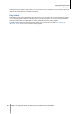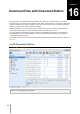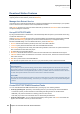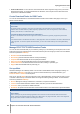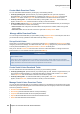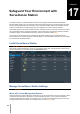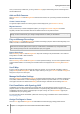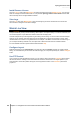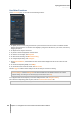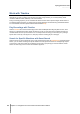User`s guide
Synology NAS User's Guide
Based on DSM 4.3
84 Chapter 16: Download Files with Download Station
Create via BT search: You can search for torrent files with BT search engines to help you find your favorite
downloads more easily. To create download tasks via BT search, enter a keyword in the search field at the
top-left corner of BT/HTTP/FTP/NZB.
Create Download Tasks for RSS Feeds
You can use Download Station to download RSS feeds that links to files instead of web pages, such as your
favorite audio broadcasts.
More Information
What is RSS?
RSS (Really Simple Syndication, also known as RSS feed) is an alternative way of web browsing. Web
publishers often use RSS feeds to publish frequently-updated works, such as blog entries, news headlines,
podcasts, photo albums, or audio/video clips.
Can Download Station download all kinds of RSS feeds?
RSS files on the website of BT search engines and iTunes podcasts are generally supported by Download
Station.
Some download links in the RSS file are links to a web page rather than the actual file. This kind of RSS files will
not be supported. To view and update their RSS feeds, you can use a RSS reader (such as Google Reader)
instead.
Manage BT/HTTP/FTP/NZB Download Tasks
You can check the download tasks you just created by clicking any of the following on the left panel, and use the
buttons along the top of download queue and the tabs below the queue to manage your tasks. For more detailed
instructions, please see DSM Help.
All Downloads lists all download tasks.
Downloading lists download tasks that are currently downloading.
Completed lists download tasks that are completely downloaded.
Active Downloads lists download tasks that are currently downloading or seeding.
Inactive Downloads lists download tasks that are erroneous, waiting, or paused by you.
Stopped lists download tasks that are paused by you.
Set up eMule
eMule downloading is not enabled by default. You will need to enable eMule before configuring its settings. To
enable eMule, click Settings (the gear icon) next to the search field at the top of Download Station, go to
Download Station > General on the left panel.
Now you can click the eMule tab at the bottom-left corner of Download Station, and then click the gear icon next
to the search field at the top of Download Station to manage the following settings of eMule. For more detailed
instructions, please see DSM Help.
General: Manage the settings of ED2K server, notification, and protocol obfuscation.
Location: Set the default destination folder for eMule, and share your files on the ED2K network.
Connection: Set up connection for eMule downloads.
Bandwidth: Set upload and download rates and download schedule to limit download and upload bandwidths.
Term Explanation
What is eMule?
eMule is a free peer-to-peer file sharing application which connects to both the eD2k network and the Kad
network. Although the transfer speed is usually slow, eMule has a very large user base, and an even larger file
sharing base which makes it excellent for finding rare content.