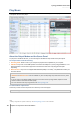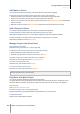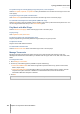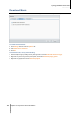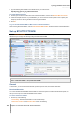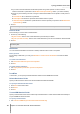User`s guide
Synology DiskStation User's Guide
Based on DSM 4.0
116 Chapter 14: Download Files with Download Station
Type the following web address in the address bar of your web browser:
http://Synology_Server_IP_Address/download/
To enable eMule downloads:
1 Click the gear icon at the bottom-left corner of Download Station, and then tick Enable eMule downloads.
2 If there are multiple volumes on your DiskStation, you can choose from the drop-down menu to specify the
temporary location for storing the files that are being downloaded.
3 Click OK.
To go to the BT/HTTP/FTP/NZB or eMule section of Download Station:
After launching Download Station, click the BT/HTTP/FTP/NZB or eMule tab at the bottom of Download Station.
Set up BT/HTTP/FTP/NZB
Click the BT/HTTP/FTP/NZB tab at the bottom of Download Station, and click the gear icon next to the search
field at the top to manage the following settings of BT/HTTP/FTP/NZB.
Note: For detailed information about BT/HTTP/FTP/NZB settings, open DSM Help and then go to Download
Station > BT/HTTP/FTP/NZB > Set up BT/HTTP/FTP/NZB.
General
In this section, you can set download schedule, prioritize process order, and enable notification.
Download Schedule
You can limit BT/HTTP/FTP/NZB's download tasks to certain time period of a week and alternative speeds, so
that you can free up more network bandwidth when needed.
To set the download schedule:
1 Choose any of the following:
Immediately: Allow download tasks to continue without stop.
Advanced schedule: Click Schedule Plan and do the following: