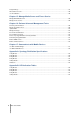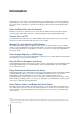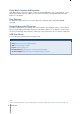Synology DiskStation User's Guide Based on DSM 3.
Table of Contents Chapter 1: Synology DiskStation at a Glance 1-Bay & 2-Bay Models ............................................................................................................................................................ 7 4-Bay Models ......................................................................................................................................................................... 10 5-Bay Models ......................................................................
Access Files via WebDAV ................................................................................................................................................... 93 Access Files via File Browser.............................................................................................................................................. 94 Access Files via File Station ....................................................................................................................................
Assign Privilege ................................................................................................................................................................... 197 About Camera License ....................................................................................................................................................... 198 Use VisualStation ....................................................................................................................................
Introduction Congratulations on your purchase of Synology DiskStation. Synology DiskStation is a multi-functional NetworkAttached Storage server, serving as a file-sharing center within your Intranet. Moreover, it is specially designed for a variety of purpose, allowing you to perform the following tasks with the web-based Synology DiskStation Manager: Store and Share Files over the Internet Windows users, Mac users, and Linux users can easily share files within the Intranet or through the Internet.
Enjoy Music Anytime and Anywhere Audio Station allows you to listen to music stored on the Synology DiskStation, from a connected iPod, or even stream Internet Radio stations. In addition, you can stream music from the Synology DiskStation with a web browser over the Internet. Host Websites The Virtual Host feature allows you to host up to 30 websites using Web Station, with PHP and MySQL supported.
Chapter Chapter 1: Synology DiskStation at a Glance 1-Bay & 2-Bay Models Most Models No. Article Name Location Description The Power Button is used to turn Synology DiskStation on or off. 1) Power Button Front Panel 2) LED Indicators Front Panel The LED indicator is used to display the status of the internal disk and the system. For more information, see "Appendix B: LED Indication Tables" on Page 226.
Synology DiskStation User's Guide Based on DSM 3.1 No. Article Name Location Description 7) RESET Button Back Panel 1. To restore IP, DNS, passwords for the admin account to default value. 2. To reinstall the Synology DiskStation. 8) LAN Port Back Panel The LAN port is where you connect RJ-45 cable to Synology DiskStation. 9) Power Port Back Panel The power port is where you connect the AC adapter to Synology DiskStation. DS211+ No.
Synology DiskStation User's Guide Based on DSM 3.1 DS710+ No. Article Name Location Description The Power Button is used to turn Synology DiskStation on or off. 9 1) Power Button Front Panel 2) LED Indicators Front Panel The LED indicator is used to display the status of the internal disk and the system. For more information, see "Appendix B: LED Indication Tables" on Page 226.
Synology DiskStation User's Guide Based on DSM 3.1 4-Bay Models DiskStation No. Name Location Description The Power Button is used to turn Synology DiskStation on or off. 1) Power Button Front Panel 2) LED Indicators Front Panel The LED indicator is used to display the status of the internal disk and the system. For more information, see "Appendix B: LED Indication Tables" on Page 226.
Synology DiskStation User's Guide Based on DSM 3.1 1U RackStation No. Article Name Location Description 1) Power Button Front Panel 2) LED Indicators Front Panel The LED indicator is used to display the status of the internal disk and the system. For more information, see "Appendix B: LED Indication Tables" on Page 226. 3) Hard Drive Tray Front Panel The hard drive tray is designed for loading the hard drives used in Synology RackStation.
Synology DiskStation User's Guide Based on DSM 3.1 DS411slim No. Name Location Description 1) Power Button Front Panel 2) LED Indicators Front Panel The LED indicator is used to display the status of the internal disk and the system. For more information, see "Appendix B: LED Indication Tables" on Page 226. 3) Copy Button Front Panel The Copy Button lights up when you connect a USB Device (for example: digital camera, USB flash disk) to the USB port on the front panel.
Synology DiskStation User's Guide Based on DSM 3.1 5-Bay Models DS1511+ No. Article Name Location Description The Power Button is used to turn Synology DiskStation on or off. 13 1) Power Button Front Panel 2) LED Indicators Front Panel The LED indicator is used to display the status of the internal disk and the system. For more information, see "Appendix B: LED Indication Tables" on Page 226.
Synology DiskStation User's Guide Based on DSM 3.1 10-Bay Models 2U RackStation No. Article Name Location Description 1) Power Button Front Panel 2) Beep off Button Front Panel The Beep off Button is used to turn off the beep sound of Synology RackStation. 3) LED Indicators Front Panel The LED indicator is used to display the status of the internal disk and the system. For more information, see "Appendix B: LED Indication Tables" on Page 226.
Chapter Chapter 2: Get Started with Synology DiskStation Manager This Chapter explains how to log in to Synology DiskStation's web-based management UI, Synology DiskStation Manager (DSM), customize your own desktop, manage its taskbar, and use the Main Menu to access DSM settings and applications. Install Synology DiskStation For more information setting up Synology DiskStation and installing DSM, see the Quick Installation Guide that came with your installation disc.
Synology DiskStation User's Guide Based on DSM 3.1 4 Choose the server you want to manage. Click Connect or double-click the selected server to go to DSM's login screen. 5 Enter your user name and password, and click Login. The default password for admin is empty. Mac OS X User: 1 Insert the Installation CD into CD/DVD-Rom Drive. 2 Double-click the CD-Rom Drive icon on the desktop. 3 Double-click the MacOSX icon, and then double-click the Synology Assistant-SYNOLOGY.dmg icon.
Synology DiskStation User's Guide Based on DSM 3.1 6 Enter your user name and password, and click Login. The default password for admin is empty. Linux (Ubuntu) User: 1 Insert the installation CD into your computer, and then double-click the SynologyInstall icon on the desktop. 2 In the File Browser window that appears, double-click the Linux folder, and then double-click Synology Assistant-3.1-[number].tar.gz. 3.1-1566 3.
Synology DiskStation User's Guide Based on DSM 3.1 4 Go to the path /usr/local/SynologyAssistant (or [the path you just specified]/SynologyAssistant), doubleclick SynologyAssistant, and then select Run in Terminal in the dialog box that appears. 5 Choose the server you want to manage. Click Connect or double-click the selected server to go to DSM's login screen. 6 Enter your user name and password, and click Login. The default password for admin is empty. Use a Web Browser 1 Open a web browser window.
Synology DiskStation User's Guide Based on DSM 3.1 4 Enter your user name and password, and click Login. The default password for admin is empty. Note: To ensure your connection to DSM runs smoothly, please use the following browsers. Chrome: 8.0 or later Firefox: 3.5 or later Safari: 4.0 or later Internet Explorer: 7.0 or later DiskStation Manager Appearance When you log in to Synology DiskStation Manager (DSM), you can see the desktop and the taskbar.
Synology DiskStation User's Guide Based on DSM 3.1 Taskbar The taskbar at the top of the desktop contains the following functions: 1 The Show Desktop button: Click to clear your application windows and reveal the desktop. Click again to bring the windows back to the desktop. For more information about application windows, see "Open Application Windows" on Page 21. 2 The Main Menu button: Click to reveal the Main Menu. See "Manage DSM with the Main Menu" on Page 20 for more information.
Synology DiskStation User's Guide Based on DSM 3.1 Reorder Main Menu’s Thumbnails Open Main Menu and drag any thumbnail to any position you want. When you see the "+" icon, release to reposition the thumbnail. Open Application Windows In addition to the Control Panel, the Main Menu contains the thumbnails of all the other DSM applications. With DSM’s multitasking ability, now you can open multiple application windows at the same time.
Synology DiskStation User's Guide Based on DSM 3.1 Manage Personal Options Click the Options button at the top-right corner of Main Menu to manage the following options for your DSM user account. Account Under Account, you can change your account's password and description. To modify your account: 1 Enter a description for your account (optional). 2 If you want to change your account's password, enter the new one and confirm it. 3 Click OK.
Synology DiskStation User's Guide Based on DSM 3.1 Desktop Under Desktop, you can customize desktop background color or wallpaper. To choose a background color for your desktop: 1 Tick Customize Wallpaper. 2 Choose a color from the Background color drop-down menu, or enter your own color value. 3 Click OK. To upload a customized image that will be used as your desktop wallpaper: 1 Tick Customize Wallpaper and then tick Customize image.
Synology DiskStation User's Guide Based on DSM 3.1 Photo Station This tab is viewable only when DSM admin or users belonging to the administrators group enable Personal Photo Station service. See "Enable Personal Photo Station" on Page 131 for more information. Others Under Others, You can customize other personal options. To decide whether to expand the application after login: 1 Tick Do not expand the Main Menu after login. 2 Click OK.
Chapter Chapter 3: Modify System Settings After you have connected to Synology DiskStation Manager (DSM) and learned how to access its functions and customize its appearance, you as admin or a user belonging to the administrators group can begin to modify its basic settings. This chapter explains how to change the network settings, specify default languages, set up time, and use energy saving features.
Synology DiskStation User's Guide Based on DSM 3.1 HTTP Service Options Click the HTTP Service Options tab to change the port number or enable HTTPS connection. To change the default HTTP or HTTPS port number (for DSM and Audio Station): 1 Enter the port number in the HTTP or HTTPS field. 2 Click OK. To enable HTTPS connection: 1 Tick Enable HTTPS connection. 2 Click the optional Import Certificate or check Automatically redirect HTTP connections to HTTPS. (See the section below for more information.
Synology DiskStation User's Guide Based on DSM 3.1 Session Security Click the Session Security tab to modify the security level for each DSM browsing session. To set the logout timer: 1 Enter any value between 1 to 65535 in Logout timer (minutes) to specify the idle time period before the automatic logout. 2 Click OK. An automatic logout occurs if you are inactive for the specified time period. To skip IP checking: 1 Tick Enhance browser compatibility by skipping IP checking. 2 Click OK.
Synology DiskStation User's Guide Based on DSM 3.1 Enable File Browser log Click the File Browser tab to start monitoring the File Browser activities of all users, including Upload, Download, Delete, Rename, Move, Copy and Property set. Note: For more information about File Browser, see "Access Files via File Browser" on Page 94. To enable File Browser log: 1 Tick Enable File Browser log. 2 Click OK. To see the File Browser log: Click View Logs.
Synology DiskStation User's Guide Based on DSM 3.1 Change Network Settings Go to Main Menu > Control Panel > Network to modify the following network settings of your Synology DiskStation. General In this section, you can change your DiskStation identification on the network by entering a server name. You can also set up the domain name server and default gateway here. To rename DiskStation: Enter the new server name in the Server Name field, and click OK.
Synology DiskStation User's Guide Based on DSM 3.1 Network Interface In this section, you can connect your DiskStation to the network via any of the following network interfaces. LAN If your DiskStation is connected to a local area network, you can click LAN or LAN [number] (for DiskStations with multiple LAN ports) on the left side to configure the network interface.
Synology DiskStation User's Guide Based on DSM 3.1 Bond For DiskStations with multiple LAN ports, you can combine multiple LAN interfaces into the Bond [number] 1 interface with Link Aggregation . You can configure this interface as you would with any LAN interface. To combine multiple LAN interfaces with Link Aggregation: 1 Click Create. 2 Choose any of the following modes and click Next: Note: Before you enable Link Aggregation, please make sure all LAN cables are connected to the same switch.
Synology DiskStation User's Guide Based on DSM 3.1 Wireless Network Click Wireless Network on the left side to connect Synology DiskStation to a wireless network. 1 Note: Wireless network is available only when a wireless dongle is plugged into the USB port of your Synology DiskStation. To set up a wireless network: Click Set up a wireless network and choose from the following options (If you are already connected to a wireless network, click Disconnect first).
Synology DiskStation User's Guide Based on DSM 3.1 IPv6 Setup When you are configuring the LAN or Wireless Network interface, click the IPv6 Setup button to change the IPv6 settings. Synology DiskStation supports IPv4/IPv6 dual stack scheme. This means that both IPv4 and IPv6 can work 1 simultaneously on Synology DiskStation. The default setting for IPv6 is Auto. On the IPv6 Setup page, choose between the different setup types: Auto: DiskStation will automatically generate a local IPv6 address.
Synology DiskStation User's Guide Based on DSM 3.1 PPPoE Click the PPPoE on the left side if your Synology DiskStation is connecting to a DSL or cable modem, and your Internet Service Provider (ISP) uses PPPoE (Point to Point Protocol over Ethernet). To connect to the Internet via PPPoE: 1 Click PPPoE Setting. 2 Enter the account information provided by your ISP. 3 Click OK. Note: If you are still facing connection problems, contact your Internet Service Provider.
Synology DiskStation User's Guide Based on DSM 3.1 Tunnel Tunnel is a technique that encapsulates IPv6 packets within IPv4 packets, allowing isolated IPv6 host or network to be compatible with IPv4 network backbone. Click the Tunnel tab to allow your DiskStation to gain Internet access via IPv6 under the IPv4 environment. To setup IPv6 Tunnel: 1 Tick Enable tunnel. 2 In Server address, enter the hostname or the IP of the tunnel service provider.
Synology DiskStation User's Guide Based on DSM 3.1 Modify Regional Options Go to Main Menu > Control Panel > Regional Options to configure the following regional options. Language Click the Language tab to set the language for Synology DiskStation Manager, email notification, and specify the codepage for Unicode filename conversion. Display Language: Choose your preferred display language, or have it the same as your default browser setting.
Synology DiskStation User's Guide Based on DSM 3.1 Set Up Time Click the Time tab to set up the time. You can check the current time, manually set the server's date and time, or have them set automatically using a network time server. To set the time zone: 1 Choose a time zone from the Time zone drop-down menu. 2 Click OK. To set the date and time manually: 1 Choose Manually and select the date and time. 2 Click OK.
Synology DiskStation User's Guide Based on DSM 3.1 More Information Network Time Protocol (NTP) is used to synchronize the time of all clients and servers over a data network. Below are a few recommended NTP servers: time.apple.com time.asia.apple.com time.euro.apple.com time.nist.gov For more information about NTP Server, please visit http://www.eecis.udel.edu/~mills/ntp/servers.
Synology DiskStation User's Guide Based on DSM 3.1 Manage General Settings Click the General Settings tab to manage the following power control settings. HDD Hibernation You can manage HDD hibernation for all internal or external disks on your DiskStation. When a disk enters HDD hibernation mode, it will stop spinning and become inactive, which not only saves energy but also extends the disk's lifespan.
Synology DiskStation User's Guide Based on DSM 3.1 2 Click OK. More Information About Wake on LAN: After Wake on LAN is enabled for your DiskStation, you can turn on Synology DiskStation over the local area network or the Internet by using a WOL (Wake on LAN) application. Activate the function by entering DiskStation’s IP address (or DDNS hostname) and MAC address.
Synology DiskStation User's Guide Based on DSM 3.1 Manage UPS Under the UPS tab, you can enable UPS support to prevent data loss when an unexpected power failure occurs. To enable local UPS support: 1 Connect a local UPS to the USB port of your DiskStation. 2 Tick the Enable UPS support checkbox. 3 Set the Time before DiskStation enters Safe Mode.
Synology DiskStation User's Guide Based on DSM 3.1 Power Schedule Click the Power Schedule tab to start up or shut down automatically at a specified time. To add a new startup/shutdown schedule: 1 Click the Create button to open the Add Schedule dialog. 2 Choose Startup or Shutdown. 3 Set the Date and Time for startup or shutdown. 4 Click OK. 5 Click Save. The new schedule will be added to the schedule list. To edit a schedule: 1 Select the schedule and click Edit to edit the schedule. 2 Click OK.
Chapter Chapter 4: 4 Manage Storage Space Before sharing Synology DiskStation services with your users, you need to set up storage spaces first. This chapter explains how to use Storage Manager to set up storage space (including volumes, Disk Groups, iSCSI Targets, iSCSI LUNs), access external disks connected to DiskStation, and check hard drive's status. What is Volume and Disk Group? With the hard drives installed on your DiskStation, you can create volumes for storing and sharing your files.
Synology DiskStation User's Guide Based on DSM 3.1 RAID Type HDD # Allowed Failed HDD # RAID 1 2-4 (HDD #) - 1 The system will write identical data to each hard drive at the same time, so data integrity is protected when at least one disk is normal. Smallest HDD size 1 This configuration includes a backup option. It uses parity mode to store redundant data on space equal to the size of one disk for later data recovery.
Synology DiskStation User's Guide Based on DSM 3.1 Create a Volume The Volume Creation Wizard allows you to create a volume on your DiskStation in several ways. Note: Volume creation might take a while to finish, depending on the capacity to be created. Create a Volume Using the Quick Mode The system will create a SHR volume, which optimizes space allocation based on the capacity of the chosen hard disks. To create a SHR volume using the Quick mode: 1 Click the Volume tab.
Synology DiskStation User's Guide Based on DSM 3.1 Create a Volume by Combining Several Hard Disks This action allows you to create a volume by combining several hard disks. To create a volume by combining several hard disks: 1 Click the Volume tab. 2 Click Create to open the Volume Creation Wizard. 3 Choose the Custom mode, and click Next. 4 Choose Single Volume on RAID, and click Next. 5 Choose the hard disks you want to add to the volume, and then click Next.
Synology DiskStation User's Guide Based on DSM 3.1 5 Choose either of the following: Create a new Disk Group: This action will create a new Disk Group from unused hard disks, and then create a volume on the newly-created Disk Group. Click Next and do the following: a Choose the hard disks you want to add to the Disk Group, and then click Next. b Click Yes to confirm, and then choose available RAID type for the new Disk Group. Click Next to continue.
Synology DiskStation User's Guide Based on DSM 3.1 Remove a Volume or Disk Group 1 Click the Volume or Disk Group tab. 2 Select the volume or Disk Group you want to remove. 3 Click Remove and follow the wizard to remove the volume or Disk Group. Note: Data stored on the volume or Disk Group will be deleted after you remove the volume or Disk Group. Be careful using this option.
Synology DiskStation User's Guide Based on DSM 3.1 Change RAID Type If you have created a Basic, RAID 1 or RAID 5 volume or Disk Group, you could add a new drive to the Synology DiskStation, and then use Storage Manager to change the RAID type. Available RAID type change includes: Basic to RAID 1, RAID 5 or RAID 5+Spare RAID 1 to RAID 5 or RAID 5+Spare Add mirror disk to RAID 1 RAID 5 to RAID 5+Spare or RAID 6 RAID 5+Spare to RAID 6 To change the RAID type: 1 Click the Volume or Disk Group tab.
Synology DiskStation User's Guide Based on DSM 3.1 2 Click Edit. 3 Enter a number in the Size (GB) field, or click Max to automatically fill in the number of the available size on the Disk Group. Note: The number must be larger than the original volume capacity. 4 Click OK. Expand a Volume or Disk Group by Replacing with Larger Disks When the internal HDD storage runs out of space, you can follow the steps below to replace a larger HDD without losing the original data.
Synology DiskStation User's Guide Based on DSM 3.1 Expand a Volume or Disk Group by Adding Disks If you have empty hard drive bays in your Synology DiskStation, you can expand JBOD, RAID 5, RAID 5+Spare, RAID 6, and SHR volumes or Disk Groups by adding disks. To expand a volume or Disk Group by adding disks: 1 Install a new hard drive for your Synology DiskStation. 2 Select the volume or Disk Group you want to expand.
Synology DiskStation User's Guide Based on DSM 3.1 Manage iSCSI Target with Storage Manager Go to Main Menu > Storage Manager and click the iSCSI Target tab to manage iSCSI Targets on your 1 Synology DiskStation. You can manage up to 10 or 32 iSCSI Targets on one Synology DiskStation, and map iSCSI LUNs to them. Term Explanation iSCSI iSCSI is an Internet Protocol based storage networking standard for linking data storage facilities.
Synology DiskStation User's Guide Based on DSM 3.1 Term Explanation IQN: IQN (iSCSI Qualified Name) is a set of unique name for an iSCSI Target. It should not conflict with iSCSI Target IQNs on other servers. IQN must be less than 128 characters and can include letters(case insensitive), numbers, colons, dashes, and dots. The suggested naming format is iqn.[date].[domain]:[device identifier], for example: iqn.2000-04.com.synology:storage.diskarray.1.
Synology DiskStation User's Guide Based on DSM 3.1 Manage iSCSI LUNs with Storage Manager Go to Main Menu > Storage Manager and click the iSCSI LUN tab to manage iSCSI LUNs on your Synology DiskStation. An iSCSI LUN (logical unit number) can be mapped to multiple iSCSI Targets to perform 1 storage operations such as read or write. You can create up to 10 or 256 iSCSI LUNs on your DiskStation. There are 2 ways to create an iSCSI LUN: Designate several disks (Block-level).
Synology DiskStation User's Guide Based on DSM 3.1 5 About iSCSI Target mapping: If you choose Map existing iSCSI targets from the iSCSI Target mapping drop-down menu, you will be prompted to choose an existing iSCSI Target. If you choose Create a new iSCSI target from the iSCSI Target mapping drop-down menu, you will be prompted to create a new iSCSI Target. Note: For more information about iSCSI Target creation, see "Manage iSCSI Target with Storage Manager" on Page 52 .
Synology DiskStation User's Guide Based on DSM 3.1 Manage Hard Disks with Storage Manager Go to Main Menu > Storage Manager and click the HDD Management tab to manage your hard disks. Enable Write Cache Support for Hard Disks Write cache support is only effective on hard disks that support it. Enabling cache offers you enhanced performance on your Synology product. However, to ensure data protection, the usage of a UPS device is strongly recommended.
Synology DiskStation User's Guide Based on DSM 3.1 Run S.M.A.R.T. Analysis Disk S.M.A.R.T. will help you to examine and report the hard disk status to alert possible disk failures. It is recommended that you change your disk if errors are detected. To start S.M.A.R.T. test: 1 Select a disk on the disk list and click S.M.A.R.T. Test. 2 Choose any of the following test methods and click Start: Quick Test Extended Test Note: The exact processing time might vary under different system environment.
Synology DiskStation User's Guide Based on DSM 3.1 Manage External Disks You can attach external USB or eSATA disks to the USB or eSATA port of your Synology DiskStation for backup 1 or file sharing purposes. Go to Main Menu > Control Panel > External Devices to manage the attached external disks. To attach an external disk: 1 Connect an external USB or eSATA disk to the USB or eSATA port of your Synology DiskStation.
Chapter Chapter 5: Access your DiskStation from the Internet You can connect to your Synology DiskStation over the Internet, allowing its services to be accessible from anywhere and anytime. This chapter explains how to set up Internet connection with the easy-to-use Synology EZ-Internet wizard, or with the more advanced port forwarding function, and register a friendly DDNS hostname for your Synology DiskStation.
Synology DiskStation User's Guide Based on DSM 3.1 Go to Main Menu > Control Panel > Router Configuration to set up your router and port forwarding rules. Note: To configure port forwarding rules and assign static IP address, you must have the administrative permission to the router. Set up Router Before adding port forwarding rules, you need to set up your router first. To set up your router: 1 Click Set up router to open the settings window.
Synology DiskStation User's Guide Based on DSM 3.1 Add Port Forwarding Rules Add port forwarding rules to specify the destination ports of your Synology DiskStation that will receive packages from specific router ports. To add port forwarding rules: 1 Click Create. 2 Do one of the following: If you want to create port forwarding rules for system services (for example, FTP, Web Station, etc), choose Built-in application and tick the system services.
Synology DiskStation User's Guide Based on DSM 3.1 Service Requirement The DDNS server of the service provider is working normally. The gateway connection is normal. Synology DiskStation is able to connect to the DNS server. The following addresses are unblocked in the Firewall: http://members.dyndns.org:80 http://checkip.dyndns.org:80 DDNS will only run in a network environment where there is no proxy server required.
Synology DiskStation User's Guide Based on DSM 3.1 Method 2: Register a DDNS account at No-IP.com 1 Tick Enable DDNS support, choose No-IP.com from the Service provider drop-down menu, and then click Register Now. 2 In the window that appears, enter the hostname you want in the Hostname field. 3 Enter your account information: If you already have a No-IP.com account, select Use an existing No-IP.com account and enter the account information in the Email and Password field to log in.
Chapter Chapter 6: Enhance Internet Security After your Synology DiskStation is available on the Internet, you will need to safeguard it against any attacks from Internet hackers. This chapter explains how to set up firewall and enable auto block. Prevent Unauthorized Connection with Firewall The built-in firewall can prevent unauthorized logins, and control which services can be accessed. In addition, you can choose to allow or deny access to certain network ports from specific IP addresses.
Synology DiskStation User's Guide Based on DSM 3.1 4 Specify the source IP address in the Source IP section. You can choose to allow or deny access from a particular source IP using one of the following options: All: Choose this option to apply the rule to all source IP addresses. Single host: Choose this option to apply the rule to an IP address. Subnet: Choose this option to apply the rule to a subnet.
Synology DiskStation User's Guide Based on DSM 3.1 To enable auto block: 1 Tick Enable auto block. 2 Enter the following information to block an IP address with a number of failed login attempts within the specified minutes : Login attempts: The number for failed login attempts Within (minutes): The number of minutes 3 Tick Enable block expiration and enter a number of days in the Unblock after (days) field if you want to unblock the IP address after the specified days.
Chapter Chapter 7: Set Up File Sharing File sharing is one of Synology DiskStation's major functions. Synology DiskStation can become the file sharing center within the Intranet or over the Internet, allowing users to access its files anytime and anywhere.
Synology DiskStation User's Guide Based on DSM 3.1 Advanced Settings WINS Server Microsoft Windows Internet Name Service (WINS) is a NetBIOS name- to-IP-address mapping service. Window users will locate the system more easily on TCP/IP networks if the system has been configured to register with a WINS server. Support Windows offline files This option will enable support for Windows offline files and automatically enables CIFS opportunistic locking.
Synology DiskStation User's Guide Based on DSM 3.1 To enable Mac file service: 1 Tick Enable Mac file service checkbox to make Synology DiskStation a Mac file server (AFP server). 2 Set AppleTalk Zone or Time Machine backup folder if necessary. (See the sections below for more information.) 3 Click OK. More Information About AppleTalk Zone: A "Zone" is a logical grouping of devices in an AppleTalk network.
Synology DiskStation User's Guide Based on DSM 3.1 Join a Windows ADS Domain or Workgroup Click the Domain/Workgroup tab at Main Menu > Control Panel > Win/Mac/NFS to add your Synology DiskStation to a workgroup or domain, depending on your network environment. To join a workgroup: Choose WORKGROUP and enter the name of the workgroup. To join a domain: 1 Choose Domain and enter the domain name in the Domain field and DNS server (optional) in the DNS Server field, and click OK.
Synology DiskStation User's Guide Based on DSM 3.1 More Information About DNS server: You are recommended to specify a DNS server to help Synology DiskStation search for the domain. However, if the domain is not registered on the DNS server, the procedure of joining domain may fail. About advanced domain options: In most cases, you do not need to fill in any of the advanced domain option. Advanced domain options are needed only for specific domain environment.
Synology DiskStation User's Guide Based on DSM 3.1 Create and Edit Users Follow the steps below to create a user account. The user can login to edit his/her account info after the user account has been established. You can also choose to set an account expiration date or disallow the user to change account password. To create a user account: 1 Click Create to open the User Creation Wizard. 2 Enter the user name and other information, and click Next.
Synology DiskStation User's Guide Based on DSM 3.1 To create a user account by importing users list: 1 Create a text file which contains the following tab-delimited information in each line: Username Password Description Email Quota (MB) in volume 1 Quota (MB) in volume 2 (and so on) Note: All fields are optional except Username. An example of the text file is shown as follows: eddy 1234 father eddy@abc.com 80000 rosy 5678 mother rosy@abc.com 80000 chaddy 8901 brother chaddy@abc.
Synology DiskStation User's Guide Based on DSM 3.1 Apply Password Strength Rules You can enable password strength service to make sure DSM users’ password is secure enough to withstand malicious login attempt. Note: Password Strength rules only work for passwords created or modified after the Password Strength service is enabled. Existing passwords won’t be affected by the rules. The rules won’t apply to the passwords of users created by importing users list.
Synology DiskStation User's Guide Based on DSM 3.1 Create User's Home Folder Each DSM user (except for guest) can have his/her own folder called the home folder, which is accessible only by the user and the system administrator. For DSM admin and users belonging to the administrators group, DSM users’ home folders are here: homes/[Username] To enable user home service: 1 Click User Home. 2 Tick Enable user home service.
Synology DiskStation User's Guide Based on DSM 3.1 Create Domain User’s Home Folder Go to Main Menu > Control Panel > Domain Privileges to create domain user’s home folder. For DSM admin or users belonging to the administrators group (including domain administrators), domain users’ home folders are in the @DH-[Domain_Name] folder. The name of the user's home folder is the user account plus a unique number.
Synology DiskStation User's Guide Based on DSM 3.1 Create and Edit Groups Go to Main Menu > Control Panel > Group to create and edit a group, add users to the group, and then edit the group's properties, saving you the trouble of editing users one by one. Groups created by default include the following: administrators: Users belonging to the administrators group have the same administrative privilege as admin. users: All users belong to the users group.
Synology DiskStation User's Guide Based on DSM 3.1 Allow Users to Access Applications Go to Main Menu > Control Panel > Application Privileges to decide which applications could be accessed by a user. To quickly find the user whose application privileges you want to modify: 1 Click the Local User or Domain User tab, depending on which type of users whose application privileges you want to modify.
Synology DiskStation User's Guide Based on DSM 3.1 Set Up Shared Folders Go to Main Menu > Control Panel > Shared Folder to manage the shared folders, which are the root folders of Synology DiskStation. (Folders within the shared folders are called subfolders.) You can store data in the shared folders and share them with users or groups with access privileges.
Synology DiskStation User's Guide Based on DSM 3.1 Create a Shared Folder If you are admin or a user belonging to the administrators group, you can also create shared folders and assign access privileges to the folders. To create a new shared folder: 1 Click Create. 1 2 Enter the name and description for the shared folder, and select a volume where the folder will be created. 3 Tick Hide this shared folder in "My Network Places" if you want to hide the folder in Windows "My Network Places".
Synology DiskStation User's Guide Based on DSM 3.1 Remove a Shared Folder If you are admin or a user belonging to the administrators group, you can remove any shared folder created by yourself. To remove a shared folder: 1 Select the shared folder you want to remove from the shared folder list. 2 Click Delete, and tick the checkbox on the dialogue prompt for confirmation. 3 Click OK. Important: Removing any shared folder also removes all data within it. If you still need the data, back them up first.
Synology DiskStation User's Guide Based on DSM 3.1 Disable file downloading 5 Click OK. Note: When you encounter privilege conflicts, the privilege priority is as follows: No access > Read/Write > Read only.
Synology DiskStation User's Guide Based on DSM 3.1 To manage domain group’s access privileges: For each domain group, you can also configure the permission of all shared folders. The priority of privileges is: NA > RW > RO. Encrypt a Shared Folder Go to Main Menu > Control Panel > Shared Folder to encrypt your shared folder. 1 The AES 256-bit encryption can block off all unauthorized access attempts.
Synology DiskStation User's Guide Based on DSM 3.1 Edit an Encrypted Folder After the folder is encrypted, you can use the Encryption drop-down menu to edit the folder. The items shown in the menu depend on the status of the selected shared folder: For unencrypted shared folder, the Encryption drop-down menu is disabled. For an encrypted shared folder which is mounted, you can choose Unmount from the Encryption dropdown menu to unmount the folder, or Export key to save the encryption key.
Synology DiskStation User's Guide Based on DSM 3.1 Define Windows ACL Privileges for Shared Folder Windows Access Control List (ACL) is a list of privileges or permissions that determine specific access rights under the Windows environment. This can help administrator define access control rules for an individual file or a directory, and give different access rights for individual user or group. Through Windows ACL, you can assign different privileges to local and domain users in the system.
Synology DiskStation User's Guide Based on DSM 3.1 Advanced Settings Besides editing the privilege for Everyone, you can also define the access permissions for individual DiskStation account on a certain file or folder. This includes domain user accounts as well. Follow the steps below: 1 Follow steps 1~5 in To edit Windows ACL settings. 2 Click Add. 3 Click Advanced. 4 Click Search Now. The search result will include all user and groups, including domain user accounts, in your DiskStation.
Synology DiskStation User's Guide Based on DSM 3.1 To index files in a shared folder: 1 Select the shared folder you want to index. 2 Click Edit and then click the File Indexing tab. 3 Tick Enable file indexing. 4 Click OK. Note: See "Access Files via File Browser" on Page 94 for more information about File Browser.
Chapter Chapter 8: Access Files from Anywhere When you have set up users or groups with proper access privileges to the shared folders, they can share their files with your Synology DiskStation from anywhere. This chapter explains the ways to access the Synology DiskStation shared folders within the Intranet or over the Internet.
Synology DiskStation User's Guide Based on DSM 3.1 Method 3: Use Window Explorer. 1 Open a Windows Explorer window and choose Tools > Map network drive to show the Map Network Drive window. 2 Choose a drive number from the Drive drop-down menu. 3 Locate the shared folder by doing one of the following: Enter \\Synology_Server_Name\Shared_Folder_Name in the Folder field. Click Browse to locate the shared folder, and then click OK. 4 Click Finish.
Synology DiskStation User's Guide Based on DSM 3.1 Access Shared Folders from Mac 1 Choose Go > Connect to Server from the menu bar. 2 Type Synology DiskStation's IP address or server name (appended with .local) preceded by smb:// or afp:// in the Server Address field and click Connect. (e.g. smb://EricaWang.local or afp://192.168.0.2) Note: For better performance, it is recommended that you connect to the shared folders via SMB. 3 Select the shared folder you want to access.
Synology DiskStation User's Guide Based on DSM 3.1 Access Files via FTP If your Synology DiskStation is accessible over the Internet, you can use a FTP application to access the shared folders. Note: For more information about making Synology DiskStation accessible over the Internet, see "Chapter 5: Access your DiskStation from the Internet" on Page 59. Go to Main Menu > Control Panel > FTP to enable FTP service, allowing users to upload or download Synology DiskStation data via FTP.
Synology DiskStation User's Guide Based on DSM 3.1 Advanced Settings Report external IP in PASV mode By enabling this option, the server will report its external IP to FTP clients. The reported IP will be listed in the connection log of the FTP client. This option only works when the server is behind a NAT, and with the FTP clients residing in a different subnet as the server.
Synology DiskStation User's Guide Based on DSM 3.1 Manage FTP Security Settings Click the Security Settings tab o enhance FTP security. To manage FTP security settings, tick any of the following and click OK: Change the selected users' root to user home: Click Select User to restrict the selected users’ FTP access to their home folders only. Enable Anonymous FTP: Allow anyone to log in to DiskStation's FTP service (with the anonymous or ftp account).
Synology DiskStation User's Guide Based on DSM 3.1 Access Files via File Browser File Browser is DSM's file management tool, allowing DSM users over the Internet to access DiskStation folders with their web browsers. By launching two or more File Browsers, you can manage all your DiskStation data by dragging and dropping them between different File Browsers. File Browser Requirement To use the full featured File Browser, you will need the newest web browser, Java and Flash Player.
Synology DiskStation User's Guide Based on DSM 3.1 Search for Files or Folders You can filter through files or folders in the current folder. You can also perform advanced search for more refined search results. To search for files or folders in the current folder: 1 Use File Browser to go to the folder containing contents you want to search. 2 In the Filter field at the top-right corner of the File Browser window, enter a keyword and see the filtered result in the main area of the window.
Synology DiskStation User's Guide Based on DSM 3.1 Set File Browser in Action With the Action menu, right-clicking, and dragging-and-dropping, you can easily download, copy, move, rename, delete, extract, and compress files or folders, and more. Download Files or Folders from Synology DiskStation Use any of the following methods to download files or folders from Synology DiskStation to your computer. Method 1: 1 Select the files or folders you want to download.
Synology DiskStation User's Guide Based on DSM 3.1 Note: If you have installed JRE 5 or later, you can upload files with size over 4GB. Otherwise, you can only upload up to 2GB of contents at a time. When you upload files and folders using any of the following methods, you can see the uploading progress of the files and folders in the top-right corner of the desktop. You can also click the upward arrow at the right end of the taskbar to see the Upload Queue.
Synology DiskStation User's Guide Based on DSM 3.1 3 Drag any DiskStation folders or files from the original File Browser window to the window you just opened. 4 In the pop-up menu that appears, choose Copy - Overwrite or Move - Overwrite to overwrite files or folders with the same name in the destination folder. Otherwise, choose Copy - Skip or Move - Skip to skip the files with the same filename.
Synology DiskStation User's Guide Based on DSM 3.1 Open a File in a New Window Open a file on Synology DiskStation in a new tab or window of the web browser to preview it instantly. To open a file in a new window: 1 Select the file you want to preview. 2 Do one of the following: Choose Open in New Window from the Action menu. Right-click the file and choose Open in New Window. If your browser can view the selected file, it will be opened in a new browser window.
Synology DiskStation User's Guide Based on DSM 3.1 Allow Users and Groups to Access Files and Subfolders With File Browser, you can set access privileges to files and subfolders. This function is especially useful when you want to allow different groups of users to access different subfolders in a shared folder. Note: To set access privileges to shared folders, use Synology DiskStation Manager instead. See "Allow Users or Groups to Access Shared Folders" on Page 81 for more information.
Synology DiskStation User's Guide Based on DSM 3.1 To obtain a file or folder's download link: 1 Select the file or folder for which you want to obtain its download link. 2 Do one of the following to open the Properties window: Choose Properties from the Action menu. Right-click the file or folder and choose Properties. 3 Right-click the download link, and choose the pertinent function from the shortcut menu to copy the download link.
Synology DiskStation User's Guide Based on DSM 3.1 View Documents, Photos, or Videos With File Browser, you can view documents, videos or photos. View Documents in Google docs 1 Browse to the folder where the document is located. 2 Right-click the document and choose View in Google docs. Note: The View in Google docs function supports the following formats: doc, docx, odt, ppt, pps, xlsx, pdf, tif 3 A new browser window should appear and display your document in Google docs.
Synology DiskStation User's Guide Based on DSM 3.1 Preview Photos 1 Browse to the folder where the photos are located. 2 Right-click any of the photos and choose Preview to open the Photo Viewer window. You should be able to view the photo now.
Synology DiskStation User's Guide Based on DSM 3.1 Play Videos 1 Browse to the folder where the video is located. 2 Right-click the video and choose Play to open the Video Player window. 3 The video should start playing right away. If not, please make sure you have installed VLC Player (Windows, Linux) or VLC web browser plug-in (Mac) on your local computer. Note: VLC Player or web browser plug-in is not supported by Chrome for Windows and Safari for Mac.
Synology DiskStation User's Guide Based on DSM 3.1 Display Additional Attributes You can display additional attributes of files or folders to show them in new columns of the main section. To display additional attributes: 1 Hover your mouse to any column header and click the downward triangle that appears on the right. 2 From the drop-down menu that appears, choose the Columns submenu. 3 Tick the checkboxes next to the extra attributes to show them in new columns.
Chapter Chapter 9: Back Up Data Synology offers comprehensive backup solutions for your computer and Synology DiskStation. You can back up data on your computer to Synology DiskStation. If you are admin or a user belonging to the administrators group, you can also back up DiskStation data with local or network backup, or sync shared folder contents between DiskStations. The creative Copy button simplifies external storage devices backup with One-touch design.
Synology DiskStation User's Guide Based on DSM 3.1 Important: Your computer and Synology DiskStation should use the same encoding. See "Language" on Page 36 for more information. Synology Data Replicator 3 is the next generation of Synology Data Replicator. It can only restore the data on Synology DiskStation that was backed up after Data Replicator 3 was installed.
Synology DiskStation User's Guide Based on DSM 3.1 2 Choose a shared folder from the Time Machine drop-down menu. The chosen shared folder will become Time Machine's backup destination. Note: For more information about using Time Machine, see the help on your Mac computer. Use rsync for Linux You can use rsync to back up Linux data to Synology DiskStation.
Synology DiskStation User's Guide Based on DSM 3.1 Note: There are also encrypted and non-encrypted modes for Amazon S3 Backup. See "Network Backup" on Page 108 for more information. Fees may apply to use the Amazon S3 Backup service. For more information about backing up DiskStation data, go to Main Menu > Backup and Restore and click the Help button (with a question mark) at the top-right corner.
Synology DiskStation User's Guide Based on DSM 3.1 Edit a Backup Task 1 Select the backup task you want to edit. 2 Click Edit and modify settings. 3 Click OK. Delete a Backup Task 1 Select the backup task you want to remove. (Press and hold Shift or Ctrl while making multiple selections.) 2 Click Delete. Perform Immediate Backup You can perform an immediate backup for a backup task at any time. To perform immediate backup: 1 Select the backup task you want to back up.
Synology DiskStation User's Guide Based on DSM 3.1 Sync Shared Folder Contents between DiskStations Shared Folder Sync allows you to sync shared folder contents from a source DiskStation (or "client") to a destination DiskStation (or "server") over the network. Enable Shared Folder Sync Service Before performing Shared Folder Sync, you need to enable Shared Folder Sync service on the server (destination DiskStation) before pairing the server with a client (source DiskStation).
Synology DiskStation User's Guide Based on DSM 3.1 Manage Sync Tasks After Shared Folder Sync service is enabled on the server (destination DiskStation), you can log in to a client (source DiskStation) to perform Shared Folder Sync with the server. To create a sync task: 1 On the client (source DiskStation), log in to DSM with the credentials of admin or a user belonging to the administrators group. 2 Go to Main Menu > Backup and Restore, and then click the Shared Folder Sync tab. 3 Click Create.
Synology DiskStation User's Guide Based on DSM 3.1 Note: During first time synchronization, Shared Folder Sync will makes a full sync of the selected shared folder(s). Afterwards, only changed files will be synced from the client to the server. All files that have been removed from the client will also be removed from the server. The access privilege to folders synced to the server will be set as default, which means not specified.
Synology DiskStation User's Guide Based on DSM 3.1 The Time Backup package is available at Synology’s Download Center. To learn more about how to use Time Backup, see its help by clicking the Help button (with a question mark) at the top-right corner. Note: For more information about installing packages for Synology DiskStation Manager, see "Manage Packages" on Page 211.
Synology DiskStation User's Guide Based on DSM 3.1 Use SDCopy to Back Up Data on SD card You can copy data from a SD card to a shared folder on your Synology DiskStation using the Copy button. 1 Go to Main Menu > Control Panel > External Devices > SDCopy and specify a shared folder from the dropdown menu. All data on your SD card will be copied to the specified shared folder when you perform SDCopy. To perform SDCopy: 1 Connect the SD card to the SD card slot of your Synology DiskStation.
Chapter Chapter 10: Host Websites, Email Server, and Print Server 10 Synology DiskStation is especially designed for small and medium businesses (SMB), providing them with the ability to set up web, email, and print servers on a single Synology DiskStation without spending extra money. Use Web Station to Host Websites Go to Main Menu > Control Panel > Web Services to set up your website with Web Station, which is integrated with support for PHP and MySQL.
Synology DiskStation User's Guide Based on DSM 3.1 The real path of the web shared folder is /volume1/web. Some applications require the user to set the path in the configuration file. The names blog, photo, photosrc, and webdefault are reserved folder names. These names cannot be used by Web Station, so please do not create folders with these names under the web shared folder. You can customize the error page by creating any of the following files and putting them in the web shared folder: missing.
Synology DiskStation User's Guide Based on DSM 3.1 /volume1/@tmp/php Synology DiskStation users can customize the error page by creating any of the following files and putting them in the www shared folder: missing.html, missing.htm, or missing.php. When users try to connect to a page that does not exist, this customized error page will be displayed. Enable MySQL You can enable MySQL to use the MySQL database function for your website.
Synology DiskStation User's Guide Based on DSM 3.1 Important: it is recommended that you turn off the register_globals option for security reasons. To enable PHP cache: 1 Tick Enable PHP cache if you wish to enhance the PHP performance. However it may not take effect under some circumstances. 2 Click OK. To customize PHP open_basedir: 1 Tick Customize PHP open_basedir if you wish to customize your own open_basedir. 2 Type the customized path in the text field. Use “:” to separate between each path.
Synology DiskStation User's Guide Based on DSM 3.1 Modify HTTP Service Options Click the HTTP Service Options tab at Control Panel > Web Services. In addition to the default port number 80, you can add another port for the use of Photo Station and Web Station. To add an additional HTTP port: 1 Tick Add additional HTTP port. 2 Enter any port number between 1 and 65535 in the Enter the port number field. 3 Click OK.
Synology DiskStation User's Guide Based on DSM 3.1 Manage WebDAV Click the WebDAV tab at Main Menu > Control Panel > Web Services to enable WebDAV. By enabling WebDAV, you can manage and edit files on DiskStation remotely. To enable WebDAV: For HTTP connection: a Tick the Enable WebDAV checkbox. The default port number for the WebDAV service is 5005. b Click OK. For HTTPS connection: a Tick the Enable WebDAV HTTPS connection checkbox. The default port number for WebDAV HTTPS is 5006. b Click OK.
Synology DiskStation User's Guide Based on DSM 3.1 Note: Before you start using a WebDAV client software under Windows environment, please check if you have installed Windows patch Web Folders (KB907306). When using WebDAV service under Windows environment, if you want to switch to another user account, you need to log out of Windows system first. To use WebDAV on Windows 7: For Windows 7 users, you need to have a client program to use WebDAV. A program like this would be Netdrive.
Synology DiskStation User's Guide Based on DSM 3.1 Host Mail Server You can turn your Synology DiskStation into a mail server, allowing Synology DiskStation users to receive and deliver mail messages using their mail client programs. Before you start Register a domain name for your IP, or apply for a DDNS hostname. Note: For more information about registering a DDNS account for Synology DiskStation, see "Give Synology DiskStation a DDNS Hostname" on Page 61.
Synology DiskStation User's Guide Based on DSM 3.1 can enable the option at My server requires authentication in Tools > Accounts > Mail Account > Properties > Servers. c Fill in the Domain name. Your users' mail address will be: user_name@domain_name or user_name@DDNS_hostname Note: Make sure you entered the same domain name for your IP, or the same DDNS hostname you registered in Main Menu > Control Panel > DDNS. d Tick Enable spam filter to avoid receiving junk emails. e Click OK.
Synology DiskStation User's Guide Based on DSM 3.1 Set Synology DiskStation as Print Server Go to Main Menu > Control Panel > External Devices to set DiskStation as the print server over your local area network, allowing client computers or mobile devices to access printers connected to DiskStation for printing, 1 faxing, or scanning. Note: One DiskStation can be connected by up to 2 USB printers.
Synology DiskStation User's Guide Based on DSM 3.1 Enable AirPrint and choose your printer’s brand and driver from the Printer brand and Printer driver dropdown menus. Choose Network MFP if you want clients over the local area network to use print/scan/fax functions of your multifunctional printer. Note: Network MFP mode is available for Windows computers only. Enabling AirPrint will also enable DSM’s Bonjour Printer Broadcast function.See "Manage Mac File Service" on Page 68 for more information.
Synology DiskStation User's Guide Based on DSM 3.1 Set up Computer to Access Print Server After the print server is set up on your DiskStation, Windows, Mac, and Linux client over the local area network can connect to the print server and access its print/fax/scan service. To set up print server access with Windows: 1 Install and open Synology Assistant on your computer. 2 Click the Printer Device tab, click the Add button, and follow the wizard to complete the setup process.
Synology DiskStation User's Guide Based on DSM 3.1 Release the Connection between Printer and Client Under the External Devices tab, you can release the connection between the printer and a client. When do I need to release the printer? After a client connects to the multifunctional printer to receive faxes and scan files, the connection needs to be released to allow the next client in line to connect to the printer for faxing and scanning.
Chapter Chapter 11: Share Photos, Videos, and Blogs with Photo Station Photo Station is an online photo album integrated with a blog saved on your DiskStation. It makes creating albums and blogging fun and easy.
Synology DiskStation User's Guide Based on DSM 3.1 Enable Photo Station Go to Main Menu > Control Panel > Photo Station to enable Photo Station owned by DSM admin. To enable Photo Station: 1 Click the Photo Station tab. 2 Tick Enable Photo Station 4. 3 Click OK. After it is enabled, the photo shared folder will be created automatically to contain Photo Station data. To edit Photo Station settings: 1 Click the Photo Station tab.
Synology DiskStation User's Guide Based on DSM 3.1 Browser requirement: JavaScript enabled Microsoft Internet Explorer requirement: ActiveX controls and plug-ins and Active scripting enabled Upload limit: If you upload contents with Photo Station, you can only upload up to 2GB of contents at a time. Enable Personal Photo Station DSM admin can enable Personal Photo Station service to allow all DiskStation users to have their own Personal Photo Station.
Synology DiskStation User's Guide Based on DSM 3.1 To enable DSM user’s Photo Station: 1 Click Options at the top-right corner of Main Menu, and then click the Photo Station tab. 2 Click Enable Personal Photo Station - [username] and click OK. After Photo Station is enabled, the user can edit the Photo Station settings, which are basically the same as those of admin’s Photo Station. To connect to the user’s Photo Station, do any of the following: Click Launch Photo Station.
Synology DiskStation User's Guide Based on DSM 3.1 To edit existing user accounts: 1 Double-click the user or select the user, and click Edit. 2 Modify user's information and permissions under the User Information, Access Permissions and Upload Permission tab. 3 Click Submit. Note: By ticking Disable this account, you can deny the user's access until it's enabled again. To remove a user account: 1 Select the user you want to delete, and click Delete. 2 Click Yes.
Synology DiskStation User's Guide Based on DSM 3.1 Create Album Using Photo Station Go to Photo Station’s home page and click New Album to create a new album. Note: See "Upload Photos and Videos to an Album" on Page 135 for more information about uploading photos and videos to an album. Upload via File Sharing Protocols or File Browser Select the photos and videos on your computer, and put them in a folder that will become your new album.
Synology DiskStation User's Guide Based on DSM 3.1 Manage Albums Manage your albums with the upload, delete, download, and reorder functions. Edit the titles, descriptions, and access privileges according to your need. You can also enable virtual albums in Photo Station. Edit Album Details 1 Go to Photo Station's homepage and click Edit under the album you want to edit. 2 Modify the album's information and users' access permissions. 3 Choose whether to allow users to comment on images in this album.
Synology DiskStation User's Guide Based on DSM 3.1 2 Click Upload in the album information to select and upload photos and videos to the album. (If you cannot see the button, click the tiny downward triangle in the top-right corner to reveal the album information. The downward triangle will not be displayed if you are using the Photo wall layout.) Note: Only users with the access and upload rights to the album can upload photos and videos. See "To add a new account" on Page 132 for more information.
Synology DiskStation User's Guide Based on DSM 3.1 Set as Private Album If you wish for the album to be accessible only by specific users, do any of the following. Method 1: 1 Go to Photo Station's homepage, and click Edit under the album you want to edit. 2 Uncheck Set as public. 3 Assign users to the Access Permission list. You can also set the access permissions to the second tier album within an album, but only users with access to the first tier albums will be able to access the second tier albums.
Synology DiskStation User's Guide Based on DSM 3.1 Enable Virtual Album Photo Station allows you to display the most recent photos and videos in virtual albums, which will be listed in front of all the other albums on the Photos page. To Enable Virtual Album: 1 Select Settings at the top of Photo Station's homepage, and then select the Photo tab on the Synology Photo Station 4 Settings page. 2 Click Customize next to Display Virtual Album to open the settings window.
Synology DiskStation User's Guide Based on DSM 3.1 View and Edit Photos and Videos After the album is created, you can connect to Photo Station and enter the Photos page, where you can see the albums you uploaded. Click the thumbnail of your album to see the thumbnails of all the photos and videos within the album. To see photo or video’s details, click the following links: Information: See the metadata information of the photo or video.
Synology DiskStation User's Guide Based on DSM 3.1 To add comments to photo or video: Click Add Comments below the photo, and follow onscreen instructions to add comments to the photos. Customize Album Layout You can customize the album layout and photo thumbnails. To customize album layout: 1 Select Settings at the top of Photo Station's homepage, and then select the Photo tab. 2 Select Custom from the drop-down menu under Style. 3 Click Customize to open the dialog.
Synology DiskStation User's Guide Based on DSM 3.1 Use the Blog The administrator can post blogs on Photo Station now. Moreover, you can also personalize your blog space by adjusting the layout and modules. Log in to Photo Station, and select Blog at the top of Photo Station's homepage to start editing your blog. Add a New Post 1 Click New post on the left side. 2 Enter the post title, edit the post, and insert images or videos if you wish.
Synology DiskStation User's Guide Based on DSM 3.1 To edit basic blog settings: Double-click the item or click Customize on the right side. To edit module settings: Choose a module from the drop-down menu, and click Customize. You can add your personal information here, or a slideshow of one of your photo albums, or links to your friends' sites.
Chapter Chapter 12: Play Music with Audio Station 12 Audio Station is a web-based audio application, allowing you to access the music library on your Synology DiskStation, choose available audio sources on the local area network, and add your favorite music to playlists for playback. With Audio Station, you can also browse and play songs on your iPod or on the DLNA-certified Digital Media Servers, and listen to Internet radio.
Synology DiskStation User's Guide Based on DSM 3.1 Enable Audio Station Go to Main Menu > Control Panel > Audio Station to enable Audio Station. After it is enabled, the music shared folder will be created automatically to contain your Audio Station data. To Enable Audio Station: Click Enable Audio Station 3 and click OK. To re-index audio files: Click Re-index to reconstruct the index structure of the audio files If you found missing music in Audio Station. The process will be executed in the background.
Synology DiskStation User's Guide Based on DSM 3.1 Choose Audio Source On the left section of Audio Station are several audio sources you can choose from for playback on Audio Station. Library The library contains music in the music shared folders of your Synology DiskStation, which will be organized into the following categories. To browse your music library, do any of the following: Click All Music to browse all music in the music shared folder. Click By Folder to browse music by directory.
Synology DiskStation User's Guide Based on DSM 3.1 Smart Playlist You can click the disclosure triangle next to Smart Playlist to see your smart playlists. To refresh your smart playlist: Select Refresh to update all smart playlists. To add or edit a smart playlist, do any of the following: Add or edit in DSM: a Go to Main Menu > Control Panel > iTunes in Synology DiskStation Manager. b Click Smart Playlist to add or edit your playlist.
Synology DiskStation User's Guide Based on DSM 3.1 Organize Your Music After selecting one of the audio sources on the left side, you can browse its contents in the main section of the Audio Station, and organize your favorite music into playlists. Browse Music You can change views, see your current location, and use the search field to find your music quickly.
Synology DiskStation User's Guide Based on DSM 3.1 Click any of the path names to the right of the Up icon to go back to a previous directory. Search Music You can use the search field above the music player section of Audio Station to search your music. To search music: 1 Choose a category from the All Categories drop-down menu. 2 Enter a word or phrase in the search field. 3 Press Enter (PC) or Return (Mac) on your keyboard. The search result will appear in the main section.
Synology DiskStation User's Guide Based on DSM 3.1 Display Additional Attributes You can display additional attributes of your music to show them in new columns of the main section. To display additional attributes: 1 Hover the pointer over any column header of the main section, and click the downward arrow that appears to the right of the header. 2 From the pop-up menu, choose the Columns submenu. 3 Tick the checkboxes next to the extra attributes to show them in new columns.
Synology DiskStation User's Guide Based on DSM 3.1 Note: You cannot add folders to playlists. You can also add songs from the queue to a new playlist. See "About the Output Modes and the Queue Panel" on Page 151 for more information. DSM administrators (DSM users belonging to the admin group) can create shared smart playlists by going to DSM's Main Menu > Control Panel > iTunes and clicking the Smart Playlist button.
Synology DiskStation User's Guide Based on DSM 3.1 About the Output Modes and the Queue Panel To play music via different devices, you can add songs to the different output modes in the queue panel. The output modes include the following: Streaming Mode: Stream music to your computer for playback via the speakers of your computer.
Synology DiskStation User's Guide Based on DSM 3.1 To add a playlist to the queue and replace the existing songs in the queue: Right-click the playlist and choose Play. Audio Station will play the songs in the playlist immediately. To append a playlist to the queue without replacing the existing songs in the queue: Right-click the playlist and choose Add to queue. Manage Songs in the Queue Panel To play a song in the queue: Right-click the song and choose Play to play it right away.
Synology DiskStation User's Guide Based on DSM 3.1 To skip to any point in the currently playing song: Drag the playhead along the timeline (below the song's duration) to any point you want. To customize sound frequencies with equalizer (USB mode only): Click the EQ button to open the equalizer, tick the checkbox, and choose a preset from the drop-down menu. You can also drag the sliders and save your own User Defined preset. To adjust the volume: Drag the volume slider below the timeline.
Synology DiskStation User's Guide Based on DSM 3.1 To enable transcoder: 1 Go to Settings > Transcoder. 2 Tick Enable transcoders and choose any of the following: Transcode to WAV format: WAV format is supported on specific browsers only. (Firefox 3.5 and above, Safari 5, Opera 10.60) 1 Transcode to MP3 format : By transcoding to MP3, you enjoy better browser support. However, this also occupies more system resources. 3 Click OK.
Chapter Chapter 13: Download Files with Download Station 13 Download Station is a web-based download application, allowing you to download files from the Internet to your DiskStation. This chapter explains how to enable Download Station and manage download tasks. Enable Download Station Go to Main Menu > Control Panel > Download Station to enable Download Station.
Synology DiskStation User's Guide Based on DSM 3.1 To connect to Download Station, do any of the following: Click Launch Download Station. Go to Main Menu > Download Station. To go to the BT/HTTP/FTP/NZB or eMule section of Download Station: After connecting to Download Station, click the BT/HTTP/FTP/NZB or eMule tab at the bottom of Download Station.
Synology DiskStation User's Guide Based on DSM 3.1 Download Schedule You can limit BT/HTTP/FTP/NZB's download tasks to certain time period of a week and alternative speeds, so that you can free up more network bandwidth when needed. To set advanced schedule: 1 Tick Advanced schedule. 2 Click Schedule Plan and do the following: a If you want to limit download tasks to alternative speeds during certain periods of a week, enter the maximum download or upload rates in the Alternative Speed Settings section.
Synology DiskStation User's Guide Based on DSM 3.1 Premium Account There are many online file sharing websites, where registered users can upload files and share the download links to the files with other people. If you have a premium membership for such websites, you can use Download Station to directly download their files without entering user credentials for each download task.
Synology DiskStation User's Guide Based on DSM 3.1 FTP / HTTP In this section, you can set the number of simultaneous connections to one FTP server, and limit the maximum download rate of each FTP task. NZB Download Station allows you to download files via a news server. The news server information must be assigned before downloading NZB files. The maximum connections is usually limited by your news server, you can also limit maximum connections to each NZB task by giving it a value.
Synology DiskStation User's Guide Based on DSM 3.1 Create by Uploading Files You can create download tasks by uploading the following files from your local computer to Download Station: Torrent (.torrent) contains information for downloading files being shared over the BitTorrent network. NZB (.nzb) contains information for retrieving posts from news servers. URL (.txt) contains a list of HTTP/FTP URLs for downloading the linked files.
Synology DiskStation User's Guide Based on DSM 3.1 Create via Torrent Search You can search for torrent files with BitTorrent search engines to help you find your favorite downloads more easily. Note: Before you use the Search function, make sure you have enabled at least one search engine at Setting > Torrent Search. See "Torrent Search" on Page 158 for more information.
Synology DiskStation User's Guide Based on DSM 3.1 Create Download Tasks for RSS Feeds You can use Download Station to download RSS feeds. More Information What is RSS? RSS (Really Simple Syndication, also known as RSS feed) is an alternative way of web browsing. Web publishers often use RSS feeds to publish frequently-updated works, such as blog entries, news headlines, podcasts, photo albums, or audio/video clips.
Synology DiskStation User's Guide Based on DSM 3.1 5 Select the RSS file and view the list of its RSS feeds under the RSS Feeds tab. 6 Click Update above the file list to update the list of RSS feeds for the selected RSS file, or click Update All to update the lists of RSS feeds for all RSS files in the file list. Note: Download Station automatically updates the lists of RSS feeds on a daily basis.
Synology DiskStation User's Guide Based on DSM 3.1 To create download tasks by setting download filter: 1 Click RSS Feeds on the left panel, and then select the RSS file containing feeds you want to download. 2 Under the Download Filter tab, click Add.
Synology DiskStation User's Guide Based on DSM 3.1 Manage BT/HTTP/FTP/NZB Download Tasks You can check and manage the download tasks you just created. View BitTorrent/HTTP/FTP/NZB Tasks Click any of the following on the left panel to view BitTorrent/HTTP/FTP/NZB tasks: All Downloads lists all download tasks. Downloading lists download tasks that are currently downloading. Completed lists download tasks that are completely downloaded.
Synology DiskStation User's Guide Based on DSM 3.1 To edit download tasks: 1 Click Edit to customize the general settings (auto stop task, maximum upload/download rate, maximum peers allowed per torrent) and tracker lists for the current task. 2 Click OK. Note: To edit the default setting for all download tasks, refer to here. The maximum upload/download rates and the maximum peers allowed per torrent cannot exceed the default setting. To clear finished download tasks: Click Clear completed items.
Synology DiskStation User's Guide Based on DSM 3.1 Set up eMule Click the BT/HTTP/FTP/NZB tab at the bottom of Download Station, and click the gear icon next to the search field at the top of Download Station to manage the following settings of eMule. Note: For detailed information about eMule settings, open DSM Help and then go to Download Station > eMule > Set up eMule. General In this section, you can manage the settings of ED2K server, notification, and protocol obfuscation.
Synology DiskStation User's Guide Based on DSM 3.1 Connection In this section, you can set up connection for eMule downloads. Location In this section, you can set the default destination folder for eMule, and share your files on the ED2K network. To set the download destination folder for eMule: 1 Click Select and choose a folder. 2 Click Select. 3 Click OK. To specify folders you want to share with other eMule clients: 1 Click Select and choose a folder. 2 Click Select. 3 Click OK.
Synology DiskStation User's Guide Based on DSM 3.1 Bandwidth In this section, you can set upload and download rates and download schedule to limit download and upload bandwidths. To set upload and download rates: Enter the maximum upload and download rate for eMule downloads and uploads. ("0" means unlimited.) To set the download schedule: Like BT/HTTP/FTP/NZB’s download schedule, eMule’s download schedule is set up in the same manner. See "Download Schedule" on Page 157 for more information.
Synology DiskStation User's Guide Based on DSM 3.1 Update server.met from URL: Enter the URL of the server.met file (e.g. http://www.synology.com/server.met). 3 Click Add. To delete ED2K servers: Select the servers from the list and click the Delete button. To connect to a random ED2K server: 1 Double-click a server from the server list. 2 Wait for the server to be connected. When the selected server is full or has an invalid IP address, the system will randomly connect to an available server.
Synology DiskStation User's Guide Based on DSM 3.1 Create by Uploading Files You can create download tasks by uploading a text file (.txt) containing ED2K links from your local computer to Download Station: To create download tasks by uploading a file: 1 Click RSS Feeds on the left panel, and then click the Create button. 2 Choose Open a file and click the button to browse to the text file for upload. 3 Click Create. To resume an eMule download task: 1 Select one or more tasks in the list.
Synology DiskStation User's Guide Based on DSM 3.1 Create by Entering URLs You can create download tasks by entering URLs. To create download tasks by entering URLs: 1 Click Create. 2 In the window that appears, choose Enter URL, and enter the URLs of the file you want to download. You can enter up to 20 URLs in the box. 3 Click Create. Create via eMule Search Click Search on the left panel to search and download the files your are looking for.
Synology DiskStation User's Guide Based on DSM 3.1 To create download tasks via general search: 1 Enter a keyword in the search field at the top-left corner of eMule, select a file type and search method. Press "Enter" on your keyboard to start searching. Click Start/Stop search to stop searching. 2 The search result of available files will be listed in the main area, and might be shown in the following colors: Blue: There are sufficient sources available on the network for those files.
Synology DiskStation User's Guide Based on DSM 3.1 Manage eMule Download Tasks You can check the download tasks you just created, and manage the tasks with eMule. Manage Download Queue Click Download Queue on the left panel to manage the download tasks. To pause/resume/remove download tasks: 1 Select the download task(s) you want to pause, resume, or remove. 2 Click Pause or Resume or Remove. To view detailed information about a download task: 1 Select the download task you want to view.
Synology DiskStation User's Guide Based on DSM 3.1 To edit download tasks: 1 Click Edit to edit the priority and change destination folder for the task. Note: To change the default destination folders for all download tasks, see "Location" on Page 168. 2 Click OK. To clear finished download tasks: Click Clear. Downloaded files will remain in the destination shared folder. Check Upload Queue Click Upload Queue on the left panel to check your shared files currently uploaded to other eMule clients.
Chapter Chapter 14: Safeguard Your Environment with Surveillance Station 14 Surveillance Station is a web-based application that can manage IP cameras to safeguard your home or office environment. This chapter explains how to manage IP cameras, watch and record live view videos, set up scheduled recording, playback recorded events, and use all the other comprehensive features provided by Surveillance Station.
Synology DiskStation User's Guide Based on DSM 3.1 Manage IP Cameras Go to Device > Camera under Management to add and edit cameras, set up recording schedule, and set up the guard settings. Add a Camera 1 Click Add. 2 Choose Quick Setup or Complete Setup and click Next. 3 Edit the following Device Info settings: a Enter a name for identifying this camera. b Enter the camera's IP address or host name. You can also click Search, the system will search the IP camera installed at the same domain.
Synology DiskStation User's Guide Based on DSM 3.1 c Change the port number if the camera is using another port. d Select the camera brand from the drop-down menu. e Select the camera model from the drop-down menu. 1 f Select the video channel from the drop-down menu if the camera device is a video server. g Select the video format from the drop-down menu. 2 3 h Select the streaming type from the drop-down menu. i Enter the username and password of the camera’s administrator account.
Synology DiskStation User's Guide Based on DSM 3.1 Edit Camera and Recording Settings To edit camera settings: 1 Choose the camera you want to change settings, and click Edit > Settings. Or you can double-click the camera to change its settings. 2 Edit the settings in Device Info, Video, Recording, Storage Settings, and Recording Schedule to preference. 3 Click OK to save the changes.
Synology DiskStation User's Guide Based on DSM 3.1 8 Click Apply and Yes to apply the settings into camera or Surveillance Station. You can preview the changes in the screen on the right. 9 Click Close to finish. Note: 1 The level of sensitivity determines whether a camera is quick to respond to slight motion and start recording. You can reach this by setting a high value for detection sensitivity, and a low value on threshold, object size, and trigger percentage.
Synology DiskStation User's Guide Based on DSM 3.1 To enable cameras: Choose the cameras you want to enable (press and hold Shift or Ctrl while making multiple selections), and click Enable in the Enable drop-down menu. Export or Import Camera Configuration You can export cameras' settings to a configuration folder, and import the configuration at a later time.
Synology DiskStation User's Guide Based on DSM 3.1 Watch Live View The Live View page displays real-time videos of all configured cameras. With Surveillance Station, you can perform various functions, from the basic PTZ (Pan/Tilt/Zoom) and snapshot features to the e-map and manual recording functions.
Synology DiskStation User's Guide Based on DSM 3.1 Configure Layout The administrator can configure layout setting using Internet Explorer. To customize how the live view will be displayed, click on Configure and follow the steps below: 1 Add a new layout or click on an existing layout to edit. 2 Enter a layout name. 3 Select the corresponding E-Map. If you select None, the E-Map button will be disabled. Note: For more information about E-map, see "Use E-Map" on Page 192.
Synology DiskStation User's Guide Based on DSM 3.1 4 Select a type of layout. If you have selected sequential layout, You can adjust the speed of camera rotation at the Interval drop-down menu. 5 Drag cameras from the camera list to the preferred layout position, or drag cameras back to the camera list to remove them from the layout. 6 If you have added clients in Centralized Management, you can add cameras from your local DiskStation or from other sources by selecting options from Server.
Synology DiskStation User's Guide Based on DSM 3.1 4 Click on Show information, and the status for each camera will be displayed on the corner of each live view window. 5 To save the current image, click on the Snapshot button. 6 To start manual recording, click on the Manual Recording button. 7 To see the corresponding E-Map, click the E-Map button. 8 To see the live view in full screen mode, click the Full Screen button. Note: Non-Internet Explorer browsers support limited functions only.
Synology DiskStation User's Guide Based on DSM 3.1 Play Events with Timeline , Click the Timeline tab to see the timeline page, which offers the Multiple-Event Playback function allowing you to simultaneously watch events recorded on one day or at the same time by different cameras. All event videos are lined up in the timeline. You can easily find the event you are looking by clicking a specific time on this day or during the hour, and play it with the event player on this page.
Synology DiskStation User's Guide Based on DSM 3.1 2 In the non-sync mode, click the Previous button or Next button on the Controller panel to go to the previous or next event. 3 To take a snapshot, you can pause the player, and then click the Snapshot button to save the image. 4 Drag the digital zoom slider on the Controller panel to zoom in or out digitally. Dragging to the left end will return to the normal zoom level, while dragging to the right will zoom in digitally.
Synology DiskStation User's Guide Based on DSM 3.1 Focus Lost: Search for the time points when the camera focus is lost and unable to effectively monitor the environment. b Choose a sensitivity level from the Sensitivity drop-down menu. c Choose a search interval from the Interval drop-down menu: All Frames: Perform frame-by-frame search. 1 to 10 (in seconds): Perform search at the specified time interval.
Synology DiskStation User's Guide Based on DSM 3.1 Edit Events Go to Event > Event List under Management to edit your events. To play an event with the Event Player: Choose the event you want to play, and click Play. Or you can double-click the event to activate the Event Player. More Information After the Event Player is opened, you can take the following operations: Click the Play button on Event Player's Controller panel to play the event.
Synology DiskStation User's Guide Based on DSM 3.1 You can lock the events to avoid them being deleted by the archive rotation mechanism or the delete button. To 3 lock events, choose the event(s) you want to lock , and click Yes in the Locked drop down list. To download an event: To download the video clip of an event, choose the event you want to download. Click Download and choose the saving destination. The video clip will be saved in .avi or .mp4 format.
Synology DiskStation User's Guide Based on DSM 3.1 To export an archive: 1 Click Add. 2 Name the archive and select a destination. Click Next. 3 Select the cameras which events are to be exported. Click Next. 4 Select the date and time range of the events to be exported. Click Finish to export. To delete an archive: Choose the archives you want to remove, and click Delete. (Press and hold Shift or Ctrl while making multiple selections.) This action will only remove the archive from the list.
Synology DiskStation User's Guide Based on DSM 3.1 Use E-Map You can add, edit, and delete E-Maps at System > E-Map under Management. To add an E-Map: 1 Click Add. 2 Name the E-Map. 3 Click Browse to locate the image file and upload the file. 4 The image will be displayed in the Items Settings area when the transmission is complete. 5 Click Settings next to Layout. In the window that appears, Tick the layout(s) where you want to apply the EMap, and then click OK.
Synology DiskStation User's Guide Based on DSM 3.1 Note: The recommended image dimension is 480 x 320. Any Image with larger dimension will be resized to fit in the dimension, with its aspect ratio maintained. Supported image formats: BMP, JPG, JPEG, GIF, PNG Receive Email or SMS Notification You can set up email or SMS notification in order for Surveillance Station to send you a system notification by email or by SMS messages.
Synology DiskStation User's Guide Based on DSM 3.1 Manage Advanced Settings Go to System > Advanced under Management to manage the advanced settings for Surveillance Station. Initial Page Setting1 You can choose from the drop-down menu to set the initial page after logging in to Surveillance Station. Centralized Management1 Centralized management allows a host server to see the live view and recorded events of other clients through Live View or Event Playback page.
Synology DiskStation User's Guide Based on DSM 3.1 3 Name your client, enter its IP address, port number, and authentication key (5000 by default), and then click Test Client. 4 If the values are correct, a dialog will appear to tell you the connection is successful. Click OK to close the dialog. Now you can see the live view and recorded events of the client through Live View or Event Playback page VisualStation1 Tick Enable VisualStation to manage the VisualStation with your DiskStation.
Synology DiskStation User's Guide Based on DSM 3.1 View Log Go to System > Log under Management to see critical events such as camera disconnection or changes on the camera settings. You can view the logs and manually delete/save the log for further use. To delete the log: 1 Click the Clear button. 2 Click Yes to finish. To save the log: 1 Click the Save button. 2 In the prompt window, select whether to open the exported log or to save the file. 3 Click Save to finish.
Synology DiskStation User's Guide Based on DSM 3.1 Assign Privilege Go to System > Privilege under Management to assign the privileges for Synology DiskStation users. Admin has full authority on Surveillance Station and can assign different privileges to local users on DiskStation. Manager can manage all functions except license management. Spectator can only watch live view and event playback but cannot edit camera settings. To change users' privilege: 1 Select the accounts you want to manage.
Synology DiskStation User's Guide Based on DSM 3.1 About Camera License Go to System > License under Management to manage camera license. Each DiskStation comes with one camera license. For DiskStation models that support multiple cameras, you can purchase Synology Camera License Packs to install additional cameras. To install a camera license: 1 Click Add. 2 Select Agree if you have read and agreed with the Terms and Conditions. 3 Enter the license key of your purchased license. 4 Click OK.
Synology DiskStation User's Guide Based on DSM 3.1 To add a VisualStation: 1 Click on the Add button. 2 The search result will show all the VisualStations within the network. Select the VisualStation that you would like to pair. Make sure the status of the VisualStation is Unlocked. 3 Click on Next to continue to Network Settings. Create a name for the VisualStation. Define LAN configuration. 4 Click on Next to continue to Camera Settings. Select VisualStation's channel layout.
Chapter Chapter 15: Manage Media Server and iTunes Service 15 Synology DiskStation can become a multimedia server on the local area network, allowing computers (using Windows Media Player or iTunes) and DLNA/UPnP home devices (such as stereo system or TV set) to play its multimedia contents. This chapter explains how to stream multimedia contents from Synology DiskStation to your computer or other DLNA/UPnP home devices.
Synology DiskStation User's Guide Based on DSM 3.1 To enable DLNA/UPnP media server: Tick Enable DLNA/UPnP media server and click OK. Determine the DMA Menu Language and Style You can decide how to organize your multimedia files on the DMA menu by selecting a predefined menu style or customizing your own. The system can save up to three different sets of customized menu styles. To determine the DMA menu language: Choose a language from the DMA menu language drop-down menu.
Synology DiskStation User's Guide Based on DSM 3.1 Manage Browsing Settings In the Browsing Settings section, you can manage the browsing settings for DMA. To quickly browse images: Tick Transmit low resolution images instead of the original images. To change how your music files will be displayed: Select a Music display format from the drop-down menu. To set album cover (for music files without an embedded image) or video thumbnails: 1 Tick Set images with the below filenames as music/video cover.
Synology DiskStation User's Guide Based on DSM 3.1 Enhance DMA Compatibility In the DMA Compatibility section, you can enhance DMA compatibility to make sure the multimedia contents on your DiskStation are played smoothly on your DMA devices. To enable transcoder Settings: Tick the following checkboxes to enable transcoders if your DMA does not support the following audio formats: FLAC, APE, AAC, OGG, and AIFF.
Synology DiskStation User's Guide Based on DSM 3.1 Manage iTunes Service Go to Main Menu > Control Panel > iTunes to use iTunes service. After it is enabled, all iTunes clients on the same local area network can browse and play songs or videos on your Synology DiskStation. The following shared folders will be accessed by iTunes clients: photo video music Note: For privacy reasons, iTunes clients are not allowed to view videos in the photo shared folder.
Synology DiskStation User's Guide Based on DSM 3.1 To create a smart playlist: 1 Click Create, name the playlist, and click OK. 2 Click Add Rule to set the rules. 3 Click OK. To edit a smart playlist: 1 Do one of the following to start editing: Double-click the item you want to edit. Select the item and click Edit. 2 Do any of the following to modify the rules: Modify the rules by choosing items from the drop-down menus. Click Add Rule if you want to add a rule.
Chapter Chapter 16: Perform Advanced Management Tasks 16 Synology DiskStation Manager comes with a variety of management functions, allowing you to check system information, monitor system resources, receive notification, restore or upgrade DSM, upgrade packages, and more. This chapter explains how to comprehend those management functions to make sure your Synology DiskStation is providing the best performance.
Synology DiskStation User's Guide Based on DSM 3.1 Network You can view the status of network configuration and network interfaces. The network status includes the following: Basic information: See the basic information of your DiskStation’s network configuration. [Interface Name]: See the detailed information of the network interface(s) currently configured on your DiskStation. Storage You can check the free or used space of your DiskStation volumes and check the status of the hard disks.
Synology DiskStation User's Guide Based on DSM 3.1 The hard drive status might be any of the following: Normal: System partition and volume are available for use on the hard drive. Initialized: System partition is established, but no volume has been created. Not Initialized: System partition and volume are not established on the hard drive. No Disk Installed: No disk is installed in the corresponding hard drive slot. System Partition Failed: System partition on the hard drive is unavailable.
Synology DiskStation User's Guide Based on DSM 3.1 Monitor System Resources Go to Information > Resource Monitor to monitor system resources. When you launch Resource Monitor, it will start to collect and display data. The data will be deleted when you quit the application. Resource data collected in the past will not be preserved. The system resources include the following: CPU Usage: You can see the overall CPU usage as well as the CPU usage of each process in the order of decreasing CPU load.
Synology DiskStation User's Guide Based on DSM 3.1 Update DSM Go to Main Menu > Control Panel > DSM Update to keep your Synology DiskStation up to date. Important: The data saved on the Synology DiskStation will not be erased during the updating process. However, for security reason, we strongly recommend that you back up the data first. To check if the latest DSM is available for download: When you go to this page, the system will check with Synology Website for any updates.
Synology DiskStation User's Guide Based on DSM 3.1 To check for updates regularly: If you enable Check for update regularly, the system will check for the latest DSM regularly, download it automatically, and then display desktop notification when DSM download completes. Troubleshooting If you see error messages (in red text) during checking or downloading the latest DSM, the following suggestions might help solve your problem: Make sure your DiskStation is connected to the Internet.
Synology DiskStation User's Guide Based on DSM 3.1 To upgrade a package: Click Upgrade and follow the setup wizard to upgrade the current package to a newer version. To uninstall an existing package: Click Uninstall. To get detailed information about the installed packages: Click Get Info. The detailed information includes package description, version, maintainer and running status. To run/stop package service: Click Run or Stop if the function is available for the application.
Synology DiskStation User's Guide Based on DSM 3.1 5 Enter the email address that will receive the notification mails in the Primary email or the Secondary email field. 6 Click Send a test email to see if your email settings are set up properly. If you want to add a subject prefix in front of the notification mail subject, enter it in the Subject prefix field. The prefix helps you identify which DiskStation the notification mail was sent from.
Synology DiskStation User's Guide Based on DSM 3.1 More Information SMS URL: case sensitive and must be between 1 and 500 Unicode characters. The number of parameters must be between 4 and 10. This SMS URL is only for setup purposes. No SMS message will be sent after setup is completed. The format of this URL is provided by the SMS service provider, and the URL must include the following parameters: username, password, destination phone, and message content.
Synology DiskStation User's Guide Based on DSM 3.1 Reinstall Synology DiskStation If you want to reinstall your Synology DiskStation without losing its data, you can use the RESET button on the back panel. To reinstall Synology DiskStation: 1 Press and hold the RESET button for about 4 seconds until the Synology DiskStation emits a beep sound. 2 Within the next 10 seconds, press and hold RESET button for about 4 seconds until the Synology DiskStation emits a beep sound.
Synology DiskStation User's Guide Based on DSM 3.1 Enable Terminal Services Go to Main Menu > Control Panel > Terminal to enable Terminal service, allowing you to use Telnet or SSH to log in to Synology DiskStation and modify its settings. To enable connection to Synology DiskStation via Telnet or SSH: 1 Do any of the following: If you want to enable the Telnet service, tick Enable Telnet service. If you want to enable the SSH service, tick Enable SSH service.
Chapter Chapter 17: 17 Communicate with Mobile Devices As Internet access grows popular on mobile devices, Synology provides you with several creative alternatives to communicate with your Synology DiskStation using iOS/Android devices or other mobile devices. Use iOS and Android Apps The 4 Apps designed by Synology are now available on Apple's App Store or Android’s Market, allowing you to communicate with Synology DiskStation wherever Wi-Fi access is available.
Synology DiskStation User's Guide Based on DSM 3.1 Use Other Mobile Devices If you have a mobile device running on Windows Mobile 6.0 (with Internet Explorer Mobile or Opera 9.0 or later), Symbian OS 9.1 (with S60 3rd Edition or later), or iPhone OS 2.3.1 or later, you can use the device to log in to Synology DiskStation to view photos with Mobile Photo Station and read supported file formats with Mobile File Station around the world where Internet access is available.
Appendix Appendix A: A Synology DiskStation Specifications For the most recent product specification, please visit www.synology.com. 1-Bay Models Item DS110j DS110+ DS111 Internal HDD 3.5 SATA (II) x 1 3.5 SATA (II) x 1 3.5 SATA (II) x 1 Max.
Synology DiskStation User's Guide Based on DSM 3.
Synology DiskStation User's Guide Based on DSM 3.
Synology DiskStation User's Guide Based on DSM 3.1 Item DS410 DS411slim DS411j DS411+II RS411 RS810+ RS810RP+ Max. Shared Folder 256 256 256 256 256 256 256 Max. Concurrent Connections 256 128 128 512 128 512 512 Max.
Synology DiskStation User's Guide Based on DSM 3.1 Item DS1511+ Power Fan (mm) x 1 (40 x 40) Size (HxWxD) (mm) 157 x 248 x 233 Weight (Kg) 4.25 ‧Windows 2000 Onward ‧Mac OS X 10.3 Onward Supported Clients ‧Ubuntu 9.04 onward Max. User Accounts 2048 Max. Group Accounts 256 Max. Shared Folder 256 Max. Concurrent Connections 512 Max.
Synology DiskStation User's Guide Based on DSM 3.1 Item RS2211+ RS2211RP+ USB x 4 External HDD Interface Expansion port x 1 (InfiniBand) LAN Port Gigabit x 2 USBCopy No System Fan (mm) x 4 (80 x 80) Power Fan (mm) x 1 (80 x 80) x 4 (40 x 40) Size (HxWxD) (mm) Weight (Kg) 88 x 445 x 570 12.2 14.3 ‧Windows 2000 Onward ‧Mac OS X 10.3 Onward Supported Clients ‧Ubuntu 9.04 onward Max. User Accounts 2048 Max. Group Accounts 256 Max. Shared Folder 256 Max. Concurrent Connections 512 Max.
Synology DiskStation User's Guide Based on DSM 3.1 Limitations Each Synology DiskStation supports up to 2 USB printers. USBCopy function supports USB disks with FAT32 and NTFS file system. Some digital cameras are defined as a Still Image Device, such as Canon. For such devices, Synology DiskStation only supports USBCopy function (No USB share function). For Mac users, Synology DiskStation only supports USB printers with PostScript.
Appendix Appendix B: B LED Indication Tables 1-Bay Models LED Indication Color Status Description Static Volume normal Off HDD Hibernation Green Available volume space < 1GB STATUS Static Available volume space < 1 % Orange Volume degraded or crashed Blinking No volume LAN DISK / eSATA USBCopy Green Static Gigabit Link Blinking Network is active Off Network is down Blinking Disk is being accessed Off Disk is normal Static USB disk detected Blinking Copying data Off No USB di
Synology DiskStation User's Guide Based on DSM 3.
Synology DiskStation User's Guide Based on DSM 3.
Synology DiskStation User's Guide Based on DSM 3.
Synology DiskStation User's Guide Based on DSM 3.
Synology DiskStation User's Guide Based on DSM 3.
Synology DiskStation User's Guide Based on DSM 3.
Troubleshooting For any questions about managing your Synology DiskStation, go to Main Menu > DSM Help or click the Help button (with a question mark) at the top-right corner of every window. For any questions other than that, please visit Synology Inc. website www.synology.com for further assistance.
SYNOLOGY, INC. END USER LICENSE AGREEMENT IMPORTANT–READ CAREFULLY: THIS END USER LICENSE AGREEMENT ("EULA") IS A LEGAL AGREEMENT BETWEEN YOU (EITHER AN INDIVIDUAL OR A SINGLE ENTITY) AND SYNOLOGY, INC. AND ITS AFFILIATES, INCLUDING SYNOLOGY AMERICAN CORP, (COLLECTIVELY, "SYNOLOGY") FOR ANY SYNOLOGY SOFTWARE, TOGETHER WITH ANY OTHER ASSOCIATED FIRMWARE, MEDIA, PRINTED MATERIALS AND "ONLINE" OR ELECTRONIC DOCUMENTATION (COLLECTIVELY, THE "SOFTWARE") AVAILABLE FOR DOWNLOAD AT WWW.SYNOLOGY.
INABILITY TO USE THE SOFTWARE OR OTHERWISE UNDER OR IN CONNECTION WITH THIS EULA OR THE SOFTWARE, WHETHER BASED ON CONTRACT, TORT (INCLUDING NEGLIGENCE), STRICT LIABILITY OR OTHER THEORY EVEN IF SYNOLOGY HAS BEEN ADVISED OF THE POSSIBILITY OF SUCH DAMAGES. Section 13. Limitation of Liability.
SYNOLOGY, INC. LIMITED PRODUCT WARRANTY THIS LIMITED WARRANTY ("WARRANTY") APPLIES TO THE PRODUCTS (AS DEFINED BELOW) OF SYNOLOGY, INC. AND ITS AFFILIATES, INCLUDING SYNOLOGY AMERICA CORP, (COLLECTIVELY, "SYNOLOGY"). YOU ACCEPT AND AGREE TO BE BOUND BY THE TERMS OF THIS WARRANTY BY OPENING THE PACKAGE CONTAINING AND/OR USING THE PRODUCT. IF YOU DO NOT AGREE TO THE TERMS OF THIS WARRANTY, DO NOT USE THE PRODUCT.
foregoing warranties will be void if (1) Customer disassembles the Product except as authorized by Synology; (2) Customer fails to implement any correction, modification, enhancement, improvement or other update made available to Customer by Synology; or (3) Customer implements, installs or uses any correction, modification, enhancement, improvement or other update made available by any third party. The warranty set forth in Section 2.
jurisdiction. Customer understands that, in the absence of this provision, Customer would have had a right to litigate any such dispute, controversy or claim in a court, including the right to litigate claims on a class-wide or class-action basis, and Customer expressly and knowingly waives those rights and agrees to resolve any disputes through binding arbitration in accordance with the provisions of this Section 4.5.