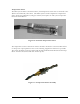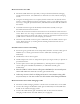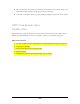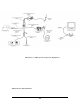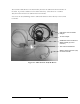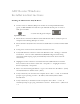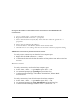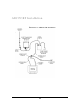User's Manual
27
ADC Router Windows
Installation Instructions
Installing the ADC Gumstix TCP/IP Router
o Connect router to ADC PC/RF power module via serial 8-pin Mini Din Male
(green) to DB9 Male RS-232 cable into 8-pin Mini Din Female port of router to
ADC power module.
via serial cable & gender adapter.
8-pin Mini Din Male
o Ensure device connected via RS-232 serial Null Modem cable to serial I/O port on
computer and remaining DIN port on router.
o Ensure Gumstix TCP/IP router connected via USB cable to Central Controller USB
port.
o Verify power connector from transformer connected to router
o Verify USB Ethernet connection status from Windows: Start > Settings > Network
Connections. Look for Linux USB Ethernet/RNDIS Gadget # listed among
connections (Win OS plug-n-play should identify and associate device network
connections)
o Highlight local area connection associated with Linux USB Ethernet connection
then, left button mouse click or select File -> Properties -> <highlight> Internet
Protocol (TCP/IP) -> Properties.
o Select: “Use the following IP address:” <type> 192. 168.54.2 in “IP address:” {field}
and 255.255.255.0 in “Subnet mask:” {field}
o Verify connectivity out from the host computer: Start > Run…> cmd. At command
prompt <type> ipconfig <return>. IP Address 192.168.54.2; Subnet Mask:
255.255.255.0
o Verify connectivity to Gumstix from host computer. Start > Run…> cmd. At
command prompt <type> ping 192.168.54.3 <return>. Packets: Sent = 4, Received
= 4