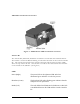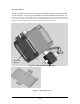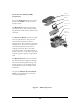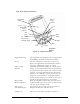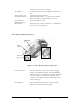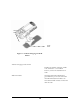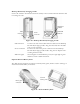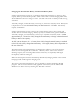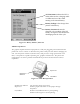User's Manual
13
UIT Front Panel Components
Figure 6 – UIT Front Panel
Ruggedized casing The ruggedized, non-sparking outer casing provides
the durability needed in the fuels environment.
Screen The 240 x 320 pixels, 16-bit color, touch screen
displays the applications and information stored in
your UIT. Information is input via a stylus.
Battery charge
indicator
Multicolored LED that displays the current battery
charge. A green light indicates that the UIT battery
is at greater than 50% capacity and is therefore fully
charged. An orange light indicates that the battery
is between 30% and 50% capacity and needs to be
charged as soon as possible. A red light indicates
that the battery charge is at a critically low level and
should be charged before being used further.
Bluetooth® /
Wireless indicator
When glowing blue, indicates that the wireless link
or Bluetooth® radio is active and is communicating
with the vehicle-charging cradle.
ESC (A) key Use the Esc button to stop a function in process.
Start Menu (B) key Displays the Windows CE Start menu.
TAB (C) key
Moves the cursor from one field to another, or
Screen
Power button/
backlight control
Reset
button
Battery
charge
indicator
Ruggedized
casing
Bluetooth®
/
Wireless
indicato
r
Esc
Star
t
m
e
n
u
Tab
Alt
Up
Left
Down
Ente
r
Righ
t
Navigation
Buttons