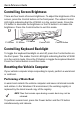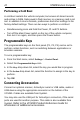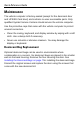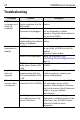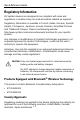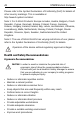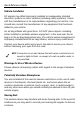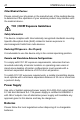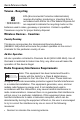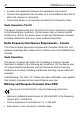User's Manual
Table Of Contents
- Warranty
- Patents
- Introduction
- About This Guide
- Features
- Unpacking
- Optional Accessories
- Mounting Bracket Installation
- Installing the Desiccant Bags
- Installing the VC5090 in a Forklift
- Installing the VC5090 on a Wall or Desktop
- Installing the Optional Keyboard
- Powering the VC5090 On/Off
- Charging the Internal Backup Battery
- Calibrating the Touch Screen
- Controlling Screen Brightness
- Controlling Keyboard Backlight
- Resetting the Vehicle Computer
- Programmable Keys
- Connecting Accessories
- Maintenance
- Troubleshooting
- Regulatory Information
- Products Equipped with Bluetooth® Wireless Technology
- Country Approvals
- Health and Safety Recommendations
- FCC / EU RF Exposure Guidelines
- Power Supply
- Batteries
- Taiwan - Recycling
- Wireless Devices - Countries
- Radio Frequency Interference Requirements
- Radio Frequency Interference Requirements - Canada
- Marking and European Economic Area (EEA)
- Waste Electrical and Electronic Equipment (WEEE)
24 VC5090 Vehicle Computer
Troubleshooting
Problem Cause Solution
VC5090 does
not power on or
shuts off
suddenly.
Power switch on top of
vehicle computer is in the
Off position.
Turn the power switch to the On
position.
Power cable not
connected or unplugged.
Connect power cable to power cable
port on underside of vehicle
computer. Press the Power button to
boot up the VC5090.
If VC5090 is powered by a
vehicle battery, the vehicle
battery is depleted.
Replace or charge the vehicle
battery.
Cannot see
characters on
display.
VC5090 not powered on. Check that the main power switch on
the top of the VC5090 is in the On
position.
Press the Power button.
Screen is too bright/dark. Adjust the brightness; see
Controlling Screen Brightness on
page 21.
VC5090 is in Suspend
mode (green Power LED
is off)
Press the Power button to turn on the
VC5090.
Application
does not
respond.
VC5090 is not
communicating with the
AP (Communication LED
is off).
Bring the VC5090 closer to the AP. If
problem continues, contact your
System Administrator.
Optional
scanner does
not operate.
Scanner is not properly
connected to the VC5090.
Connect the scanner to the COM1
port and power up the vehicle
computer. If the problem continues,
refer to the scanner Quick Reference
Guide or see your System
Administrator.
ScanWedge application is
not enabled or set to the
correct COM Port.
Ensure that the Scan Wedge
application is enabled and set to the
correct port. See VC5090 Product
Reference Guide for more
information.