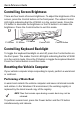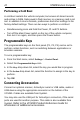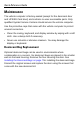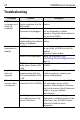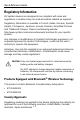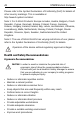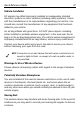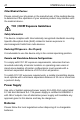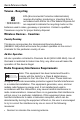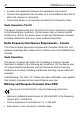User's Manual
Table Of Contents
- Warranty
- Patents
- Introduction
- About This Guide
- Features
- Unpacking
- Optional Accessories
- Mounting Bracket Installation
- Installing the Desiccant Bags
- Installing the VC5090 in a Forklift
- Installing the VC5090 on a Wall or Desktop
- Installing the Optional Keyboard
- Powering the VC5090 On/Off
- Charging the Internal Backup Battery
- Calibrating the Touch Screen
- Controlling Screen Brightness
- Controlling Keyboard Backlight
- Resetting the Vehicle Computer
- Programmable Keys
- Connecting Accessories
- Maintenance
- Troubleshooting
- Regulatory Information
- Products Equipped with Bluetooth® Wireless Technology
- Country Approvals
- Health and Safety Recommendations
- FCC / EU RF Exposure Guidelines
- Power Supply
- Batteries
- Taiwan - Recycling
- Wireless Devices - Countries
- Radio Frequency Interference Requirements
- Radio Frequency Interference Requirements - Canada
- Marking and European Economic Area (EEA)
- Waste Electrical and Electronic Equipment (WEEE)
22 VC5090 Vehicle Computer
Performing a Cold Boot
A cold boot restarts the vehicle computer, but erases all stored records
and entries in RAM. Data saved in flash memory or a memory card is not
lost. In addition it returns formats, preferences and other settings to the
factory default settings. There are two ways to perform a cold boot:
• Simultaneously press and hold the Power, P1 and P3 buttons.
• Turn off the Main Power switch on the top of the vehicle computer,
then turn it on again, and then press the Power button.
Programmable Keys
The programmable keys on the front panel (P1, P2, P3) can be set to
perform certain functions, such as switching between applications or
emulator sessions.
To set a programmable key:
1. From the Start menu, select Settings > Control Panel.
2. Select the Programmable Keys icon.
3. In the Key: drop-down list, select the key you would like to program.
4. In the Action drop-down list, select the function to assign to the key to
perform.
5. Tap OK.
Connecting Accessories
Connect an optional scanner, ActiveSync serial or USB cable, audio or
USB device using the appropriate connector on the bottom of the
VC5090. Cables are available from Symbol.
You may also use the USB port for ActiveSync connection, if the serial
ports are used for another purpose. This cable is also available from
Symbo
l. Refer to the VC5090 Product Reference Guide for
information of additional accessories.