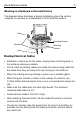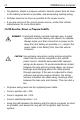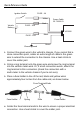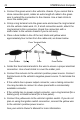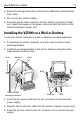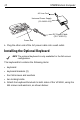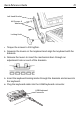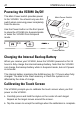User's Manual
Table Of Contents
- Warranty
- Patents
- Introduction
- About This Guide
- Features
- Unpacking
- Optional Accessories
- Mounting Bracket Installation
- Installing the Desiccant Bags
- Installing the VC5090 in a Forklift
- Installing the VC5090 on a Wall or Desktop
- Installing the Optional Keyboard
- Powering the VC5090 On/Off
- Charging the Internal Backup Battery
- Calibrating the Touch Screen
- Controlling Screen Brightness
- Controlling Keyboard Backlight
- Resetting the Vehicle Computer
- Programmable Keys
- Connecting Accessories
- Maintenance
- Troubleshooting
- Regulatory Information
- Products Equipped with Bluetooth® Wireless Technology
- Country Approvals
- Health and Safety Recommendations
- FCC / EU RF Exposure Guidelines
- Power Supply
- Batteries
- Taiwan - Recycling
- Wireless Devices - Countries
- Radio Frequency Interference Requirements
- Radio Frequency Interference Requirements - Canada
- Marking and European Economic Area (EEA)
- Waste Electrical and Electronic Equipment (WEEE)
Quick Reference Guide 19
• Torque the screws to 230 kgf/cm.
1. Squeeze the levers on the keyboard and align the keyboard with the
brackets.
2. Release the levers to insert the mechanism bars through an
adjustment hole on each of the brackets.
3. Insert the keyboard locking knobs through the brackets and screw into
the keyboard.
4. Plug the keyboard cable into the USB/Keyboard connector.
Locking Knob
Left Hand Bracket
M4 Screws &
Washers
USB/Keyboard
Connector