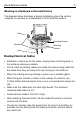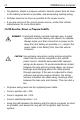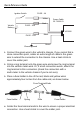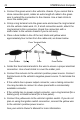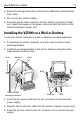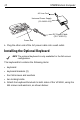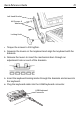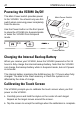User's Manual
Table Of Contents
- Warranty
- Patents
- Introduction
- About This Guide
- Features
- Unpacking
- Optional Accessories
- Mounting Bracket Installation
- Installing the Desiccant Bags
- Installing the VC5090 in a Forklift
- Installing the VC5090 on a Wall or Desktop
- Installing the Optional Keyboard
- Powering the VC5090 On/Off
- Charging the Internal Backup Battery
- Calibrating the Touch Screen
- Controlling Screen Brightness
- Controlling Keyboard Backlight
- Resetting the Vehicle Computer
- Programmable Keys
- Connecting Accessories
- Maintenance
- Troubleshooting
- Regulatory Information
- Products Equipped with Bluetooth® Wireless Technology
- Country Approvals
- Health and Safety Recommendations
- FCC / EU RF Exposure Guidelines
- Power Supply
- Batteries
- Taiwan - Recycling
- Wireless Devices - Countries
- Radio Frequency Interference Requirements
- Radio Frequency Interference Requirements - Canada
- Marking and European Economic Area (EEA)
- Waste Electrical and Electronic Equipment (WEEE)
18 VC5090 Vehicle Computer
1. Plug the other end of the AC power cable into a wall outlet.
Installing the Optional Keyboard
The keyboard kit contains the following items:
• keyboard
• keyboard brackets (2)
• four M4 screws and washers
• two locking knobs.
1. Attach the keyboard brackets to both sides of the VC5090, using the
M4 screws and washers, as shown below:
NOTE The optional keyboard is only available for the full-screen
configuration.
DC Power Cable
(25-71920-01)
Universal Power Supply
(50-14001-004)
AC Line Cord
Power Port