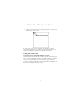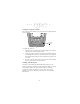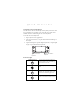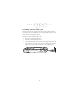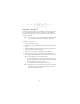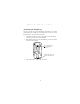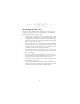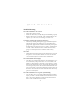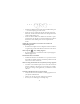User Manual
Table Of Contents
- Introduction
- About This Guide
- Getting Started with the SPT 1700
- Installing the Battery
- Starting the SPT 1700
- Using the SPT 1700
- Scanning with the SPT 1700
- Initiate the Spectrum24 Network Connection
- Resetting Your SPT 1700 Terminal
- Attaching the Handstrap
- Maintaining the SPT 1700
- Troubleshooting
- SPT 1700 terminal does not turn on:
- Low battery warning after replacing the battery:
- No sound:
- SPT 1700 terminal turns itself off:
- SPT 1700 terminal doesn’t recognize my handwriting:
- Tapping the screen buttons or icons does not activate the corresponding feature:
- When I tap the icon, nothing happens:
- Beamed data does not transmit:
- When receiving beamed data an out of memory message appears:
- Your SPT 1700 unit does not accept scan input:
- Service Information
- Warranty
- Ergonomic Recommendations
- Regulatory Information
13
Quick Reference
Initiate the Spectrum24 Network Connection
Before the SPT 1740 can be used, the Spectrum24 network must be
properly set up. For information about configuring the SPT 1740
terminal for use in a Spectrum24 environment, please refer to the
SPT 1700 Series Product Reference Guide
, part number 70-37544-
xx.
Resetting Your SPT 1700 Terminal
Under normal circumstances, you will never have to use the reset
button. However, on rare occasions your SPT 1700 terminal may
“hang” (no longer respond to buttons or the screen). In this case,
you need to perform a reset to get your SPT 1700 terminal running
again.
Performing a Soft Reset
A soft reset tells your SPT 1700 terminal to stop what it’s doing and
start over again. All records and entries stored in your SPT 1700
terminal are retained with a soft reset. After a soft reset, the Palm
Computing Platform Logo screen appears followed by the General
Preferences screen.
To perform a soft reset, remove the battery cover and gently press
the reset button, which is located under the battery cover.
Reset button