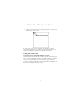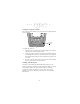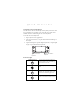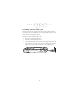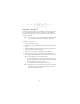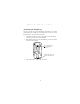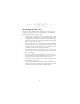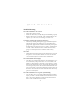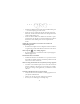User Manual
Table Of Contents
- Introduction
- About This Guide
- Getting Started with the SPT 1700
- Installing the Battery
- Starting the SPT 1700
- Using the SPT 1700
- Scanning with the SPT 1700
- Initiate the Spectrum24 Network Connection
- Resetting Your SPT 1700 Terminal
- Attaching the Handstrap
- Maintaining the SPT 1700
- Troubleshooting
- SPT 1700 terminal does not turn on:
- Low battery warning after replacing the battery:
- No sound:
- SPT 1700 terminal turns itself off:
- SPT 1700 terminal doesn’t recognize my handwriting:
- Tapping the screen buttons or icons does not activate the corresponding feature:
- When I tap the icon, nothing happens:
- Beamed data does not transmit:
- When receiving beamed data an out of memory message appears:
- Your SPT 1700 unit does not accept scan input:
- Service Information
- Warranty
- Ergonomic Recommendations
- Regulatory Information
11
Quick Reference
Using the Onscreen Keyboard
You can activate the on-screen keyboard any time you need to enter
text or numbers on your SPT 1700. Note that you cannot enter
Graffiti characters while using the on-screen keyboard.
To use the on-screen keyboard:
1. Open any SPT 1700 application.
2. Tap any record name, or tap the New button with the tip of
the stylus.
3. Tap the left target to open the Alpha keyboard, or tap the right
target to open the Numeric keyboard.
Icon Descriptions
Applications Icon
Tap to exit the current application
and to display a list of available ap-
plications for selection.
Calculator Icon
Tap to display the calculator applica-
tion.
Menu Icon
Tap from within an application to
display the appropriate menu of op-
tions for the selected application.
Find Icon
Tap from within an application to
enter search criteria to find an entry.
Tap here for letters
keyboard
Tap here for numbers
keyboard