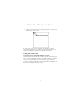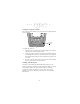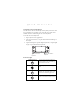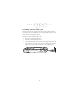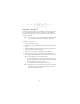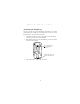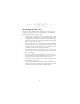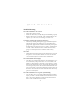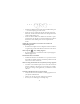User Manual
Table Of Contents
- Introduction
- About This Guide
- Getting Started with the SPT 1700
- Installing the Battery
- Starting the SPT 1700
- Using the SPT 1700
- Scanning with the SPT 1700
- Initiate the Spectrum24 Network Connection
- Resetting Your SPT 1700 Terminal
- Attaching the Handstrap
- Maintaining the SPT 1700
- Troubleshooting
- SPT 1700 terminal does not turn on:
- Low battery warning after replacing the battery:
- No sound:
- SPT 1700 terminal turns itself off:
- SPT 1700 terminal doesn’t recognize my handwriting:
- Tapping the screen buttons or icons does not activate the corresponding feature:
- When I tap the icon, nothing happens:
- Beamed data does not transmit:
- When receiving beamed data an out of memory message appears:
- Your SPT 1700 unit does not accept scan input:
- Service Information
- Warranty
- Ergonomic Recommendations
- Regulatory Information
10
SPT 1700 Series
Using the Contrast Control
The contrast control button is located on the lower right-hand side
of the terminal.
To adjust the contrast:
1. Press the contrast control button, which displays the contrast
adjusting bar on the terminal’s screen.
2. Using your stylus, adjust the contrast by scrolling the contrast
bar until the contrast is set to the desired level, or use either of
the scroll buttons on the top of the terminal to adjust the con-
trast level.
3. Press the contrast control button or tap Done on the terminal
screen to turn off the contrast control.
Writing with the Stylus
Your SPT 1700 includes Graffiti handwriting software as the
primary system for entering text and numbers. Graffiti is a system
where simple strokes you write with the stylus are instantly
recognized as letters or numbers. See the
SPT 1700 Product
Reference Guide,
part number 70-37544-xx for more detailed
information.
Contrast
Control