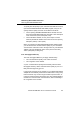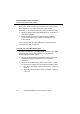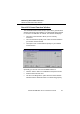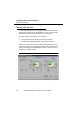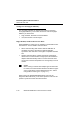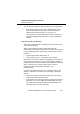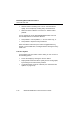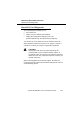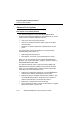User Manual
Table Of Contents
- ChapterTitleList - Technical Support
- ChapterTitleList - Regulatory Information
- ChapterTitleList - Information to the User
- ChapterTitleList - Table of Contents
- ChapterTitle - About WaveLAN/IEEE
- ChapterTitle - Hardware Installation
- ChapterTitle - Installation for Windows
- ChapterTitle - Advanced WaveLAN Parameters
- ChapterTitle - Monitoring WaveLAN Performance
- ChapterTitle - WaveLAN Security Options
- ChapterTitle - Card Specifications
- ChapterTitle - Troubleshooting
- ChapterTitle - Installing in Windows CE
- ChapterTitle - Installation for MS-DOS
- ChapterTitle - Installing in Apple Macintosh
- ChapterTitle - Warranty Repair Card
- ChapterTitleList - List of Figures
- ChapterTitleList - List of Tables
- ChapterTitleList - Index
Monitoring WaveLAN Performance
WaveLAN Link Test
5-12 WaveLAN IEEE 802.11 PC Card User’s Guide
■ Another station is suffering from a “Poor” communications
quality, and consequently sending many retransmissions
■ Numerous frame collisions occur due to a “hidden station”
problem.
You are advised to run the WaveMANAGER/CLIENT Link Test
from multiple stations to determine whether:
■ This problem is a local problem, i.e. for one station only, or
■ This problem is experienced by all stations.
When all stations suffer from poor Data Throughput Efficiency,
despite a “Good” SNR value, investigate what is causing the heavy
traffic load.
Link Test Options 5
To investigate Link Test results in more detail, you can use one of
the following options:
■ Freeze the display by clicking the “Freeze” button.
■ Display Radio Communications Quality in a line-chart graphic,
by selecting the Link Test History window.
■ Log measurement results to a disk file (see “Advanced User
Options” on page 5-14).