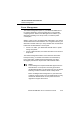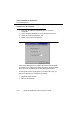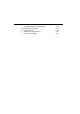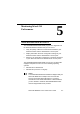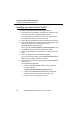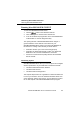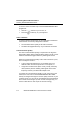User Manual
Table Of Contents
- ChapterTitleList - Technical Support
- ChapterTitleList - Regulatory Information
- ChapterTitleList - Information to the User
- ChapterTitleList - Table of Contents
- ChapterTitle - About WaveLAN/IEEE
- ChapterTitle - Hardware Installation
- ChapterTitle - Installation for Windows
- ChapterTitle - Advanced WaveLAN Parameters
- ChapterTitle - Monitoring WaveLAN Performance
- ChapterTitle - WaveLAN Security Options
- ChapterTitle - Card Specifications
- ChapterTitle - Troubleshooting
- ChapterTitle - Installing in Windows CE
- ChapterTitle - Installation for MS-DOS
- ChapterTitle - Installing in Apple Macintosh
- ChapterTitle - Warranty Repair Card
- ChapterTitleList - List of Figures
- ChapterTitleList - List of Tables
- ChapterTitleList - Index
Monitoring WaveLAN Performance
Installing WaveMANAGER/CLIENT
5-2 WaveLAN IEEE 802.11 PC Card User’s Guide
Installing WaveMANAGER/CLIENT 5
To install the WaveMANAGER/CLIENT IEEE software:
1. Insert the WaveLAN Software CD-ROM in the station that you
have designated as the WaveMANAGER Station.
If you downloaded the software from the web, please refer to
the installation instructions found on the web.
2. Select “
Run” from Windows 95, 98 or Windows NT Start menu.
3. Use the option “Browse” to navigate to the CD-ROM drive and
folder that contains the installation files for your
WaveMANAGER/CLIENT program:
This is typically:
software\adapter\pc_card\tools\windows if you
are installing form the WaveLAN Software CD-ROM
4. Select the file “
setup.exe” and click “OK” to return to the Start
menu.
5. Click “OK” again to start the installation program.
If you had a previous version of the WaveMANAGER/CLIENT
IEEE program installed, it will be overwritten.
6. Follow the instructions of the setup program that are displayed
on the screen.
The installation program will:
■ Create a “WaveMANAGER” folder on your computer’s
hard disk, typically:
c:\program files\wavelan\wavemanager\client ieee.
■ Copy the WaveMANAGER/CLIENT IEEE program with
the associated on-line help files to this folder, and
■ Create an icon on the “Programs” menu.