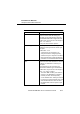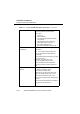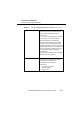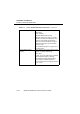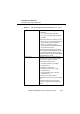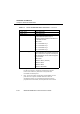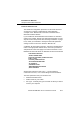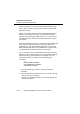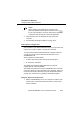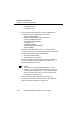User Manual
Table Of Contents
- ChapterTitleList - Technical Support
- ChapterTitleList - Regulatory Information
- ChapterTitleList - Information to the User
- ChapterTitleList - Table of Contents
- ChapterTitle - About WaveLAN/IEEE
- ChapterTitle - Hardware Installation
- ChapterTitle - Installation for Windows
- ChapterTitle - Advanced WaveLAN Parameters
- ChapterTitle - Monitoring WaveLAN Performance
- ChapterTitle - WaveLAN Security Options
- ChapterTitle - Card Specifications
- ChapterTitle - Troubleshooting
- ChapterTitle - Installing in Windows CE
- ChapterTitle - Installation for MS-DOS
- ChapterTitle - Installing in Apple Macintosh
- ChapterTitle - Warranty Repair Card
- ChapterTitleList - List of Figures
- ChapterTitleList - List of Tables
- ChapterTitleList - Index
Installation for MS-DOS
Setup the WaveLAN Parameters
D-18 WaveLAN IEEE 802.11 PC Card User’s Guide
All other parameters are optional and should preferable only be
used in special situations, typically upon advice of a WaveLAN
IEEE 802.11 expert.
Table D-2 on page D-11 lists the various WaveLAN parameters
with their value ranges and usage. The WaveLAN parameter
values for the WaveLAN DOS ODI driver are not case-sensitive:
the WaveLAN DOS ODI Driver will interpret all values as upper-
case values.
When the installation program of your Network Client software did
not prompt you to identify a driver or specify the WaveLAN
parameters you may need to identify the proper location of the
WaveLAN DOS ODI driver and the “
NET.CFG” file. This will allow
your Network Client software to find the correct driver.
You are advised to copy the WaveLAN DOS ODI Driver and the
“
NET.CFG” file to the same directory that you selected to install the
network operating system software. For example, when you
selected the directory “
c:\network” use the following copy
commands:
c:\
cd\wavelan\drivers\dosodi
copy wvlan43.com c:\network
copy net.cfg c:\network
1. Edit the “NET.CFG” file to add the statement “Link Driver
WVLAN43
”.
2. Enter the WaveLAN parameter values on a new line, directly
after the “link driver” statement.
Consult your LAN Administrator for values that apply in your
network environment.