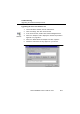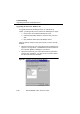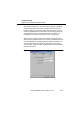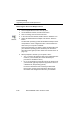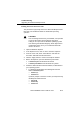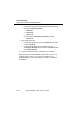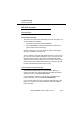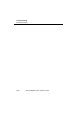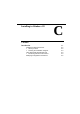User Manual
Table Of Contents
- ChapterTitleList - Technical Support
- ChapterTitleList - Regulatory Information
- ChapterTitleList - Information to the User
- ChapterTitleList - Table of Contents
- ChapterTitle - About WaveLAN/IEEE
- ChapterTitle - Hardware Installation
- ChapterTitle - Installation for Windows
- ChapterTitle - Advanced WaveLAN Parameters
- ChapterTitle - Monitoring WaveLAN Performance
- ChapterTitle - WaveLAN Security Options
- ChapterTitle - Card Specifications
- ChapterTitle - Troubleshooting
- ChapterTitle - Installing in Windows CE
- ChapterTitle - Installation for MS-DOS
- ChapterTitle - Installing in Apple Macintosh
- ChapterTitle - Warranty Repair Card
- ChapterTitleList - List of Figures
- ChapterTitleList - List of Tables
- ChapterTitleList - Index
Troubleshooting
Upgrading the WaveLAN Miniport Driver
B-22 WaveLAN/IEEE Turbo 11 Mb PC Card
■ For Windows NT systems delete the files listed below from
the folder
c:\windows\system32:
—
wvlan41.dll
—
wvlan41.hlp
— wvlan41.cnt
From the folder c:\windows\system32\drivers delete:
—
wvlan41.sys
7. Next delete the inf files:
■ For Windows 95 open the folder c:\windows\inf and delete
the file:
wvlan41.inf
■ For Windows 98 delete the file: Provider - Lucent
Technologies WVLAN41
from the folder c:\windows\inf and/
or
c:\windows\inf\other
8. Close the Windows Explorer and Restart your computer.
When deleting the WaveLAN Miniport Driver files was part of an
“Upgrade Driver” routine, you can now (re-)install the new
WaveLAN Miniport Driver as described in Chapter 3 ”Installation
for Windows”.