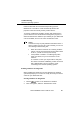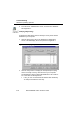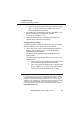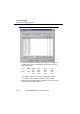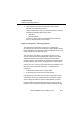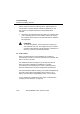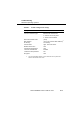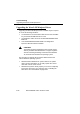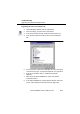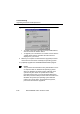User Manual
Table Of Contents
- ChapterTitleList - Technical Support
- ChapterTitleList - Regulatory Information
- ChapterTitleList - Information to the User
- ChapterTitleList - Table of Contents
- ChapterTitle - About WaveLAN/IEEE
- ChapterTitle - Hardware Installation
- ChapterTitle - Installation for Windows
- ChapterTitle - Advanced WaveLAN Parameters
- ChapterTitle - Monitoring WaveLAN Performance
- ChapterTitle - WaveLAN Security Options
- ChapterTitle - Card Specifications
- ChapterTitle - Troubleshooting
- ChapterTitle - Installing in Windows CE
- ChapterTitle - Installation for MS-DOS
- ChapterTitle - Installing in Apple Macintosh
- ChapterTitle - Warranty Repair Card
- ChapterTitleList - List of Figures
- ChapterTitleList - List of Tables
- ChapterTitleList - Index
Troubleshooting
Windows Operating Systems
B-8 WaveLAN/IEEE Turbo 11 Mb PC Card
3. From the list of “Administrative Tools”, click the item “Windows
NT Diagnostics”.
Verifying IRQ Settings B
To display the IRQ values that are already in use by other devices
installed on your computer:
1. Click the “Resources” tab on the Windows NT Diagnostics
screen. This will display the screen pictured in Figure B-2.
Figure B-2 Verifying IRQ Availability
2. Click the “IRQ” button to display the Interrupt Request (IRQ)
vectors currently in use by other devices in your computer.
The default IRQ value for WaveLAN IEEE 802.11 PC Cards is
10. Is the value 10 already listed?
■ If No, you can use the WaveLAN default. Write down IRQ
10 and proceed with the next step.