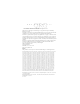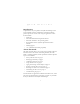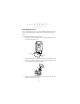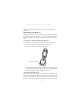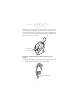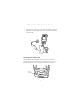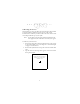P P T 2 7 0 0 S e r i e s
P P T 2 7 0 0 S e r i e s 1999 SYMBOL TECHNOLOGIES, INC. All rights reserved. Symbol reserves the right to make changes to any product to improve reliability, function, or design. Symbol does not assume any product liability arising out of, or in connection with, the application or use of any product, circuit, or application described herein.
Q u i c k R e f e r e n c e Introduction Congratulations on your purchase of Symbol Technologies’ PPT 2700 Terminal! Its unique combination of features make this product superior for use in a wide range of applications. These features include: • • • • • • Pocket size Personal Information Management software Microsoft® Windows® CE operating system RF communication via Symbol’s Spectrum24 wireless network Printing support 1 or 2-dimensional scanning capability.
P P T 2 7 0 0 S e r i e s Parts of the PPT 2700 Scan LED Front View Scan Trigger Exit Button Scroll Button Scroll Button Action Button Right Scan Trigger LCD (Screen) Power Button Function Button Application Buttons Left View Scan Exit Window Left Scan Trigger 2
Q u i c k R e f e r e n c e Parts of the PPT 2700 (continued) Back View Stylus IR Port Handstrap Connector Stylus Silo Microphone Speaker Reset Button Battery Compartment Lithium Ion Battery Battery Door Latch Battery Door Latch Battery Door Bottom View Serial Port Top View Top View (1D Scanning Terminal) (2D Scanning Terminal) Scan Window 3
P P T 2 7 0 0 S e r i e s Installing Batteries Before using your PPT 2700, you must install a lithium-ion battery. The battery fits behind the battery door on the back of the PPT 2700. To install the battery in your PPT 2700: 1. Open the latches on the battery door and lift the battery door away from the PPT 2700. Latch Latch 2. Insert the lithium-ion battery in the battery compartment with the battery tether positioned properly (as shown below), making sure the battery snaps into place. Tether 3.
Q u i c k R e f e r e n c e Charge the battery in the terminal for about 2 1/2 hours before initial use. Recharging the Battery When battery voltage is low, a warning message appears indicating the battery needs to be recharged. You can recharge the terminal’s battery using either the CRD 2700 Cradle or the Synchronization Cable. Using the Cradle to Recharge the Battery To recharge the terminal’s battery using the CRD 2700 cradle: 1. Make sure the cradle is plugged into a wall outlet. 2.
P P T 2 7 0 0 S e r i e s charged after approximately 2 1/2 hours. See the PPT 2700 Cradle Quick Reference Guide (p/n 70-37807-xx) for more information. The Spare Battery Charge LED turns red to indicate charging, then green when the battery is fully charged. The battery is fully charged after approximately 2 1/2 hours. Spare Battery Charge LED Using the Synchronization Cable to Recharge the Battery To recharge the terminal’s battery using the Synchronization Cable: 1.
Q u i c k R e f e r e n c e 2. Plug the power cable into a wall outlet and plug the other end into the battery charging receptacle on the side of the Synchronization Cable. Battery Charging Receptacle Starting the PPT 2700 After installing and charging the battery, start the terminal by pressing the red power button. If the terminal does not power on, perform a hard reset. See Performing a Hard Reset on page 13.
P P T 2 7 0 0 S e r i e s Calibrating the Screen The first time you start your PPT 2700 (and whenever the terminal is cold-booted) the calibration screen appears. This section describes how to calibrate your PPT 2700 so the cursor on the touch screen aligns with the tip of your stylus. Note: If your PPT 2700 unit came loaded with another software application, the calibration screen may not appear. To calibrate your PPT 2700: 1.
Q u i c k R e f e r e n c e 4. Press the Action button to continue, or the Exit button to cancel. Exit Button Action Button 5. Follow the directions on the screen. Using the PPT 2700 Using the Power Button The power button is on the lower left-hand side of the terminal. Press it to turn the PPT 2700 on and off. Controlling the Contrast/Backlight The Function button, shown below, allows you to adjust the contrast of the screen and control the backlight.
P P T 2 7 0 0 S e r i e s To turn the backlight on or off: 1. Press and hold the Function button. 2. Press any application button. Typing and Writing with the Stylus Your PPT 2700 includes an on-screen keyboard for entering data, as well as CIC® Jot™ character recognition software. CIC Jot translates stylus strokes into letters or numbers. See the Microsoft® Windows® CE Palm-size PC User’s Guide for more detailed information.
Q u i c k R e f e r e n c e 3. As the raster pattern spreads, keep the pattern in the same horizontal plane as the bar code. Be sure the pattern extends about 3/4” beyond both sides of the bar code. 3/4” 3/4” 4. The terminal indicates a successful scan by changing the LED from red to green, beeping one or more times, and/or displaying the bar code data on the screen. “Tall” PDF Bar Codes If the PDF417 symbol is “tall,” the vertical scan pattern may not be high enough to cover it.
P P T 2 7 0 0 S e r i e s The scan beam does not have to be perfectly parallel with the top and bottom of the symbol (up to a 4o tilt will work). Resetting Your PPT 2700 Terminal If your PPT 2700 terminal stops responding to input from buttons or the screen, you must reset it. Performing a Soft Reset A soft reset restarts the terminal and saves all stored records and entries. Note: Files that remain open during a soft reset may not be retained.
Q u i c k R e f e r e n c e Performing a Hard Reset A hard reset also restarts your PPT 2700 terminal, but erases all stored records and entries. Therefore, never perform a hard reset unless a soft reset does not solve your problem. Note: You can restore any data previously synchronized with your computer during the next ActiveSync operation. See the PPT 2700 Cradle Quick Reference Guide or the PPT 2700 Product Reference Guide. To perform a hard reset: 1. Remove the battery cover. 2.
P P T 2 7 0 0 S e r i e s Maintaining the PPT 2700 For trouble-free service, observe the following general tips when using your PPT 2700: • • • • • • Take care not to scratch the screen of your PPT 2700. When working with your PPT 2700, use the supplied stylus or plastic-tipped pens intended for use with a touch-sensitive screen. Never use an actual pen or pencil or other sharp object on the surface of the PPT 2700 screen.
Q u i c k R e f e r e n c e No sound: • Check the Volume Control slider in the Volume & Sounds Properties screen (under Start/Settings) to make sure the volume is not turned down. See the PPT 2700 Product Reference Guide for more information. PPT 2700 terminal turns itself off: • Your PPT 2700 terminal is designed to turn itself off after a period of inactivity. This period can be set from one to five minutes, in one-minute intervals.
P P T • • 2 7 0 0 S e r i e s Adjust the memory allocation. See the Microsoft® Windows® CE Palm-size PC User’s Guide. If you have installed additional applications on your PPT 2700 terminal, remove them to recover memory. Beamed data does not transmit: • Confirm that the PPT 2700 terminals are 5” apart, and that the path between the two devices is clear of obstacles.
Q u i c k R e f e r e n c e Regulatory Information Radio Frequency Interference Requirements This device has been tested and found to comply with the limits for a Class B digital device pursuant to Part 15 of the Federal Communications Commissions Rules and Regulation. These limits are designed to provide reasonable protection against harmful interference when the equipment is operated in a commercial environment.
P P T 2 7 0 0 S e r i e s • Low Voltage Directive 73/23/EEC Applicable Standards • EN 55022:1998, Limits and Methods of Measurement of Radio Disturbance Characteristics of Information Technology Equipment • EN 55024:1998; Information Technology equipment - Immunity characteristics Limits and methods of measurement • IEC 1000-4-2:1995; Electromagnetic compatibility (EMC);Part 4:Testing and measurement techniquies;Section 4.
Q u i c k R e f e r e n c e Scanner Labeling 19
P P T 2 7 0 0 S e r i e s In accordance with Clause 5, IEC 0825 and EN60825, the following information is provided to the user: ENGLISH CLASS 1 CLASS 2 DANISH KLASSE 1 KLASSE 2 DUTCH KLASSE 1 KLASSE 2 FINNISH LUOKKA 1 LUOKKA 2 FRENCH CLASSE 1 CLASSE 2 GERMAN KLASSE 1 KLASSE 2 HEBREW CLASS 1 LASER PRODUCT LASER LIGHT DO NOT STARE INTO BEAM CLASS 2 LASER PRODUCT KLASSE 1 LASERPRODUKT LASERLYF SE IKKE IND I STRÅLEN KLASSE 2 LASERPRODUKT AL LASER DI CLASSE 2 ITALIAN CLASSE 1 CLASSE 2 KLASSE-1 LASERP
Q u i c k R e f e r e n c e Service Information Before you use the unit, it must be configured to operate in your facility’s network and run your applications. If you have a problem running your unit or using your equipment, contact your facility’s Technical or Systems Support. If there is a problem with the equipment, they will contact the Symbol Support Center. For AIT Contract DAAB15-99-D-0015 Customers Only: In the United States, dial toll-free 877-802-1907.
Warranty Coverage and Procedure During the warranty period, Symbol will repair or replace defective products returned to Symbol’s manufacturing plant in the US. For warranty service in North America, call the Symbol Support Center at 1-800-653-5350. International customers should contact the local Symbol office or support center. If warranty service is required, Symbol will issue a Return Material Authorization Number.