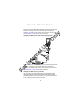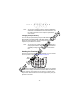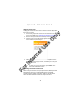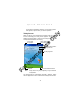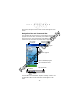Quick Reference Guide
Table Of Contents
- Introduction
- About This Guide
- Accessories
- Parts of the Terminal
- Parts of the Terminal (continued)
- Installing the SIM Card
- Inserting a Compact Flash Storage Card (PDT 8037 only)
- Removing a Compact Flash Storage Card
- Inserting an MMC/SD Storage Card
- Removing an MMC/SD Storage Card
- Installing Batteries
- Charging the Battery
- Starting the Terminal
- Adjusting the Backlight
- Using a Headset
- Using the Keyboard
- Using the Stylus
- Today Screen
- Navigation Bar and Command Bar
- Input Methods
- Scanning with the Terminal
- Resetting Your Terminal
- Host Communications
- LED Indicators
- Maintaining the Terminal
- Troubleshooting
- END-USER LICENSE AGREEMENT
- Regulatory Information
- Ergonomic Recommendations
- Laser Devices
- Power Supply
- FCC RF Exposure Guidelines
- GSM Regulatory Warnings
- Radio Frequency Interference Requirements
- Radio Frequency Interference Requirements - FCC
- Radio Frequency Interference Requirements - Canada
- Marking and European Economic Area (EEA)
- Radio Modules
- Statement of Compliance
15
Quick Reference
Using the Keyboard
Note: Key functions can be changed by an application. Your
keyboard may not function exactly as described. For
more detailed keyboard information, refer to the PDT
8000 Series Product Reference Guide.
The keyboard uses a numeric keypad that produces the numbers
(0-9) and assorted functions. The keyboard is color-coded to
indicate particular actions that are produced when the modifier
(Shift) key is pressed. The keyboard default is numeric, producing
numbers.
Key Action
App Key 1 Launches application assigned to Button 1. Refer to the PDT
8000 Series Product Reference Guide for more information on
assigning applications to button.
App Key 2 Press the App Key 2 key to launch the Inbox application.
Also see Adjusting the Backlight on page 14.
Previous
Key
Backspace
Key
Tab Key
Clear Key
App
Key 2
Power Key
Left Arrow
Key
Right
Arrow Key
Page-up &
Down Keys
Shift Key
App
Key 1
Top Key
Enter/Yes
Key
Bottom Key
Next Key
No Key
App
Key 3
For Internal Use Only