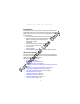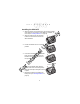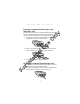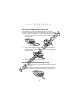Quick Reference Guide
Table Of Contents
- Introduction
- About This Guide
- Accessories
- Parts of the Terminal
- Parts of the Terminal (continued)
- Installing the SIM Card
- Inserting a Compact Flash Storage Card (PDT 8037 only)
- Removing a Compact Flash Storage Card
- Inserting an MMC/SD Storage Card
- Removing an MMC/SD Storage Card
- Installing Batteries
- Charging the Battery
- Starting the Terminal
- Adjusting the Backlight
- Using a Headset
- Using the Keyboard
- Using the Stylus
- Today Screen
- Navigation Bar and Command Bar
- Input Methods
- Scanning with the Terminal
- Resetting Your Terminal
- Host Communications
- LED Indicators
- Maintaining the Terminal
- Troubleshooting
- END-USER LICENSE AGREEMENT
- Regulatory Information
- Ergonomic Recommendations
- Laser Devices
- Power Supply
- FCC RF Exposure Guidelines
- GSM Regulatory Warnings
- Radio Frequency Interference Requirements
- Radio Frequency Interference Requirements - FCC
- Radio Frequency Interference Requirements - Canada
- Marking and European Economic Area (EEA)
- Radio Modules
- Statement of Compliance
7
Quick Reference
Inserting a Compact Flash Storage Card
(PDT 8037 only)
The PDT 8037 has a slot for a compact flash storage card which
includes a compartment door that prevents the card from coming
out if the terminal is dropped. To insert a compact flash card:
1. Unscrew and remove the compact flash storage card com-
partment door on the top of the terminal.
2. Insert a new compact flash storage card into the compart-
ment. Ensure it is fully inserted for proper operation.
3. Screw the compartment door back on.
Removing a Compact Flash Storage Card
1. Unscrew and remove the compact flash storage card com-
partment door on the top of the terminal.
2. Use the stylus to press the flash card release button inside
the flash card compartment. The card pops out.
For Internal Use Only