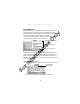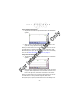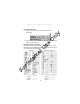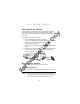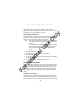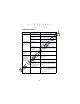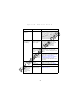Quick Reference Guide
Table Of Contents
- Introduction
- About This Guide
- Accessories
- Parts of the Terminal
- Parts of the Terminal (continued)
- Installing the SIM Card
- Inserting a Compact Flash Storage Card (PDT 8037 only)
- Removing a Compact Flash Storage Card
- Inserting an MMC/SD Storage Card
- Removing an MMC/SD Storage Card
- Installing Batteries
- Charging the Battery
- Starting the Terminal
- Adjusting the Backlight
- Using a Headset
- Using the Keyboard
- Using the Stylus
- Today Screen
- Navigation Bar and Command Bar
- Input Methods
- Scanning with the Terminal
- Resetting Your Terminal
- Host Communications
- LED Indicators
- Maintaining the Terminal
- Troubleshooting
- END-USER LICENSE AGREEMENT
- Regulatory Information
- Ergonomic Recommendations
- Laser Devices
- Power Supply
- FCC RF Exposure Guidelines
- GSM Regulatory Warnings
- Radio Frequency Interference Requirements
- Radio Frequency Interference Requirements - FCC
- Radio Frequency Interference Requirements - Canada
- Marking and European Economic Area (EEA)
- Radio Modules
- Statement of Compliance
24
PDT 80XX WWAN
to-Ethernet Cradle, the Vehicle Cradle or the Snap-On-Modem.
For more information, see the communication instructions in the
PDT 8000 Series Product Reference Guide.
Communicating with Printers
To print from a standard printer:
1. Attach the appropriate snap-on-printer cable to the serial
port in the bottom of the terminal.
2. Attach the other end of the cable to the Data Communica-
tions Connector on the printer.
3. Run the application’s print function.
To print from an IrDA-compliant printer:
1. Point the IrDA port on the side of the terminal at the IrDA port
on the printer, at a maximum distance of 39 inches.
2. Run the application’s print function.
Note: The terminal must have software configured to com-
municate with the printer you are using.
LED Indicators
LED Indicator
Charge LED - Amber
Off Not connected to charger.
Slow blinking amber Terminal is charging.
Fast blinking amber Error in charging.
Solid amber Charging is complete.
Scan LED
Off Not scanning.
Solid red Laser enabled. Scanning in process.
Solid green Successful decode.
For Internal Use Only