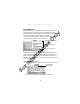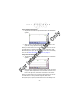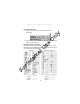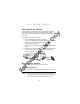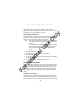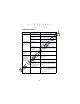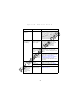Quick Reference Guide
Table Of Contents
- Introduction
- About This Guide
- Accessories
- Parts of the Terminal
- Parts of the Terminal (continued)
- Installing the SIM Card
- Inserting a Compact Flash Storage Card (PDT 8037 only)
- Removing a Compact Flash Storage Card
- Inserting an MMC/SD Storage Card
- Removing an MMC/SD Storage Card
- Installing Batteries
- Charging the Battery
- Starting the Terminal
- Adjusting the Backlight
- Using a Headset
- Using the Keyboard
- Using the Stylus
- Today Screen
- Navigation Bar and Command Bar
- Input Methods
- Scanning with the Terminal
- Resetting Your Terminal
- Host Communications
- LED Indicators
- Maintaining the Terminal
- Troubleshooting
- END-USER LICENSE AGREEMENT
- Regulatory Information
- Ergonomic Recommendations
- Laser Devices
- Power Supply
- FCC RF Exposure Guidelines
- GSM Regulatory Warnings
- Radio Frequency Interference Requirements
- Radio Frequency Interference Requirements - FCC
- Radio Frequency Interference Requirements - Canada
- Marking and European Economic Area (EEA)
- Radio Modules
- Statement of Compliance
23
Quick Reference
To perform a soft reset press and hold the power key (for
approximately ten seconds) and release it as soon as the screen
changes and the terminal begins to reboot.
Performing a Hard Reset
A hard reset also restarts your terminal, but erases all stored
records and entries in RAM. Therefore, never perform a hard reset
unless a soft reset does not solve your problem.
Note: With a hard reset, formats, preferences, date and time,
and other settings are restored to their factory default
settings.
You can restore any data previously synchronized with
your computer during the next ActiveSync operation.
Refer to the PDT 8000 Series Product Reference
Guide.
1. Remove the battery door.
2. Press and release Power Key + Scan Button.
3. Replace the battery door.
4. As the terminal reboots, the Symbol splash screen displays
for about 60 seconds.
5. Realign the screen as described on page 13.
Host Communications
The terminal can communicate with a host computer either directly
through its serial port, USB port, IrDA port, or wirelessly via the
wide area network or the Spectrum24
®
wireless LAN. For more
information on setting up and performing communications with
your terminal, refer to the PDT 8000 Series Product Reference
Guide.
Using the Accessories
The terminal can communicate with a host computer using the
Serial Charging Cable, the USB Charging Cable, the Single-Slot
Serial Cradle, the Single-Slot Modem Cradle, the Four-Slot USB-
For Internal Use Only