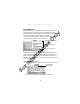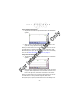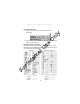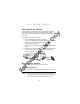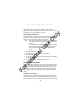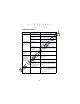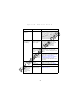Quick Reference Guide
Table Of Contents
- Introduction
- About This Guide
- Accessories
- Parts of the Terminal
- Parts of the Terminal (continued)
- Installing the SIM Card
- Inserting a Compact Flash Storage Card (PDT 8037 only)
- Removing a Compact Flash Storage Card
- Inserting an MMC/SD Storage Card
- Removing an MMC/SD Storage Card
- Installing Batteries
- Charging the Battery
- Starting the Terminal
- Adjusting the Backlight
- Using a Headset
- Using the Keyboard
- Using the Stylus
- Today Screen
- Navigation Bar and Command Bar
- Input Methods
- Scanning with the Terminal
- Resetting Your Terminal
- Host Communications
- LED Indicators
- Maintaining the Terminal
- Troubleshooting
- END-USER LICENSE AGREEMENT
- Regulatory Information
- Ergonomic Recommendations
- Laser Devices
- Power Supply
- FCC RF Exposure Guidelines
- GSM Regulatory Warnings
- Radio Frequency Interference Requirements
- Radio Frequency Interference Requirements - FCC
- Radio Frequency Interference Requirements - Canada
- Marking and European Economic Area (EEA)
- Radio Modules
- Statement of Compliance
22
PDT 80XX WWAN
Scanning with the Terminal
The terminal has an integrated scanner which collects data by
scanning bar codes. Refer to the PDT 8000 Series Product
Reference Guide for information on configuring your terminal for
scanning.
To scan bar codes with the terminal:
1. Launch the terminal’s scanning application.
The scanning application is part of the Windows CE Software
Developer’s Kit for Symbol Terminals, available at
http://devzone.symbol.com.
2. Aim the scanner at the bar code, as shown below (PDT 8056
shown).
3. Press the scan trigger. Ensure the red scan beam covers the
entire bar code. The green scan LED lights and a beep
sounds to indicate a successful decode.
Resetting Your Terminal
If your terminal stops responding to input, reset it.
Performing a Soft Reset
A soft reset restarts the terminal and retains all stored records and
entries.
Caution: Files open during a soft reset may not be retained.
DO NOT perform a soft reset if the terminal is suspend-
ed. Press the Power button to wake the terminal.
For Internal Use Only