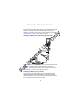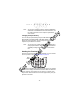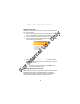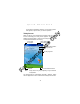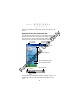Quick Reference Guide
Table Of Contents
- Introduction
- About This Guide
- Accessories
- Parts of the Terminal
- Parts of the Terminal (continued)
- Installing the SIM Card
- Inserting a Compact Flash Storage Card (PDT 8037 only)
- Removing a Compact Flash Storage Card
- Inserting an MMC/SD Storage Card
- Removing an MMC/SD Storage Card
- Installing Batteries
- Charging the Battery
- Starting the Terminal
- Adjusting the Backlight
- Using a Headset
- Using the Keyboard
- Using the Stylus
- Today Screen
- Navigation Bar and Command Bar
- Input Methods
- Scanning with the Terminal
- Resetting Your Terminal
- Host Communications
- LED Indicators
- Maintaining the Terminal
- Troubleshooting
- END-USER LICENSE AGREEMENT
- Regulatory Information
- Ergonomic Recommendations
- Laser Devices
- Power Supply
- FCC RF Exposure Guidelines
- GSM Regulatory Warnings
- Radio Frequency Interference Requirements
- Radio Frequency Interference Requirements - FCC
- Radio Frequency Interference Requirements - Canada
- Marking and European Economic Area (EEA)
- Radio Modules
- Statement of Compliance
18
PDT 80XX WWAN
Items tab to change the list and order of items that appear on the
screen.
Navigation Bar and Command Bar
The navigation bar at the top of the screen displays the active
program and current time, and allows you to switch to programs
and close screens. The command bar at the bottom of the screen
contains menus and buttons to perform tasks in programs.
The Start Menu is customizable. Tap Start - Settings - Menus. Use
the Start Menu tab to check what items should appear on the
menu.
Tap to change the volume
or mute the device.
Tap to quickly select a program
you have recently used.
Tap to select a program.
Tap to see additional programs.
Tap to customize the device.
New button.
Menu
names.
Buttons.
Input panel button.
Tap to switch
to a program.
For Internal Use Only