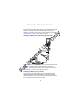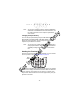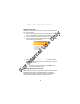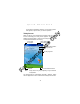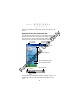Quick Reference Guide
Table Of Contents
- Introduction
- About This Guide
- Accessories
- Parts of the Terminal
- Parts of the Terminal (continued)
- Installing the SIM Card
- Inserting a Compact Flash Storage Card (PDT 8037 only)
- Removing a Compact Flash Storage Card
- Inserting an MMC/SD Storage Card
- Removing an MMC/SD Storage Card
- Installing Batteries
- Charging the Battery
- Starting the Terminal
- Adjusting the Backlight
- Using a Headset
- Using the Keyboard
- Using the Stylus
- Today Screen
- Navigation Bar and Command Bar
- Input Methods
- Scanning with the Terminal
- Resetting Your Terminal
- Host Communications
- LED Indicators
- Maintaining the Terminal
- Troubleshooting
- END-USER LICENSE AGREEMENT
- Regulatory Information
- Ergonomic Recommendations
- Laser Devices
- Power Supply
- FCC RF Exposure Guidelines
- GSM Regulatory Warnings
- Radio Frequency Interference Requirements
- Radio Frequency Interference Requirements - FCC
- Radio Frequency Interference Requirements - Canada
- Marking and European Economic Area (EEA)
- Radio Modules
- Statement of Compliance
17
Quick Reference
list of actions available for that item. On the pop-up menu
that appears, tap the action you want to perform.
Today Screen
When you turn on your terminal for the first time each day (or after
4 hours of inactivity), the Today screen appears. You can also
display it by tapping Start - Today. On the Today screen, you can
see important information for the day.
Note: Today screen may vary depending on your terminal
configuration.
The Today Screen is customizable. Tap Start - Settings - Today.
Use the Appearance tab to customize the background and the
Tap to switch
to a program.
Tap to change volume
or mute all sounds.
Tap to change date and time.
Tap to open an item.
Your day at a glance.
Tap to create
a new item.
Tap to view connection status.
For Internal Use Only