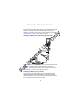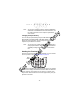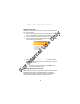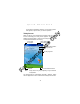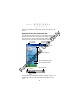Quick Reference Guide
Table Of Contents
- Introduction
- About This Guide
- Accessories
- Parts of the Terminal
- Parts of the Terminal (continued)
- Installing the SIM Card
- Inserting a Compact Flash Storage Card (PDT 8037 only)
- Removing a Compact Flash Storage Card
- Inserting an MMC/SD Storage Card
- Removing an MMC/SD Storage Card
- Installing Batteries
- Charging the Battery
- Starting the Terminal
- Adjusting the Backlight
- Using a Headset
- Using the Keyboard
- Using the Stylus
- Today Screen
- Navigation Bar and Command Bar
- Input Methods
- Scanning with the Terminal
- Resetting Your Terminal
- Host Communications
- LED Indicators
- Maintaining the Terminal
- Troubleshooting
- END-USER LICENSE AGREEMENT
- Regulatory Information
- Ergonomic Recommendations
- Laser Devices
- Power Supply
- FCC RF Exposure Guidelines
- GSM Regulatory Warnings
- Radio Frequency Interference Requirements
- Radio Frequency Interference Requirements - FCC
- Radio Frequency Interference Requirements - Canada
- Marking and European Economic Area (EEA)
- Radio Modules
- Statement of Compliance
16
PDT 80XX WWAN
Using the Stylus
The stylus selects items and enters information. The stylus
functions as a mouse.
• Tap: Touch the screen once with the stylus to open items and
select options.
• Drag: Hold the stylus on the screen and drag across the
screen to select text and images. Drag in a list to select mul-
tiple items.
• Tap-and-hold: Tap and hold the stylus on an item to see a
App Key 3 Launches application assigned to Button 3. Refer to the PDT
8000 Series Product Reference Guide for more information on
assigning applications to button.
Also see Adjusting the Backlight on page 14.
Backspace Press Shift + 7 to erase information entered on the display, one
character at a time.
Bottom Press Shift + 9. Action is application dependent.
Clear Press Shift + 1. Action is application dependent.
Enter/Yes Press Enter after entering data or a command.
Left Arrow See Adjusting the Backlight on page 14.
Next Action is application dependent.
No Press Shift + 0. Action is application dependent.
Page-up and
Down
Press Shift + Up Arrow. Action is application dependent.
Press Shift + Down Arrow. Action is application dependent.
Power Press Power to suspend/resume the terminal.
See Starting the Terminal on page 12.
Previous Action is application dependent.
Right Arrow See Adjusting the Backlight on page 14.
Shift Press Shift, then another key to produce the function above
that key (shown in blue). See individual key descriptions in this
table for additional Shift key usage.
Tab Press Tab to move from field to field.
Top Press Shift + 3. Action is application dependent.
Key Action
For Internal Use Only