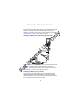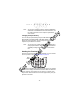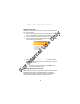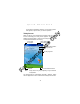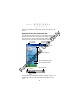Quick Reference Guide
Table Of Contents
- Introduction
- About This Guide
- Accessories
- Parts of the Terminal
- Parts of the Terminal (continued)
- Installing the SIM Card
- Inserting a Compact Flash Storage Card (PDT 8037 only)
- Removing a Compact Flash Storage Card
- Inserting an MMC/SD Storage Card
- Removing an MMC/SD Storage Card
- Installing Batteries
- Charging the Battery
- Starting the Terminal
- Adjusting the Backlight
- Using a Headset
- Using the Keyboard
- Using the Stylus
- Today Screen
- Navigation Bar and Command Bar
- Input Methods
- Scanning with the Terminal
- Resetting Your Terminal
- Host Communications
- LED Indicators
- Maintaining the Terminal
- Troubleshooting
- END-USER LICENSE AGREEMENT
- Regulatory Information
- Ergonomic Recommendations
- Laser Devices
- Power Supply
- FCC RF Exposure Guidelines
- GSM Regulatory Warnings
- Radio Frequency Interference Requirements
- Radio Frequency Interference Requirements - FCC
- Radio Frequency Interference Requirements - Canada
- Marking and European Economic Area (EEA)
- Radio Modules
- Statement of Compliance
12
PDT 80XX WWAN
Note: You can also charge the battery using the MDM 8000,
VCA 8000-01 or MSR 8000. For more information, see
the setup instructions in the respective Quick Refer-
ence Guides.
Charging the Spare Battery
You can charge a spare battery using the CRD 8000-1000S, CRD
8000-1000M, CHS 8000-4000B, CRD 8000-4000E or VCD 8000-
R000. For more information, see the setup instructions in the
respective Quick Reference Guides.
Note: You can also use a UBC Adaptor (p/n 21-32665-33) to
charge spare batteries. Refer to the UBC 2000 Univer-
sal Battery Charge Product Guide for more informa-
tion.
Starting the Terminal
Press the red power button to turn the terminal on. If the terminal
does not power on see Troubleshooting on page 26.
As the terminal initializes its unique Flash File system, the Symbol
splash screen displays for about 60 seconds. When the Welcome
screen appears, tap anywhere on the screen to continue to the
Align screen. Note that these screens also appear every time you
perform a hard reset.
Power
Button
For Internal Use Only