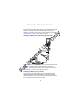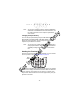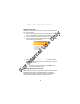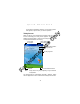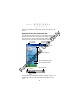Quick Reference Guide
Table Of Contents
- Introduction
- About This Guide
- Accessories
- Parts of the Terminal
- Parts of the Terminal (continued)
- Installing the SIM Card
- Inserting a Compact Flash Storage Card (PDT 8037 only)
- Removing a Compact Flash Storage Card
- Inserting an MMC/SD Storage Card
- Removing an MMC/SD Storage Card
- Installing Batteries
- Charging the Battery
- Starting the Terminal
- Adjusting the Backlight
- Using a Headset
- Using the Keyboard
- Using the Stylus
- Today Screen
- Navigation Bar and Command Bar
- Input Methods
- Scanning with the Terminal
- Resetting Your Terminal
- Host Communications
- LED Indicators
- Maintaining the Terminal
- Troubleshooting
- END-USER LICENSE AGREEMENT
- Regulatory Information
- Ergonomic Recommendations
- Laser Devices
- Power Supply
- FCC RF Exposure Guidelines
- GSM Regulatory Warnings
- Radio Frequency Interference Requirements
- Radio Frequency Interference Requirements - FCC
- Radio Frequency Interference Requirements - Canada
- Marking and European Economic Area (EEA)
- Radio Modules
- Statement of Compliance
11
Quick Reference
The terminal charge LED blinks amber to indicate that the terminal
battery is charging and turns solid amber when charging is
complete. The battery fully charges in less than four hours. See
LED Indicators on page 24 for other indications.
Charging the Battery Using the USB Charging Cable
The terminal charge LED blinks amber to indicate that the terminal
battery is charging and turns solid amber when charging is
complete. The battery fully charges in less than four hours. See
LED Indicators on page 24 for other indications.
Charging the Battery Using a Cradle
You can charge the main battery using the CRD 8000-1000S,
CRD 8000-1000M, CHS 8000-4000C/B, CRD 8000-4000E or
VCD 8000-R000. For more information, see the setup instructions
in the respective Quick Reference Guides.
USB Charging
Cable
For Internal Use Only