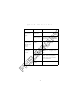User's Manual
Table Of Contents
9
Quick Reference
Performing a Cold Boot (DOS and Windows CE Terminals)
A cold boot restarts the terminal. In the Windows CE environment,
the registry and objects stored are reset to original settings.
To perform a cold boot, press and hold the PWR key for 15 seconds,
then release. On the DOS terminal, this value can be reconfigured
in Setup (see the Product Reference Guide for more information).
Performing a Hard Reset (Windows CE Terminals Only)
A hard reset also restarts the PDT 7500 Series terminal, but erases
all stored records and entries. Therefore, never perform a hard reset
unless a warm/cold boot does not solve your problem.
Note: On the Windows CE terminal, you can restore any data
previously synchronized with your computer during the
next ActiveSync operation. See the Quick Reference
Guide which came with your cradle, or the PDT 7500
Product Reference Guide for Windows CE for more in-
formation.
To perform a hard reset:
1. Remove the battery for 20 minutes or longer.
2. Replace the battery in the terminal.
3. The calibration screen displays.
Note: With a hard reset, formats preferences and other settings
are restored to their original factory defaults.
Calibrating the Screen (Windows CE Terminals Only)
The first time you start your PDT 7500 terminal (and whenever the
terminal is cold-booted), the calibration screen displays. This
section describes how to calibrate your terminal so the cursor on the
touch screen aligns with the tip of your stylus.
Note: If your terminal came loaded with another software ap-
plication, the calibration screen may not display.
PRELIMINARY