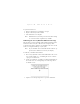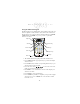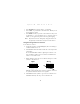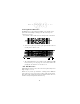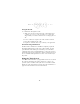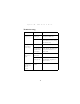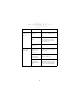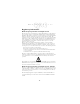User's Manual
Table Of Contents
- Introduction
- About This Guide
- Accessories
- Parts of the PDT 7500
- Installing New or Recharged Batteries
- Removing the Battery from the Terminal
- Charging the Battery in the Terminal
- Operating the PDT 7500
- Host Communications
- Using the Touch Screen
- Troubleshooting
- Pin-Outs
- Ergonomic Recommendations
- Regulatory Information
- END-USER LICENSE AGREEMENT FOR MICROSOFT SOFTWARE
- Warranty
- Service Information
13
Quick Reference
The scan beam does not have to be perfectly parallel with the top
and bottom of the symbol (up to a 4
o
tilt will work).
Host Communications
The PDT 7500 Series terminal can communicate with a host PC
either directly through its communications port using an RS-232
serial cable or the cradle, or wirelessly via the Spectrum24
®
wireless
LANs. For more information on setting up and performing wireless
communications with your PDT 7540 terminal, refer to the PDT
7500 Series Product Reference Guide.
Using the RS-232 Serial Cable
To connect the RS-232 serial cable for host communication:
1. Connect the RS-232 serial communication cable’s connector
to the adapter cable’s connector.
2. Plug the adapter cable’s subminiature connector into the serial
communication port on the bottom of the terminal.
3. Plug the other end of the RS-232 serial communication cable
into the host PC.
4. Begin host communication as specified by your application.