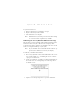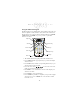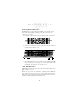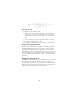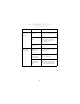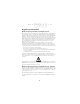User Manual
Table Of Contents
- Introduction
- About This Guide
- Accessories
- Parts of the PDT 7500
- Installing New or Recharged Batteries
- Removing the Battery from the Terminal
- Charging the Battery in the Terminal
- Operating the PDT 7500
- Host Communications
- Using the Touch Screen
- Troubleshooting
- Pin-Outs
- Ergonomic Recommendations
- Regulatory Information
- END-USER LICENSE AGREEMENT FOR MICROSOFT SOFTWARE
- Warranty
- Service Information
15
Quick Reference
Troubleshooting
Problem Cause Solution
PDT 7500 does
not power on.
Li-Ion battery
not charged.
Charge or replace the Li-Ion
battery in the PDT 7500.
System crash. Hold PWR key for 15 seconds.
DOS terminal users may change
this value in Setup.
Rechargeable
Li-Ion battery
did not charge.
Battery failed. Replace battery.
PDT 7500 re-
moved from cra-
dle while battery
was charging.
Insert PDT 7500 in cradle and
begin charging. The Li-Ion bat-
tery requires 2-3 hours to re-
charge fully.
Cannot see
characters on
display.
PDT 7500 not
powered on.
Press the PWR key.
Contrast not ad-
justed properly.
Press the blue FUNC key and
then the Dark or Light keys to
adjust contrast.
Scanner does
not power on
when the scan
button is
pressed.
Scanner is not
enabled.
See your System Administrator.