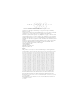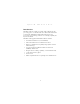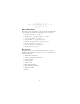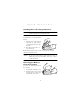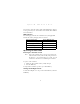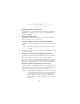P D T 7 5 0 0 S e r i e s
P D T 7 5 0 0 S e r i e s 1999-2000 SYMBOL TECHNOLOGIES, INC. All rights reserved. Symbol reserves the right to make changes to any product to improve reliability, function, or design. Symbol does not assume any product liability arising out of, or in connection with, the application or use of any product, circuit, or application described herein.
Q u i c k R e f e r e n c e Introduction The PDT 7500 Series family of portable data terminals puts the processing power of a 486 PC in the user’s hand. The terminal uses a rechargeable Lithium-Ion 1400 mAh smart battery, and incorporates pen technology and bar code scanning capability in a key-based terminal. The PDT 7500 ruggedized hand-held terminal combines: • • • • • • • • PC-standard architecture (32-bit 486 DX2) Microsoft® MS-DOS 6.
P D T 7 5 0 0 S e r i e s About This Guide This guide provides information on the operation of the PDT 7500 Series terminal. Specifically, the following topics are discussed: • • • • • • • • Parts of the PDT 7500 on page 3 Installing New or Recharged Batteries on page 5 Operating the PDT 7500 on page 7 Using the PDT 7500 Keypad on page 10 Using the Integrated Laser Scanner on page 11 Host Communications on page 13 Using the Touch Screen on page 14 Troubleshooting on page 15.
Q u i c k R e f e r e n c e Parts of the PDT 7500 Front View Scan LED LCD Scan Button Communication LED Battery Charge LED Thumb Rest Power Key Top View Scan Window 3
P D T 7 5 0 0 S e r i e s Parts of the PDT 7500 (continued) Bottom View Serial Communications Port IrDA Port Back View Li-Ion Battery Battery Latch 4
Q u i c k R e f e r e n c e Installing New or Recharged Batteries Caution: To ensure proper terminal operation, use ONLY the Symbol Li-Ion battery in the PDT 7500. To install a new or recharged Li-Ion battery: 1. Hook the base of the new battery in the top of the battery compartment, then press the into place. 2. Slide the battery latch to secure the battery. If the battery latch is not closed, do not operate the terminal, otherwise data may be lost.
P D T 7 5 0 0 S e r i e s 3. Lift the battery up and out of the battery compartment. Charging the Battery in the Terminal To charge the terminal’s battery, place the PDT 7500 in the cradle or connect the synchronization/charging cable. The terminal’s charging LED turns yellow while charging, then turns green when the battery is fully charged, which takes 2-3 hours. A flashing yellow LED indicates there may be a problem with the battery.
Q u i c k R e f e r e n c e You may also charge the battery in the UBC 2000 Battery Charger. See the Quick Reference Guide which came with the UBC 2000 for more information.
P D T 7 5 0 0 S e r i e s Controlling the Screen Contrast To lighten the screen contrast, press the blue FUNC key, then the LIGHT key. To darken the screen contrast, press the FUNC key, then the DARK Key. Resetting the PDT 7500 If your PDT 7500 Series terminal stops responding to input from buttons on the screen, you must reset it. Performing a Warm Boot (DOS and Windows CE Terminals) A warm boot restarts the terminal and saves all stored records and entries.
Q u i c k R e f e r e n c e To perform a hard reset: 1. Remove the battery for 20 minutes or longer. 2. Replace the battery in the terminal. 3. The calibration screen displays. Note: With a hard reset, formats preferences and other settings are restored to their original factory defaults. Calibrating the Screen (Windows CE Terminals Only) The first time you start your PDT 7500 terminal (and whenever the terminal is cold-booted), the calibration screen displays.
P D T 7 5 0 0 S e r i e s Using the PDT 7500 Keypad The PDT 7500 uses an alphanumeric keypad that produces the 26character alphabet (A-Z), numbers (0-9), and assorted characters. The keypad is color-coded to indicate which modifier key (ALPHA, CTRL, FUNC, and SHIFT) to press to produce a particular character or action. Alpha key Function key Shift key Control key Clear key Enter key Backspace key Space key Power key • • • • • • • The default numeric keypad produces the numbers 0-9.
Q u i c k R e f e r e n c e • • Press ENTER after entering data or a command. Press CTRL to perform the control function. This key is under application control. • Press SHIFT and a key to produce various character keys; refer to the PDT 7500 Series Product Reference Guide for your terminal or your application guide for the keypad mapping. Note: Key function can be changed by an application. Your keypad may not function exactly as described above.
P D T 7 5 0 0 S e r i e s Scanning PDF417 Bar Codes The PDF417 bar code symbol has multiple rows, but the raster pattern also has multiple scanning rows. Two basic steps are required as you scan: 1. Point the scanner at the bar code and press the scan button. Slab Raster 2. As the raster pattern spreads, keep the pattern in the same horizontal plane as the bar code. 3/4” 3/4” 3.
Q u i c k R e f e r e n c e The scan beam does not have to be perfectly parallel with the top and bottom of the symbol (up to a 4o tilt will work). Host Communications The PDT 7500 Series terminal can communicate with a host PC either directly through its communications port using an RS-232 serial cable or the cradle, or wirelessly via the Spectrum24® wireless LANs.
P D T 7 5 0 0 S e r i e s Using the Cradle To communicate through the cradle: 1. Make sure all connections between the cradle and the host computer are secure. See the Quick Reference Guide that shipped with your cradle for instructions on setting up the cradle. 2. Power on the host computer, the cradle, and the terminal. 3. Insert the terminal into the cradle. 4. Begin host communications as specified by your application.
Q u i c k R e f e r e n c e Troubleshooting Problem PDT 7500 does not power on. Cause Solution Li-Ion battery not charged. Charge or replace the Li-Ion battery in the PDT 7500. System crash. Hold PWR key for 15 seconds. DOS terminal users may change this value in Setup. Rechargeable Li-Ion battery did not charge. Battery failed. Replace battery. PDT 7500 removed from cradle while battery was charging. Insert PDT 7500 in cradle and begin charging.
P D T Problem Scanner does not decode a bar code. Fail to communicate with IrDA printer. 7 5 0 0 Cause S e r i e s Solution Bar code is unreadable. Verify that the bar code is not defective, i.e., smudged or broken. Scan window is dirty. Clean scan window with a lens tissue. Tissues for eyeglasses work well. Do not use tissues coated with lotion. Scan code not enabled. See your System Administrator. Distance from printer is more than 1 meter (3.28 feet).
Q u i c k R e f e r e n c e Pin-Outs Pin Description 1 GND 2 DSR 3 RXD 4 CTS 5 DCD 6 GND 7 PWROUT (+5V) 8 PWRIN(+15V) 9 DTR 10 Ring 11 TXD 12 RTS 13 Reserved 14 GND 15 PWRIN(+15V) Ergonomic Recommendations Caution: In order to avoid or minimize the potential risk of ergonomic injury follow the recommendations below. Consult with your local Health & Safety Manager to ensure that you are meeting with your company’s safety programs to prevent employee injury.
P D T 7 5 0 0 S e r i e s Regulatory Information Radio Frequency Interference Requirements This device has been tested and found to comply with the limits for a Class A digital device pursuant to Part 15 of the Federal Communications Commissions Rules and Regulation. These limits are designed to provide reasonable protection against harmful interference when the equipment is operated in a commercial environment.
Q u i c k R e f e r e n c e CE Marking and European Union Compliance Products intended for sale within the European Union are marked with the CE Mark which indicates compliance to applicable Directives and European Normes (EN), as follows.
P D T 7 5 0 0 S e r i e s RF Devices Symbol’s RF products are designed to be compliant with the rules and regulations in the locations into which they are sold and will be labeled as required. The majority of Symbol’s RF devices are type approved and do not require the user to obtain license or authorization before using the equipment. Any changes or modifications to Symbol Technologies equipment not expressly approved by Symbol Technologies could void the user’s authority to operate the equipment.
Q u i c k R e f e r e n c e Scanner Labeling AVOID EXPOSURE - LASER LIGHT IS EMITTED FROM THIS APERTURE ÉVITER TOUTE EXPOSITION LUMIÈRE LASER ÉMIS PAR CETTE OUVERTURE This label is located inside the battery compartment.
P D T 7 5 0 0 S e r i e s In accordance with Clause 5, IEC 0825 and EN60825, the following information is provided to the user: ENGLISH CLASS 1 CLASS 2 DANISH KLASSE 1 KLASSE 2 DUTCH KLASSE 1 KLASSE 2 FINNISH LUOKKA 1 LUOKKA 2 FRENCH CLASSE 1 CLASSE 2 GERMAN KLASSE 1 KLASSE 2 HEBREW CLASS 1 LASER PRODUCT LASER LIGHT DO NOT STARE INTO BEAM CLASS 2 LASER PRODUCT KLASSE 1 LASERPRODUKT LASERLYF SE IKKE IND I STRÅLEN KLASSE 2 LASERPRODUKT AL LASER DI CLASSE 2 ITALIAN CLASSE 1 CLASSE 2 KLASSE-1 LASERP
Q u i c k R e f e r e n c e DECLARATION OF CONFORMITY We, Symbol Technologies, Inc. of One Symbol Plaza, Holtsville, NY 11742-1300, USA declare under our sole responsibility that the product Spectrum24, LA3021, Type II Radio Card Spectrum24, LA302C, Type II Radio Card Spectrum24, LA302T, Type II Radio Card to which this declaration relates, is in conformity with the following standards and/or other normative documents.
P D T 7 5 0 0 S e r i e s DECLARATION OF CONFORMITY We, Symbol Technologies, Inc. of One Symbol Plaza, Holtsville, NY 11742-1300, USA declare under our sole responsibility that the product Spectrum24HR, LA4111, Type II Radio Card Spectrum24HR, LA411T, Type II Radio Card to which this declaration relates, is in conformity with the following standards and/or other normative documents.
Q u i c k Note: R e f e r e n c e The following End-User License Agreement applies only to Windows CE versions of the PDT 7500 terminal. END-USER LICENSE AGREEMENT FOR MICROSOFT SOFTWARE MICROSOFT EXPORT SOFTWARE DEVELOPMENT KIT FOR WINDOWS CE VERSION 2.
P D T 2. 3. 7 5 0 0 S e r i e s Platform Developer), ("Sample Code") to develop, and test your Application for Windows CE. You may also reproduce and distribute the Sample Code in object code form, along with any modifications you make to the Sample Code, provided that you comply with the Distribution Requirements described below. For purposes of this section, "modifications" shall mean enhancements to the functionality of the Sample Code. c. Distribution Requirements.
Q u i c k R e f e r e n c e d. 4. 5. Software Transfer. You may not transfer any of your rights under this EULA e. Termination. Without prejudice to any other rights, Microsoft may terminate this EULA if you fail to comply with the terms and conditions of this EULA. In such event, you must destroy all copies of the SOFTWARE PRODUCT and all of its component parts. EXPORT RESTRICTIONS.
P D T 7 5 0 0 S e r i e s NO LIABILITY FOR DAMAGES. In no event shall Microsoft or its suppliers be liable for any damages whatsoever (including, without limitation, damages for loss of business profits, business interruption, loss of business information, or any other pecuniary loss) arising out of the use of or inability to use this Microsoft product, even if Microsoft has been advised of the possibility of such damages.
Warranty Symbol Technologies, Inc. (“Symbol”) manufactures its hardware products in accordance with industry-standard practices. Symbol warrants that for a period of twelve (12) months from date of shipment, products will be free from defects in materials and workmanship. This warranty is provided to the original owner only and is not transferable to any third party.
Service Information Before you use the unit, it must be configured to operate in your facility’s network and run your applications. If you have a problem running your unit or using your equipment, contact your facility’s Technical or Systems Support.